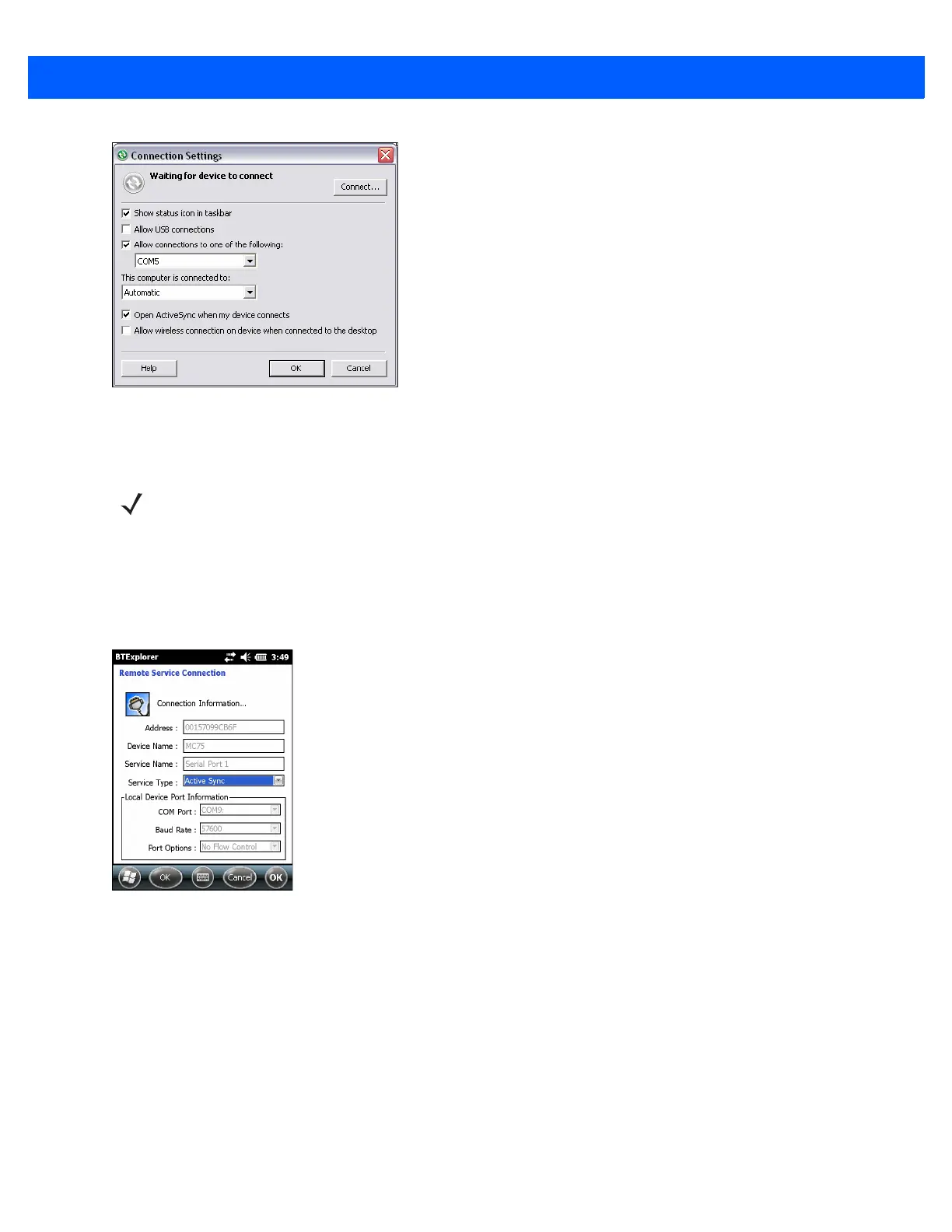7 - 30 MC67 User Guide
Figure 7-30
ActiveSync Connection Settings Window on PC
To establish an ActiveSync connection:
1. Use the Connection Wizard to search for a Bluetooth device, such as a computer. In the drop-down list
select ActiveSync via Bluetooth.
2. Select the device and tap Next. The Connection Favorite Options window appears.
3. Tap Connect. The Remote Service Connection window appears.
Figure 7-31
Remote Service Connection Window
4. In the Service Type drop-down list, select Active Sync.
5. Tap OK. The MC67 connects the PC and an ActiveSync session begins.
6. Tap Finish. The Connection Favorite Options window appears.
7. To end the session, tap the ActiveSync icon in the Favorite window and select Disconnect from the
pop-up window.
NOTE When creating an ActiveSync connection, only use StoneStreet One Bluetooth Explorer in Wizard mode.
