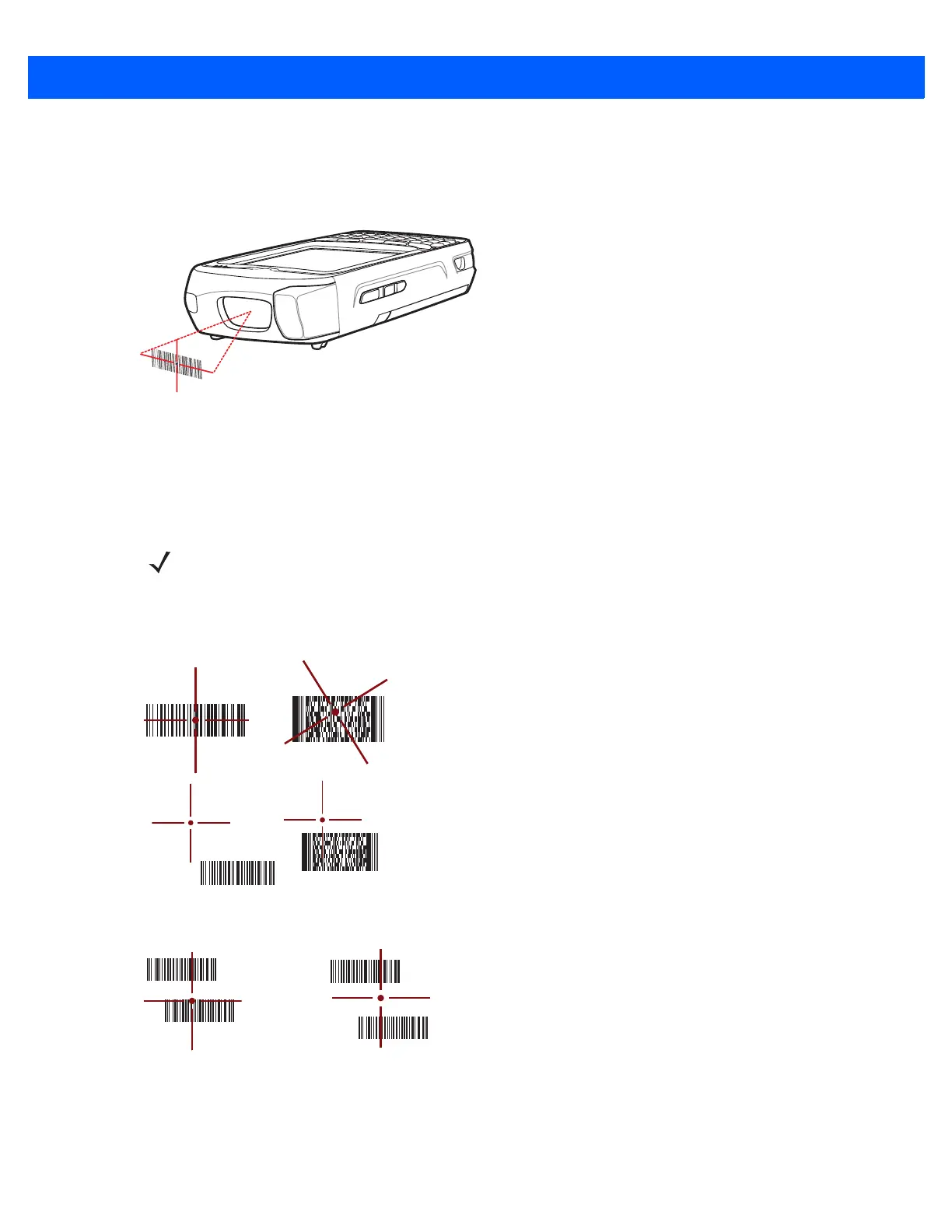Data Capture 3 - 3
1. Enable DataWedge. See Enable DataWedge on page 3-5.
2. Launch an application that supports text inputs, such as Word Mobile 2010 or Excel Mobile 2010.
3. Point the exit window on the top of the MC67 at a bar code.
Figure 3-1
Imager Scanning
4. Press and hold the scan button.
The red laser aiming pattern turns on to assist in aiming. Ensure the bar code is within the area formed by
the crosshairs in the aiming pattern. The aiming dot is used for increased visibility in bright lighting
conditions.
The Scan/Decode LED lights red to indicate that scanning is in process, then lights green and a beep
sounds, by default, to indicate the bar code was decoded successfully. Note that when the MC67 is in Pick
List Mode, the imager does not decode the bar code until the crosshair or aiming dot touches the bar code.
Figure 3-2
Aiming Pattern
Figure 3-3
Pick List Mode with Multiple Bar Codes in Aiming Pattern
5. Release the scan button.
NOTE On OEM version 03.46.36 and above, the red LED does not light during scanning.
