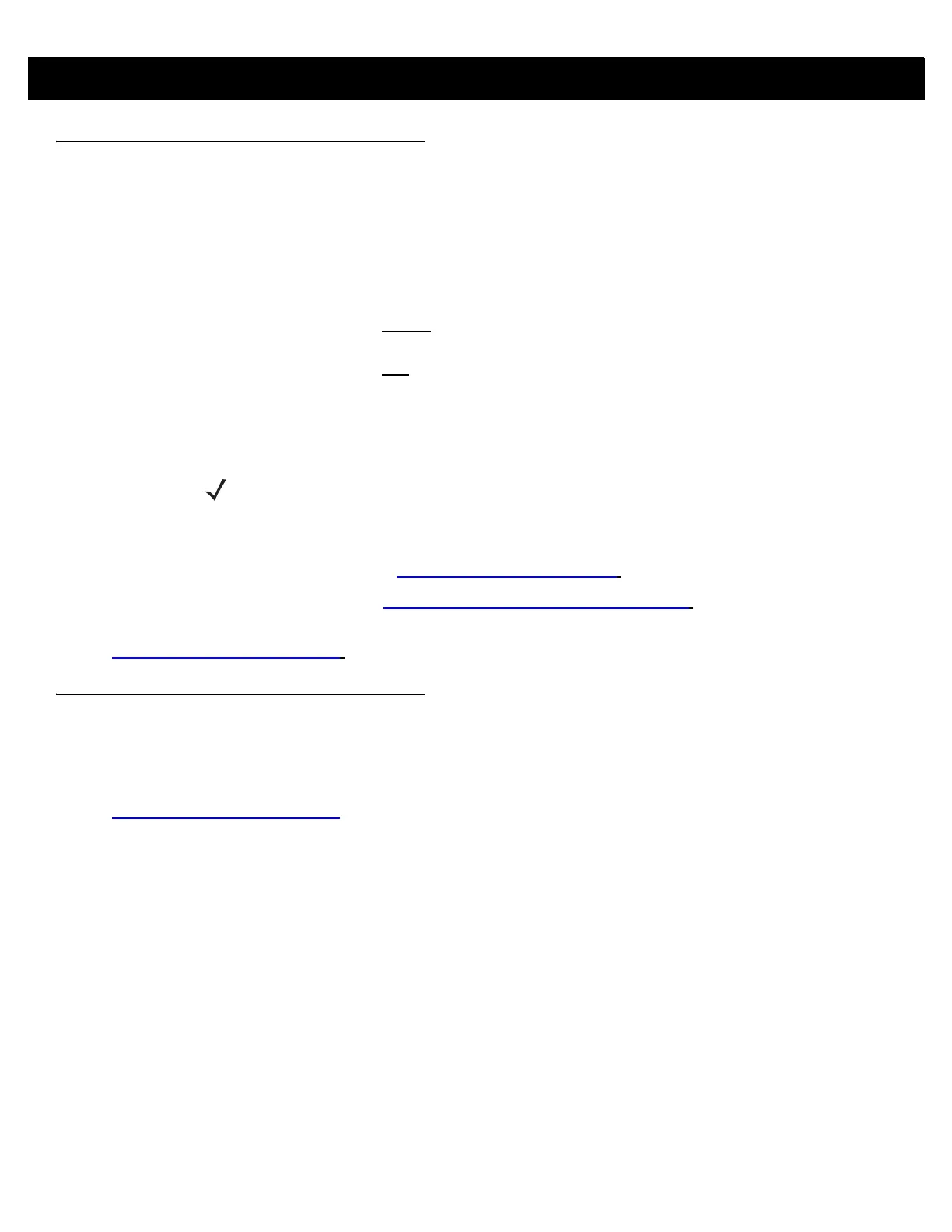7 - 2 RFD8500 User Guide
123Scan
2
Requirements
•
Host computer with Windows.
•
USB cable.
•
RFD8500.
•
Plug-ins:
• Configuring RFD8500 models without
a built-in imaging scan engine requires only the RFD8500
plug-in.
• Configuring RFD8500 models with
a built-in imaging scan engine requires two plug-ins to create two
configuration files - one configuration file for the RFD8500, and a second configuration file for the
iPL3307 (imager scan engine).
• The RFD8500 plug-in is capable of configuration/firmware updates for both RFD8500 models (with
and without an imaging scan engine).
• The iPL3307 plug-in is used for configuration/firmware updates for the integrated PL3307 imaging
scan engine.
For more information on123Scan², go to: http://www.zebra.com/123scan2
.
For a 1 minute tour of 123Scan², go to: http://www.zebra.com/ScannerHowToVideos.
To download 123Scan² software and access the Help file integrated in the utility, go to:
www.zebra.com/scannersoftware
.
Scanner SDK, Other Software Tools, and Videos
Tackle all your scanner programming needs with our diversified set of software tools. Whether you need to
simply stage a device, or develop a fully featured application with image and data capture as well as asset
management, these tools help you every step of the way. To download any of the free tools listed below, go to:
www.zebra.com/scannersoftware
.
•
123Scan
2
Configuration Utility
•
Scanner SDK for Windows
•
Scanner SDK for iOS
•
Scanner SDK for Android
•
How-to-Videos
•
Virtual Com Port Driver
•
Scanner User Documentation.
NOTE The RFD8500 plug-in does not support configuring/updating firmware for the iPL3307
(imaging scan engine).