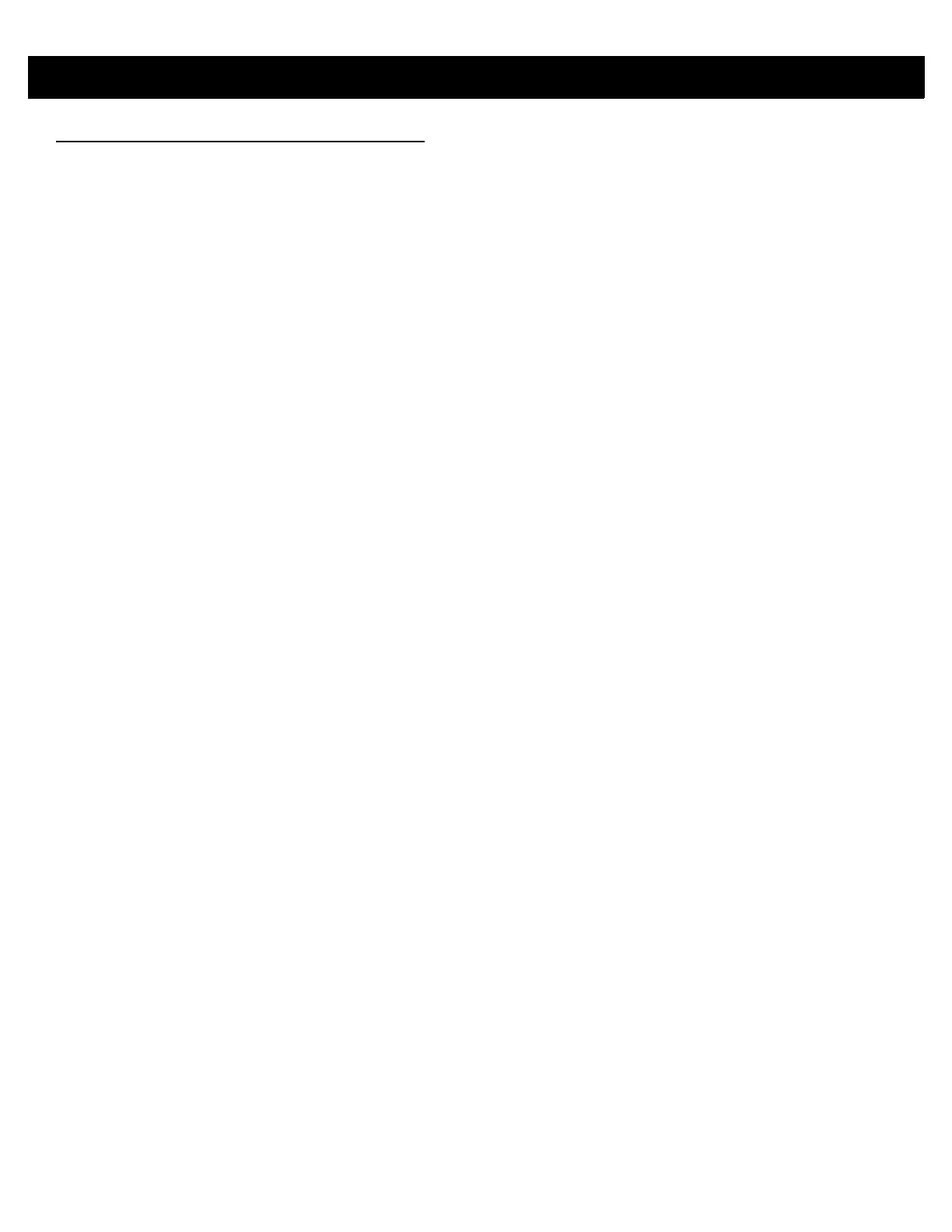4 - 2 RFD8500 User Guide
Zebra RFID Mobile Application for iOS
This application runs on iOS mobile devices and demonstrates RFD8500 capability and tag operation
functionality.
The application allows the user to navigate to all screens (except to some screens within the Settings page),
whether or not the device is connected to the RFD8500 reader.
The Settings screens display the application defaults when there is no connection to the reader. When not
connected, an attempt to perform any operation (Rapid Read, Inventory, Locate tag, Access Operations, Save
Configuration, Battery Status) displays No Active Connection with Reader.
Using the Zebra RFID Mobile Application for iOS
To use this application for RFID operations:
1. Ensure the Zebra RFID Mobile Application for iOS is installed on the iOS mobile device.
2. Ensure the RFD8500 is in RFID mode.
3. Pair the mobile device with the RFD8500 over Bluetooth (see Pairing on page 2-7).
4. Launch the Zebra RFID Mobile Application for iOS on the mobile device.
5. Select Settings > Readers List and select the RFD8500 device to connect.
6. Return to the Home screen and select Settings > Antenna. Power Level is set to 270 dBm by default.
Japan units are set to a different default power level depending on the SKU type.
7. Before using the device set the region in which the device is operating. To set the region, open the
application and select Settings > Regulatory (see Regulatory on page 4-15).
