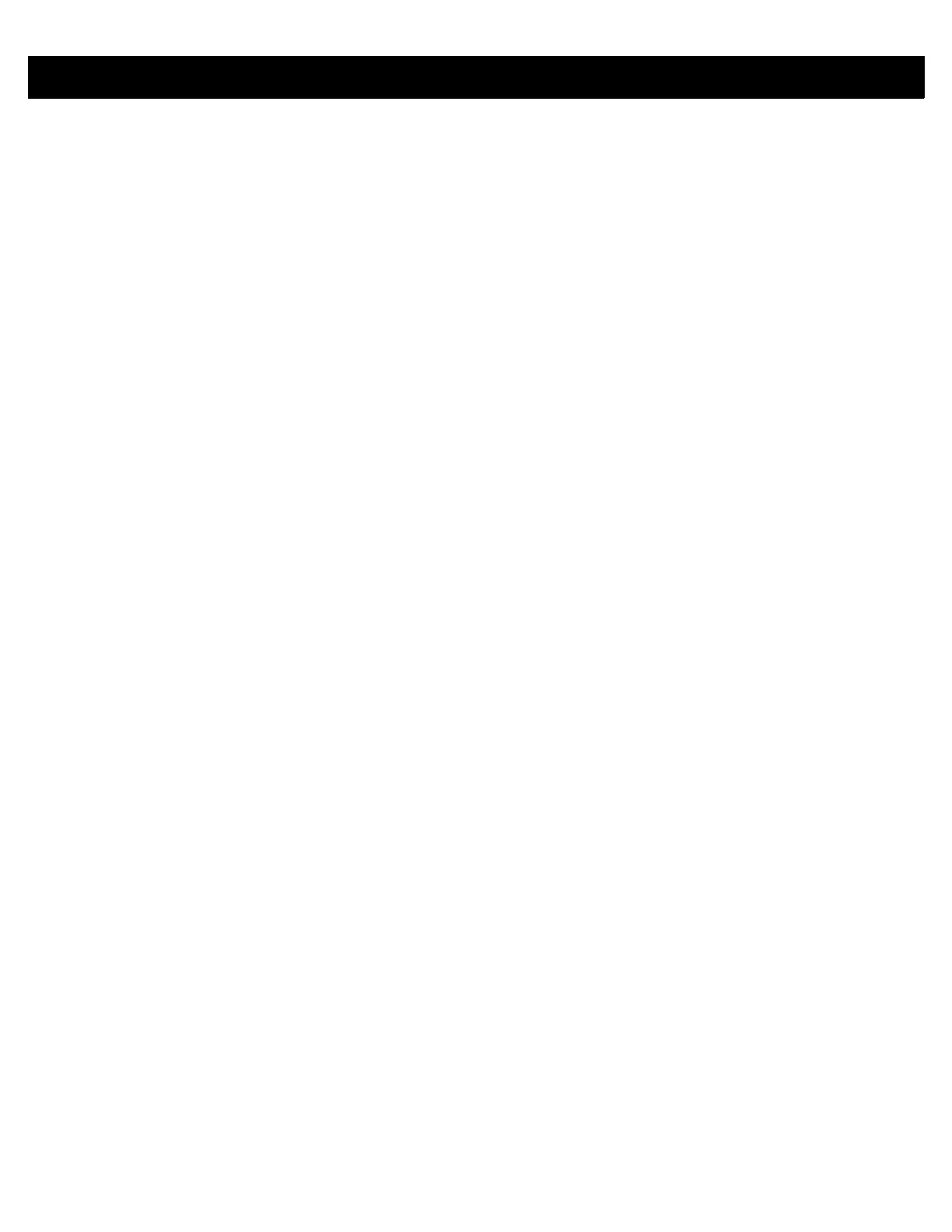Table of Contents vii
Chapter 4: ZEBRA RFID MOBILE APPLICATION for iOS
Introduction .................................................................................................................................... 4-1
Zebra RFID Mobile Application for iOS .......................................................................................... 4-2
Using the Zebra RFID Mobile Application for iOS .................................................................... 4-2
Home Screen ........................................................................................................................... 4-3
Rapid Read .............................................................................................................................. 4-4
Inventory .................................................................................................................................. 4-5
Inventory Screen Features ................................................................................................. 4-6
Locate Tag ............................................................................................................................... 4-7
Settings .................................................................................................................................... 4-8
Readers List ....................................................................................................................... 4-9
Application .......................................................................................................................... 4-10
Antenna .............................................................................................................................. 4-11
Singulation Control ............................................................................................................. 4-12
Start\Stop Triggers ............................................................................................................. 4-13
Tag Reporting .................................................................................................................... 4-14
Regulatory .......................................................................................................................... 4-15
Battery ................................................................................................................................ 4-16
Power Optimization ............................................................................................................ 4-17
Beeper ................................................................................................................................ 4-18
Save Configuration ............................................................................................................. 4-19
Access Control ......................................................................................................................... 4-20
Read/Write ......................................................................................................................... 4-20
Lock .................................................................................................................................... 4-20
Kill ...................................................................................................................................... 4-20
Pre Filters ................................................................................................................................. 4-21
Options ............................................................................................................................... 4-21
About ........................................................................................................................................ 4-22
Chapter 5: ZEBRA SCANNER CONTROL APPLICAITON for ANDROID
Introduction .................................................................................................................................... 5-1
Using the Zebra Scanner Control Application for Android ............................................................. 5-2
Home Screen ........................................................................................................................... 5-2
Scanners ........................................................................................................................................ 5-3
Scanners Screen ..................................................................................................................... 5-3
Connecting the Mobile Device and the Scanner ................................................................ 5-4
Active Scanner Screen ....................................................................................................... 5-6
Settings .......................................................................................................................................... 5-9
Configuration (Not Supported) ....................................................................................................... 5-10
About .............................................................................................................................................. 5-11
Chapter 6: ZEBRA SCANNER CONTROL APPLICATION for iOS
Introduction .................................................................................................................................... 6-1
Using the Zebra Scanner Control Application for iOS Application ................................................. 6-2
Home Screen ........................................................................................................................... 6-2
Scanners ........................................................................................................................................ 6-3
Scanners Screen ..................................................................................................................... 6-3
Connecting the Device and the Scanner ............................................................................ 6-4
Active Scanner Screen ....................................................................................................... 6-5
Settings .......................................................................................................................................... 6-7
