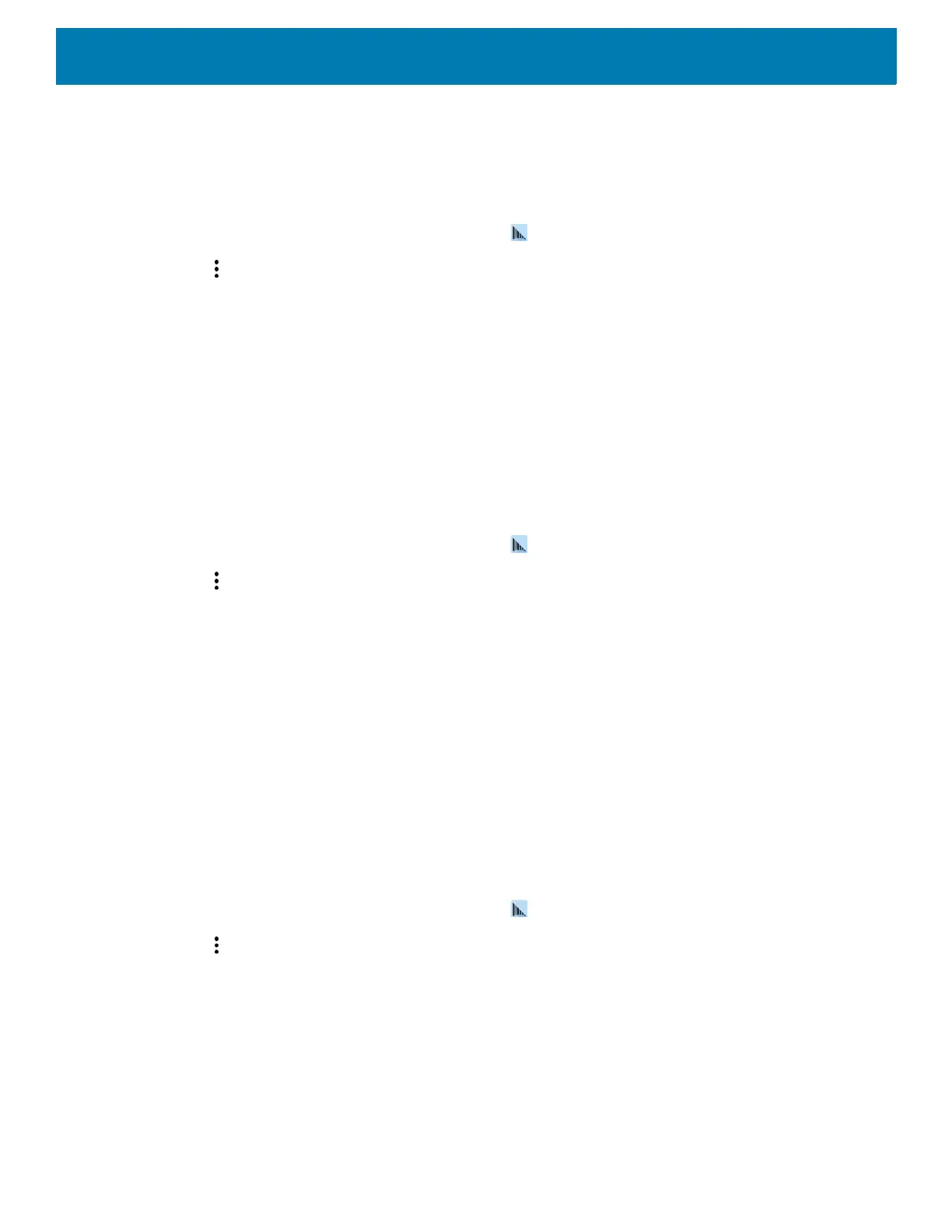DataWedge
100
7. Touch Import. The profile file (dwprofile_x.db, where x = the name of the profile) is imported and appears
in the profile list.
Exporting a Profile
1. Swipe up from the bottom of the screen and touch .
2. Touch .
3. Touch Settings.
4. Touch Export Profile.
5. Touch the profile to export.
6. Touch Export.
The profile file (dwprofile_x.db, where x = name of the profile) is saved to the root of the On-device Storage.
Restoring DataWedge
To restore DataWedge to the factory default configuration:
1. Swipe up from the bottom of the screen and touch .
2. Touch .
3. Touch Settings.
4. Touch Restore.
5. Touch Yes.
Reporting
DataWedge 6.6 (and higher) can report the results of the importation of device Profiles. These HTML reports
display settings differences between the originating (source) database and the target (destination) device. This
allows administrators to easily identify differences and make adjustments to compensate for disparities in
hardware or software capabilities from one device to another. Reports always use the destination device as the
basis against which to compare incoming settings files.
To enable Reporting:
1. Swipe up from the bottom of the screen and touch .
2. Touch .
3. Touch Settings.
4. Touch Reporting.
5. Select the Reporting enabled check box.
Configuration and Profile File Management
The configuration or profile settings for DataWedge can be saved to a file for distribution to other devices.