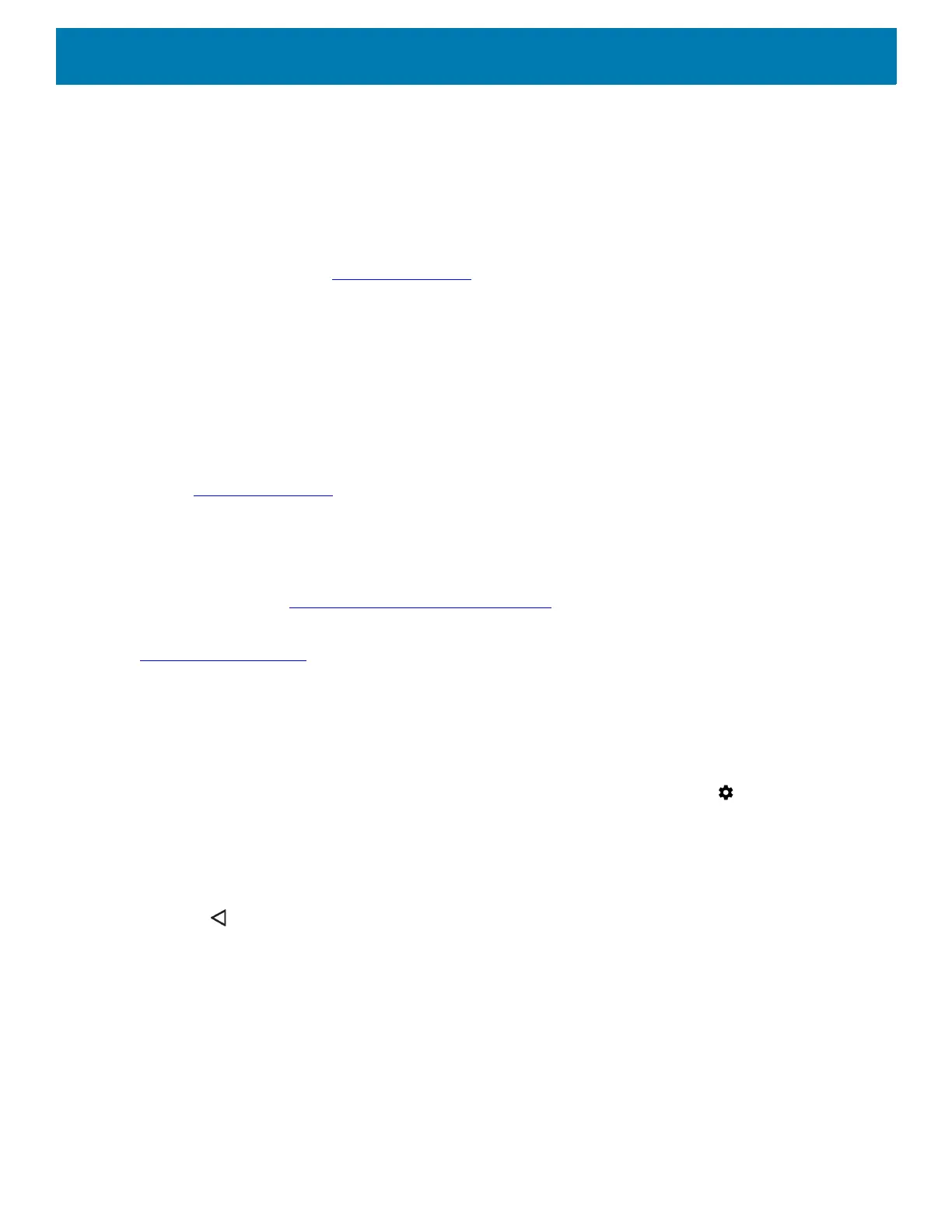Application Deployment
149
• The StageNow Workstation tool installs on the staging workstation (host computer) and lets the
administrator easily create staging profiles for configuring device components, and perform other staging
actions such as checking the condition of a target device to determine suitability for software upgrades or
other activities. The StageNow Workstation stores profiles and other created content for later use.
• The StageNow Client resides on the device and provides a user interface for the staging operator to initiate
staging. The operator uses one or more of the desired staging methods (print and scan a bar code, read an
NFC tag or play an audio file) to deliver staging material to the device.
For more information go to: techdocs.zebra.com
.
GMS Restricted
GMS Restricted mode deactivates Google Mobile Services (GMS). All GMS apps are removed from the device
and communication with Google (analytics data collection and location services) is disabled. It also provides
enhanced security and privacy.
Use StageNow to disable or enable GMS Restricted mode. After a device is in GMS Restricted mode, enable
and disable individual GMS apps and services using StageNow. To ensure GMS Restricted mode persists
after an Enterprise Reset, use the Persist Manager option in StageNow. For more information on StageNow,
refer to techdocs.zebra.com
.
ADB USB Setup
To use the ADB, install the USB driver. This assumes that the development SDK has been installed on the
host computer. Go to developer.android.com/sdk/index.html
for details on setting up the development SDK.
ADB driver for Windows and Linux are available on the Zebra Support Central web site at
www.zebra.com/support
. Download the ADB and USB Driver Setup package. Following the instructions with
the package to install the ADB and USB drivers for Windows and Linux.
Enabling USB Debugging
By default, USB debugging is disabled. To enable USB debugging:
1. Swipe down from the Status bar to open the Quick Access panel and then touch .
2. Touch System > About phone.
3. Scroll down to Build number.
4. Tap Build number seven time. The message You are now a developer! appears.
5. Touch .
6. Touch Developer options.
7. Slide the USB debugging switch to the ON position.
8. Touch OK.
9. Connect the device to the host computer using the Rugged Charge/USB Cable.
The Allow USB debugging? dialog box appears on the device.
10.On the device, touch OK.
11.On the host computer, navigate to the
platform‐tools folder.
