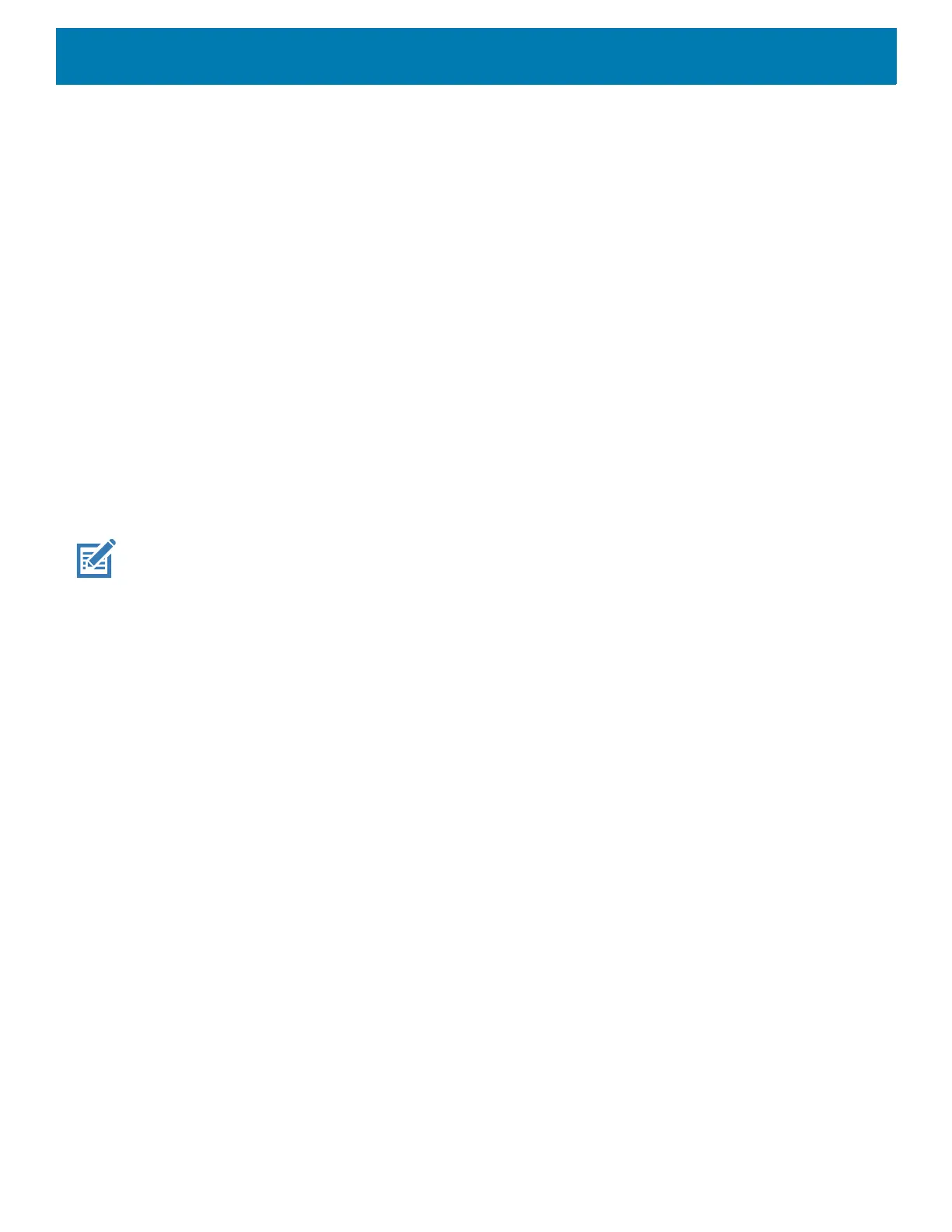Application Deployment
159
4. Touch System > Developer options.
5. Slide the switch to the ON position.
6. Touch USB Debugging. A check appears in the check box. The Allow USB debugging? dialog box
appears.
7. Touch OK.
8. On the host computer, open a command prompt window and use the adb command:
adbrebootrecovery
9. Press Enter. The System Recovery screen appears.
10.Press the Volume Up and Volume Down buttons to navigate to apply from adb.
11.Press the Power button.
12.On the host computer, open a command prompt window and use the adb command:
adbdevices.
The following displays:
Listofdevicesattached
XXXXXXXXXXXXXXXdevice
(where XXXXXXXXXXXXXXX is the device number).
NOTE: If device number does not appear, ensure that ADB drivers are installed properly.
13.Type:
adbrebootrecovery
14.Press Enter. The System Recovery screen appears.
15.Press the Volume Up and Volume Down buttons to navigate to apply from adb.
16.Press the Power button.
17.
18.On the host computer command prompt window type:
adbsideload<file>
where: <file> = the path and filename of the zip file.
19.Press Enter. The Factory Reset package installs and then the Recovery screen appears.
20.Press the Power button to reboot the device.Replace the top cover.
Storage
The device contains four types of file storage:
• Random Access Memory (RAM)
• Internal storage
• External storage (microSD card)
• Enterprise folder.
