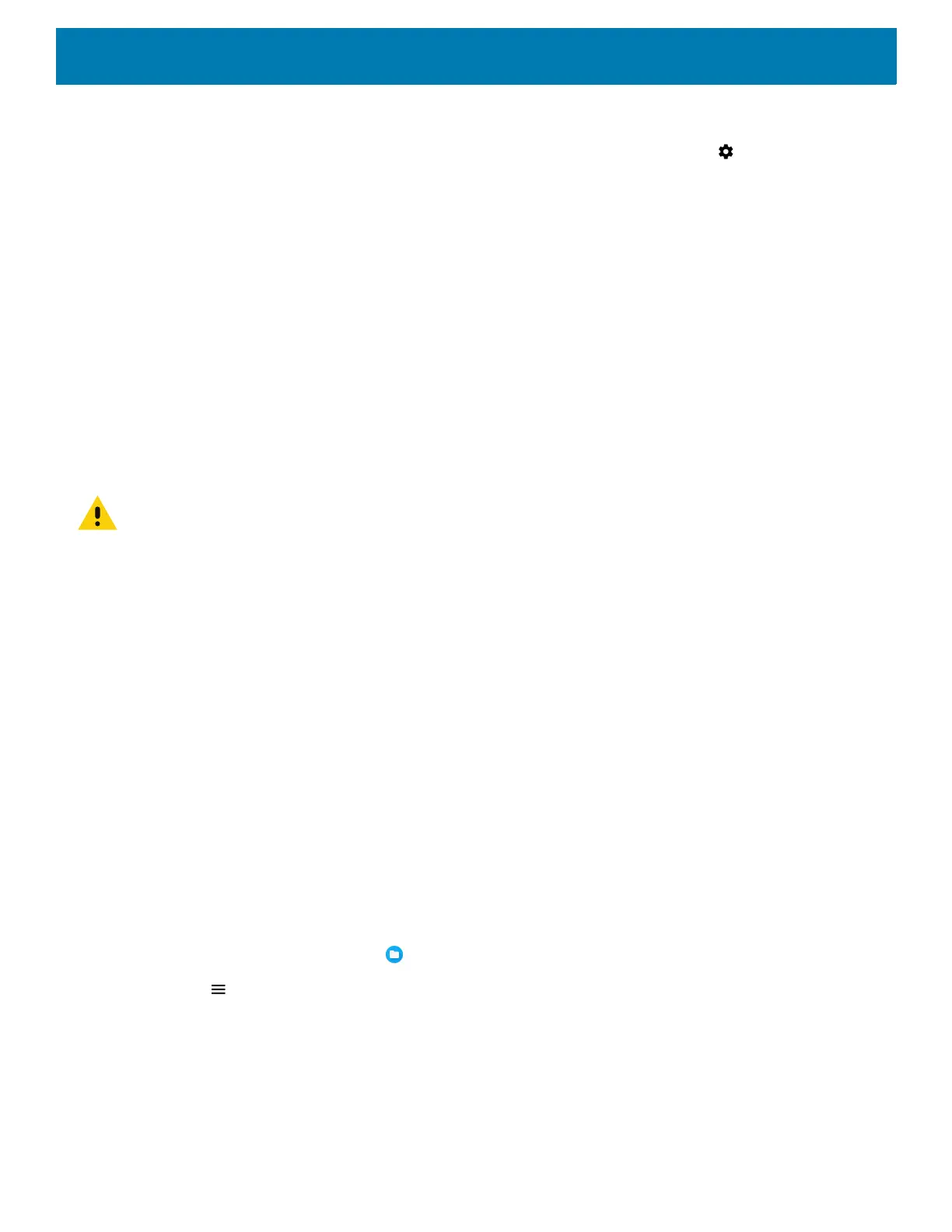Application Deployment
152
1. Connect the device to a host computer using USB. See USB Communication.
2. Swipe down from the Status bar to open the Quick Access panel and then touch .
3. Touch System > Developer options.
4. Slide the switch to the ON position.
5. Touch USB Debugging. A check appears in the check box. The Allow USB debugging? dialog box
appears.
6. Touch OK.
7. On the host computer, open a command prompt window and use the adb command:
adbinstall<application>
where: <application> = the path and filename of the apk file.
8. Disconnect the device from the host computer. See USB Communication.
Installing Applications Using a microSD Card
CAUTION: When connecting the device to a host computer and mounting its microSD card, follow the host computer’s in-
structions for connecting and disconnecting USB devices, to avoid damaging or corrupting files.
1. Connect the device to a host computer using USB. See USB Communication.
2. Copy the application APK file from the host computer to the microSD card.
3. Remove the microSD card from the host computer.
4. Press and hold the Power button until the menu appears.
5. Touch Power off.
6. Press the two battery latches in.
7. Lift the battery from the device.
8. Lift the access door.
9. Insert the microSD card.
10.Replace the access door.
11.Insert the battery, bottom first, into the battery compartment in the back of the device.
12.Press the battery down until the battery release latches snap into place.
13.Press and hold the Power button to turn on the device.
14.Swipe the screen up and select to view files on the microSD card.
15.Touch > SD card.
16.Locate the application .apk file.