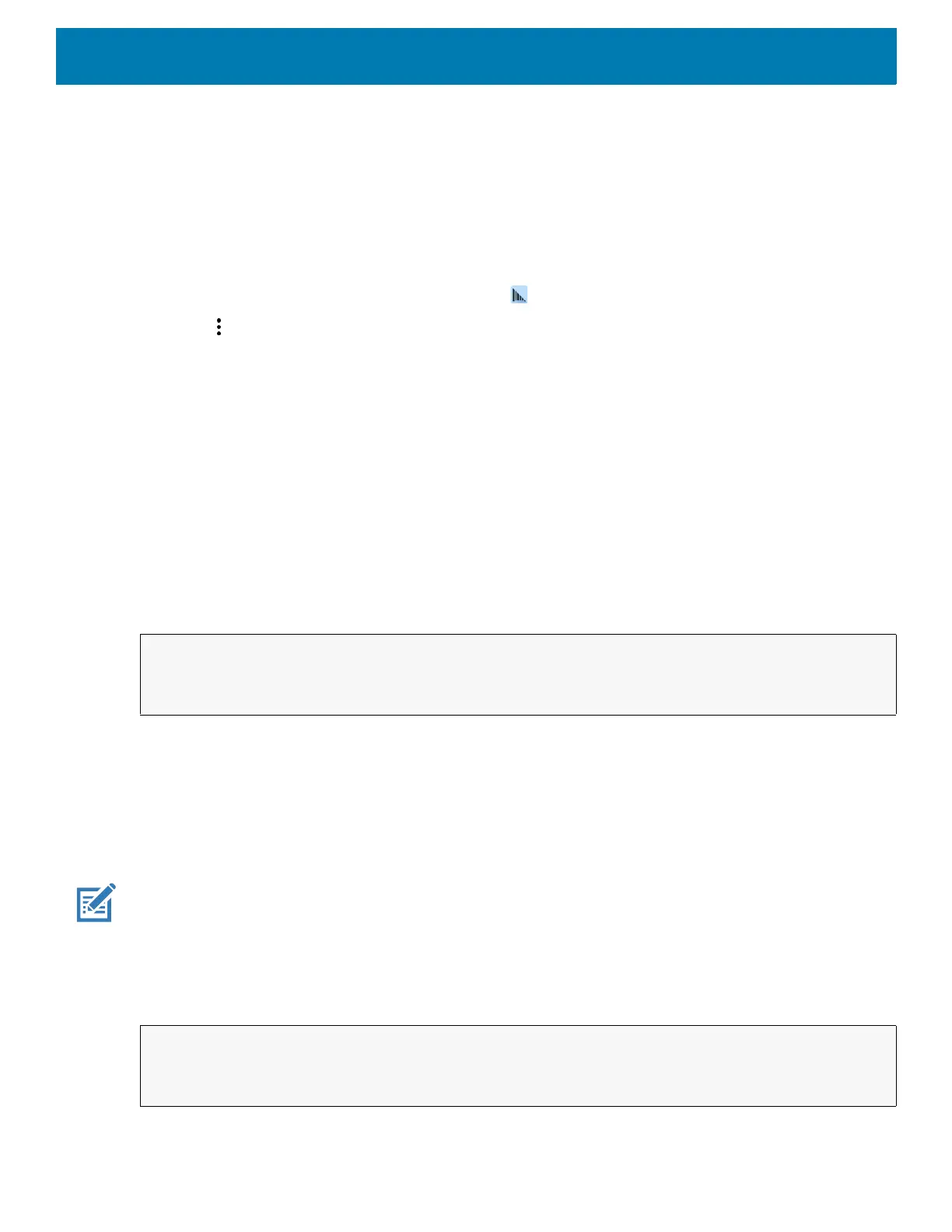DataWedge
102
• Create a Datawedge profile pertaining to the picture taking Activity in your application that disables
scanning and use standard Android SDK APIs to control the Camera.
• The default Datawedge profile takes care of the scanning in the application. You might want to create
another DataWedge profile that caters to any specific scanning needs, associated to your Application's
Activity pertaining to scanning.
Disabling DataWedge
1. Swipe up from the bottom of the screen and touch .
2. Touch .
3. Touch Settings.
4. Touch DataWedge enabled.
The blue check disappears from the checkbox indicating that DataWedge is disabled.
Soft Scan Trigger
DataWedge allows a native Android application to programmatically start, stop, or toggle the scan trigger state.
The application can issue an Android Broadcast Intent, to control the scanner, without requiring the scan key to
be pressed. The active DataWedge profile is required to control all the parameters during a scan operation.
Function Prototype
Scanner Input Plugin
The ScannerInputPlugin API command can be used to enable/disable the scanner plug-in being used by the
currently active Profile. Disabling the scanner plug-in effectively disables scanning in that Profile, regardless of
whether the Profile is associated or unassociated. Valid only when Barcode Input is enabled in the active
Profile.
NOTE: Use of this API changes only the runtime status of the scanner; it does not make persistent changes to the Profile.
Function Prototype
Intent i = new Intent();
i.setAction("com.symbol.datawedge.api.ACTION");
i.putExtra("com.symbol.datawedge.api.SOFT_SCAN_TRIGGER", "<parameter>");
Intent i = new Intent();
i.setAction(ACTION);
i.putExtra(EXTRA_DATA, "<parameter>");
