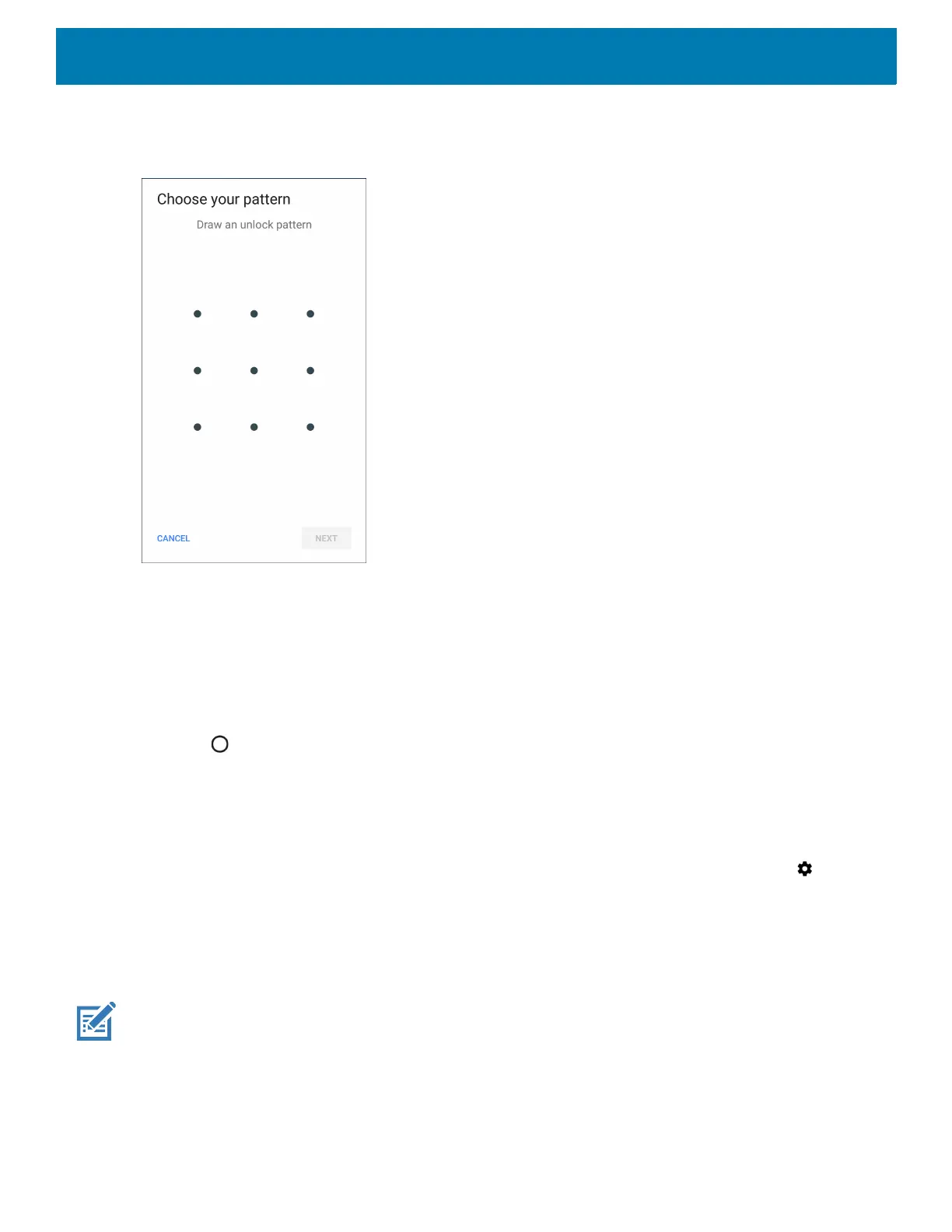Settings
129
5. To require a pattern upon device start up select Yes, or select No not to require a pattern.
Figure 93 Choose Your Pattern Screen
6. Draw a pattern connecting at least four dots.
7. Touch Continue.
8. Re-draw the pattern.
9. Touch Confirm.
10.Select the type of notifications that appear when the screen is locked and then touch Done.
11.Touch . The next time the device goes into suspend mode a pattern is required upon waking.
Passwords
To set the device to briefly show password characters as the user types:
Swipe down with two fingers from the status bar to open the quick access panel and then touch > Security
& location. Slide the Show passwords switch to the ON position.
Button Remapping
The device’s buttons can be programmed to perform different functions or shortcuts to installed applications.
NOTE: It is not recommended to remap the scan button.
• LEFT_TRIGGER_2 (PTT button)
• REAR_BUTTON (Rear programmable button)
• RIGHT_TRIGGER_1 (Right Scan button)
• SCAN (Left Scan button)
