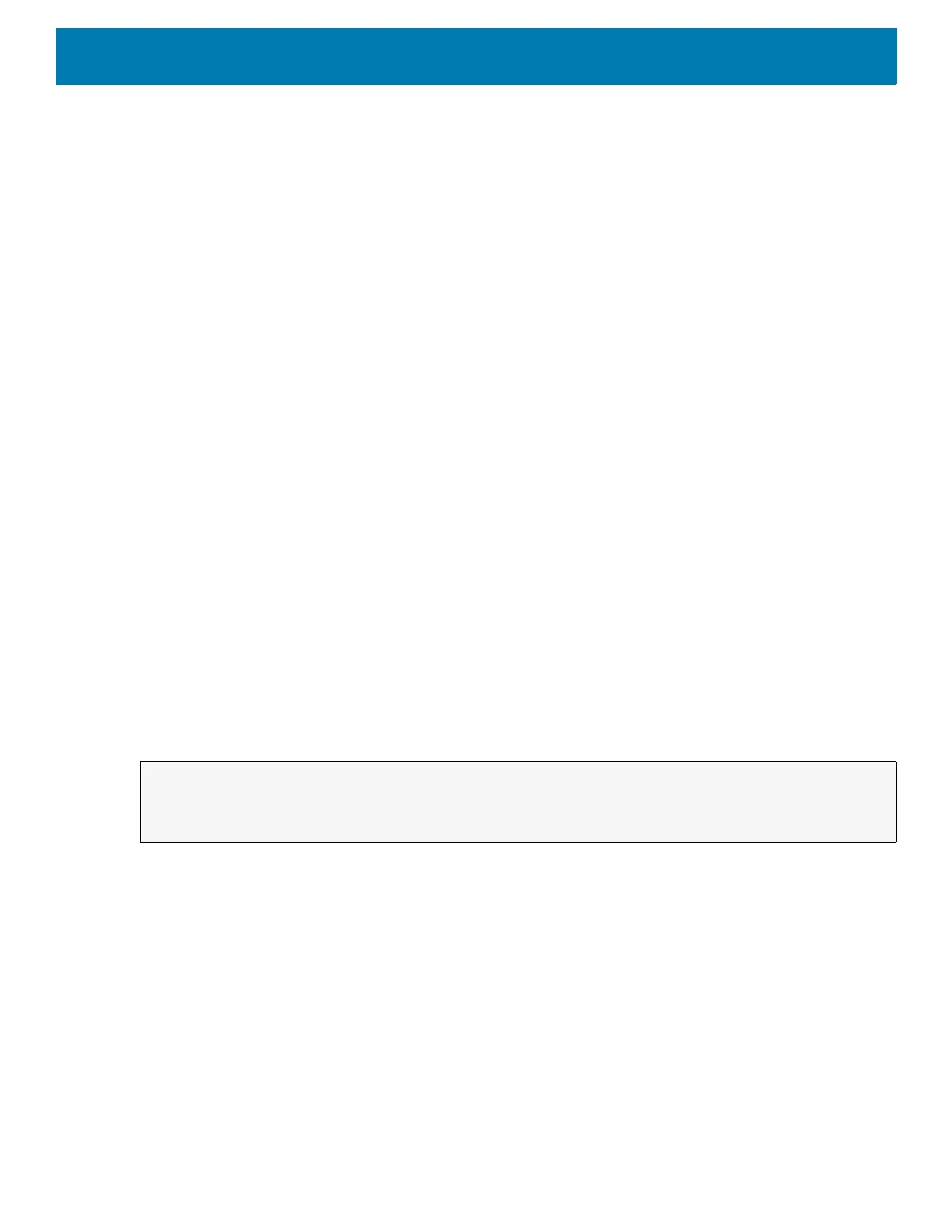DataWedge
106
Set Default Profile
Use the setDefaultProfile API function to set the specified Profile as the default Profile.
Default Profile Recap
Profile0 is the generic Profile used when there are no user created Profiles associated with an application.
Profile0 can be edited but cannot be associated with an application. That is, DataWedge allows manipulation
of plug-in settings for Profile0 but it does not allow assignment of a foreground application. This configuration
allows DataWedge to send output data to any foreground application other than applications associated with
user-defined Profiles when Profile0 is enabled.
Profile0 can be disabled to allow DataWedge to only send output data to those applications which are
associated in user-defined Profiles. For example, create a Profile associating a specific application, disable
Profile0 and then scan. DataWedge only sends data to the application specified in the user-created Profile.
This adds additional security to DataWedge enabling the sending of data only to specified applications.
Usage Scenario
A launcher application has a list of apps that a user can launch and that none of the listed apps has an
associated DataWedge Profile. Once the user has selected an app, the launcher needs to set the appropriate
DataWedge Profile for the selected app. This could be done by using
setDefaultProfile to set the default
Profile to the required Profile. Then when the user launches the selected app, DataWedge auto Profile
switching switches to the default Profile (which is now the required Profile for that app).
If, for some reason, the launched app has an associated DataWedge Profile then that will override the set
default Profile.
When control is returned to the launcher application,
resetDefaultProfile can be used to reset the default
Profile.
Function Prototype
Parameters
ACTION [String]: "com.symbol.datawedge.api.ACTION"
EXTRA_DATA [String]: "com.symbol.datawedge.api.SET_DEFAULT_PROFILE"
<profile name>: The Profile name (a case-sensitive string) to set as the default Profile.
Return Values
None.
Error and debug messages will be logged to the Android logging system which then can be viewed and filtered
by the logcat command. You can use logcat from an ADB shell to view the log messages, for example:
Intent i = new Intent();
i.setAction("com.symbol.datawedge.api.ACTION");
i.putExtra("com.symbol.datawedge.api.SET_DEFAULT_PROFILE", "<profile name>");
