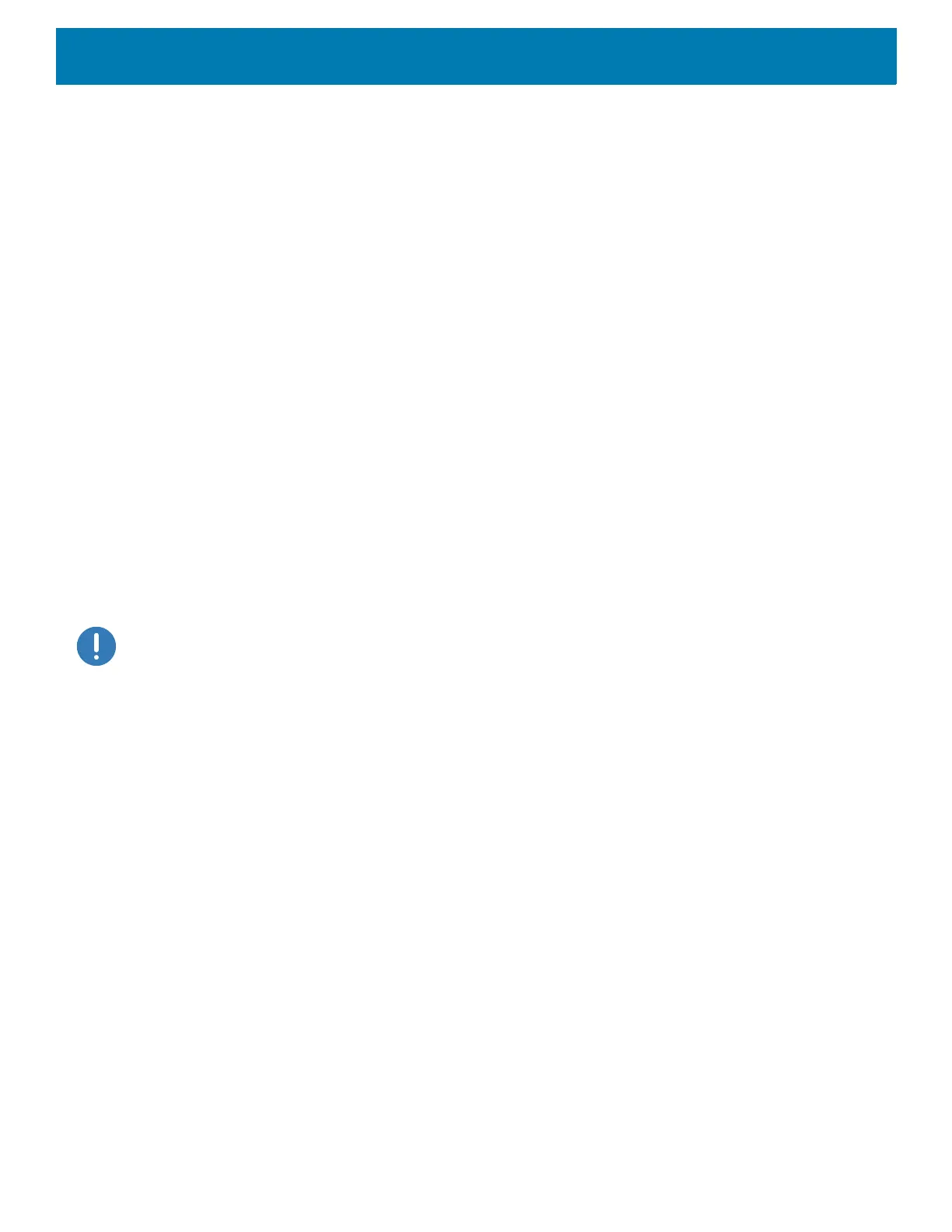DataWedge
84
Dynamic-Template parameters, DataWedge prompts the user to configure the parameters. Currently
supports Dynamic Quantity, which sets the number of barcodes (from 1-99; default=5) to be decoded on a
form. Dynamic Templates are created using Template Builder.
• Region separator - Use to configure a separator character for SimulScan region data. When there are
multiple text regions the region separator will be inserted between two data strings. By default no separator
will be set. Possible values for region separator are None, Tab, Line feed and Carriage return. Region
separator can be used with the Keystrokes plug-in Action key character setting to dispatch SimulScan
region data to separate text fields.
• Log directory - Select a folder for storing log files to help debug a template. The folders are named based
on the timestamp of the session and the debug data saved includes logs, templates, frame data, etc.
• Timestamp - Enable to capture the time when the data was captured and processed in case of a
successful SimulScan session.
Voice Input
DataWedge supports Keystroke Output, which collects the processed data and sends it to the foreground
application as a series of keystrokes which helps data capturing to applications without writing any code.
DataWedge sends captured data via intents, where user applications can consume them in their applications
without worrying about the complexities to write code to capture the data. DataWedge is currently not capturing
data for Voice Input. Zebra GMS devices have a built in Google speech recognition engine. By making use of
the speech engine capabilities, DataWedge has extended automated data capturing to user applications
through voice.
Voice data capturing starts after you speak the predefined start phrase and it stops after you speak the data or
speak the end phrase, if one was defined.
IMPORTANT:
• Simultaneous use of Voice Input in DataWedge and Google Voice is not supported.
• Voice Input is not supported if the Enterprise Home Screen (EHS) is in restricted mode. However, enabling all of the
privilege settings in EHS reinstates Voice Input.
• Voice Input is not supported if the device language is changed to another language, for example Chinese.
Use Voice Input to configure the Voice Input Plug-in.
• Enabled - Enables or disables this plug-in. A check in the checkbox indicates that the plug-in is enabled.
• Data capture start phrase - Starts data capture with the phrase entered in this field.This field is
mandatory. (Default - start).
Providing numbers and other special characters as the data capture start phrase is not supported.
• Data capture end phrase - Ends data capture with the phrase entered in this field or keep it blank if not
required. This field is not mandatory. (Default - Blank).
• Tab command - Enables the Tab command, which sends a tab key when the user speaks the command
sendtab. The commands are supported only when the device is at the Waitingforstartphrase state.
• Enter command - Enables the Enter command, which sends an enter key when the user speaks the
command
sendenter. The commands are supported only when the device is at the Waitingforstart
phrase
state.
• Data type - Allows the user to configure the data type. Set the data type to limit the data capture according
to the preferences specified. Available options:
• Any - Scanning a barcode of ABC123, returns ABC123.
• Alpha - Scanning a barcode of ABC123, returns ABC only.
• Numeric - Scanning a barcode of ABC, returns 123 only.
