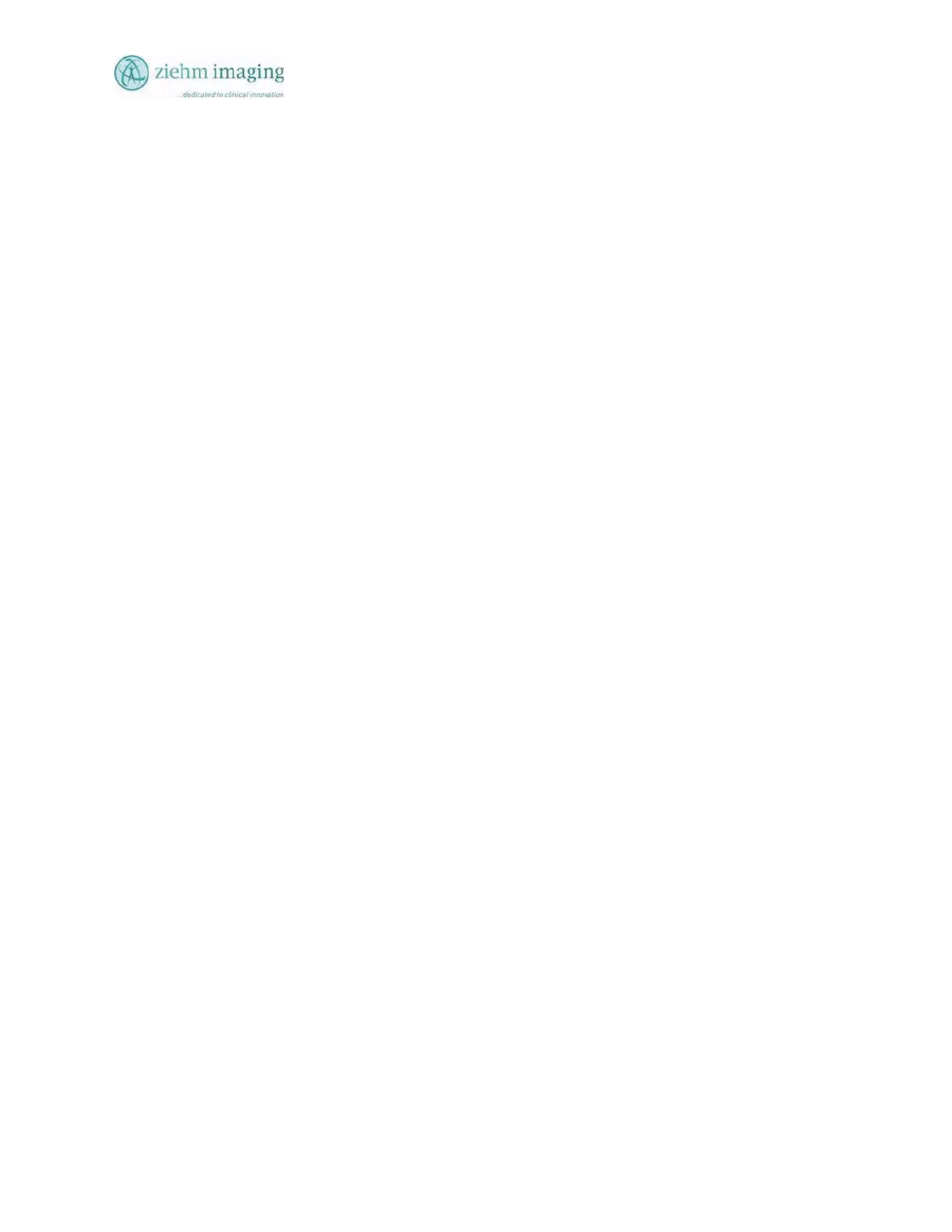Section 10.0
MAN 06–0017H
ZIEHM QUANTUM User’s Manual Page 138 of 220
to find a match.
As a match is found the list will start to grow, with each new character entered if there is a patient
record with those letters in the last name.
Likewise the user can use the ID, Accession Number, or the procedure to find a specific patient or
group of patients depending on the search criteria used.
Edit/Modifying Patient file continued:
Once you have found the patient file you wish to modify press the Edit/Modify. The system will
change screens information to allow access to all the data entry fields.
The DeskView will display the patient file information and allow the user to select and then
modify the content of the file.
Once the user has entered the file information screen the user will need to select the patient file to
be changed.
The user needs to touch the patient on the list or use the scroll buttons on the right side of the
keyboard to move to a patient file.
User must wait until the image system has displayed the patient images on the Right monitor.
Then user can proceed to with modifying the record.
Touch the field you need to modify and once cursor is in the text filed then type in the new
information using the test keyboard.
The Enter button will close and move the cursor to the next field.
Edit/Modify Patient Records
Once you have made all the necessary changes, press the save button the system will open a
message box and asking to accept the changes. If you accept the changes the system saves the
data and then closes the patient screen and returns to the search screen to allow the user to
Edit/Modify another patient file.
Once you have made all the changes necessary to patient records and have saved the changes
press the ESC button to exit the Edit Modify patient information screen to return to the patient
file screen.
To exit the Edit/Modify patient information screen without saving the information added to the
data entry fields, press the ESC button. Note: you will lose all the entered data if not stored.