
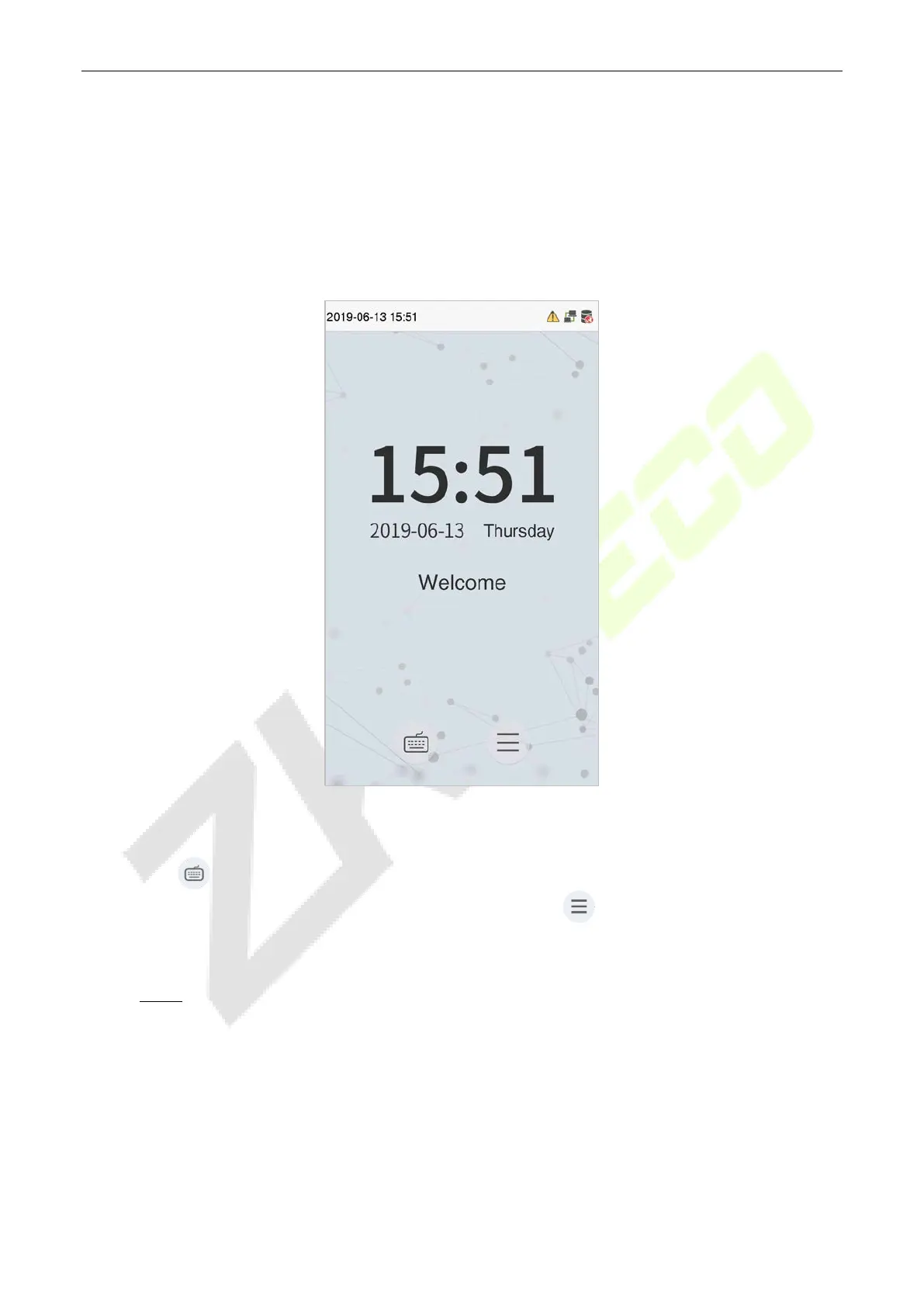 Loading...
Loading...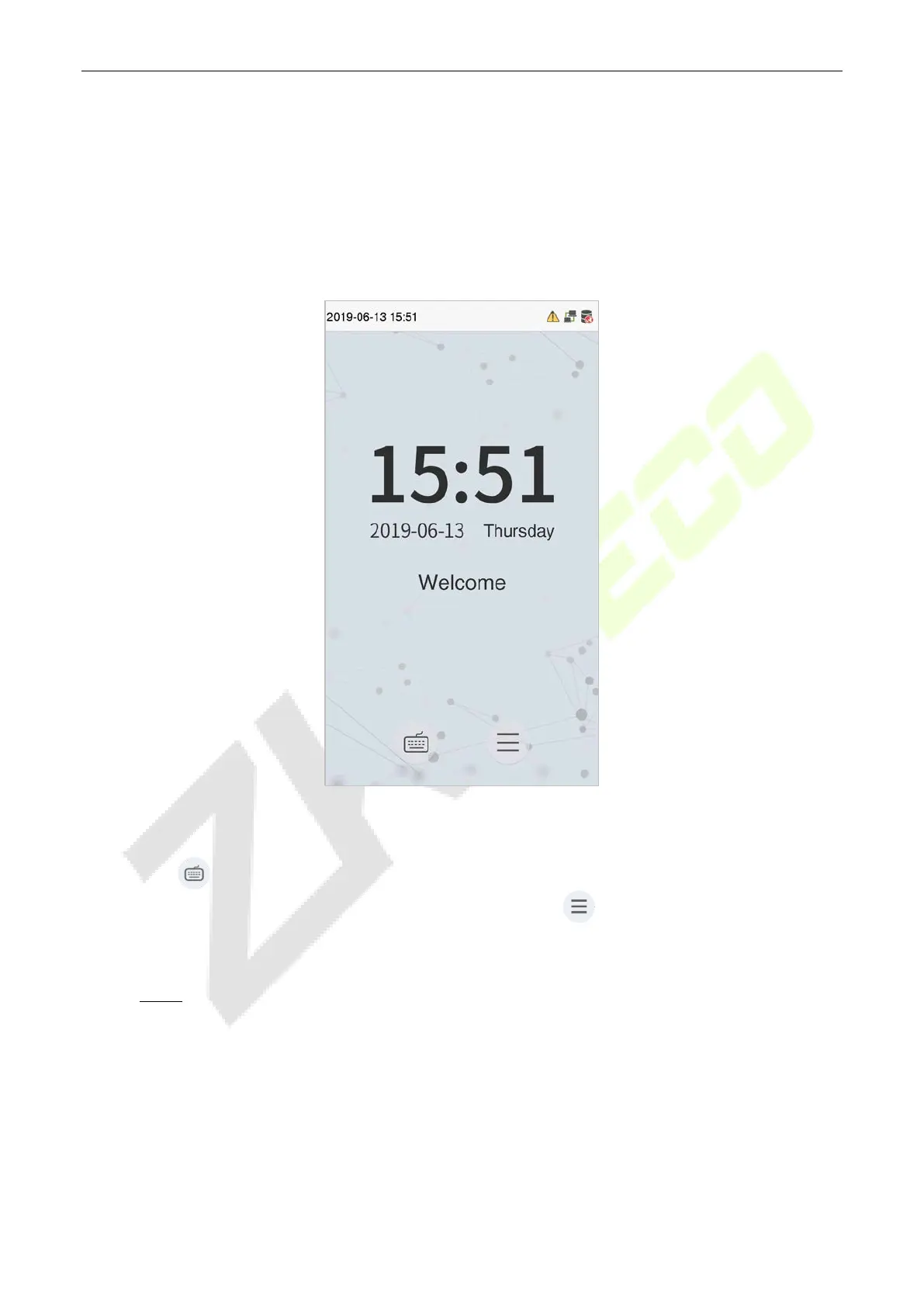
Do you have a question about the ZKTeco SpeedFace-V5L TI and is the answer not in the manual?
| Device Type | IP Access Controller |
|---|---|
| Model | SpeedFace-V5L TI |
| Fingerprint Capacity | 10, 000 |
| Card Capacity | 10, 000 |
| RFID Capacity | 10, 000 |
| Transaction Capacity | 200, 000 |
| Logs Capacity | 200, 000 |
| Display | 5-inch Touch Screen |
| Wiegand Signal | Wiegand Input/Output |
| Temperature Detection | Yes |
| Palm Capacity | 3, 000 |
| Communication | TCP/IP, Wi-Fi |
| Interfaces | RS485, USB Host |
| Authentication Method | Face, Palm, Card, Fingerprint, Password |
| Face Recognition Speed | <0.3s |
| Power Supply | 12V 3A |
| Face Capacity | 6, 000 (1:N) |