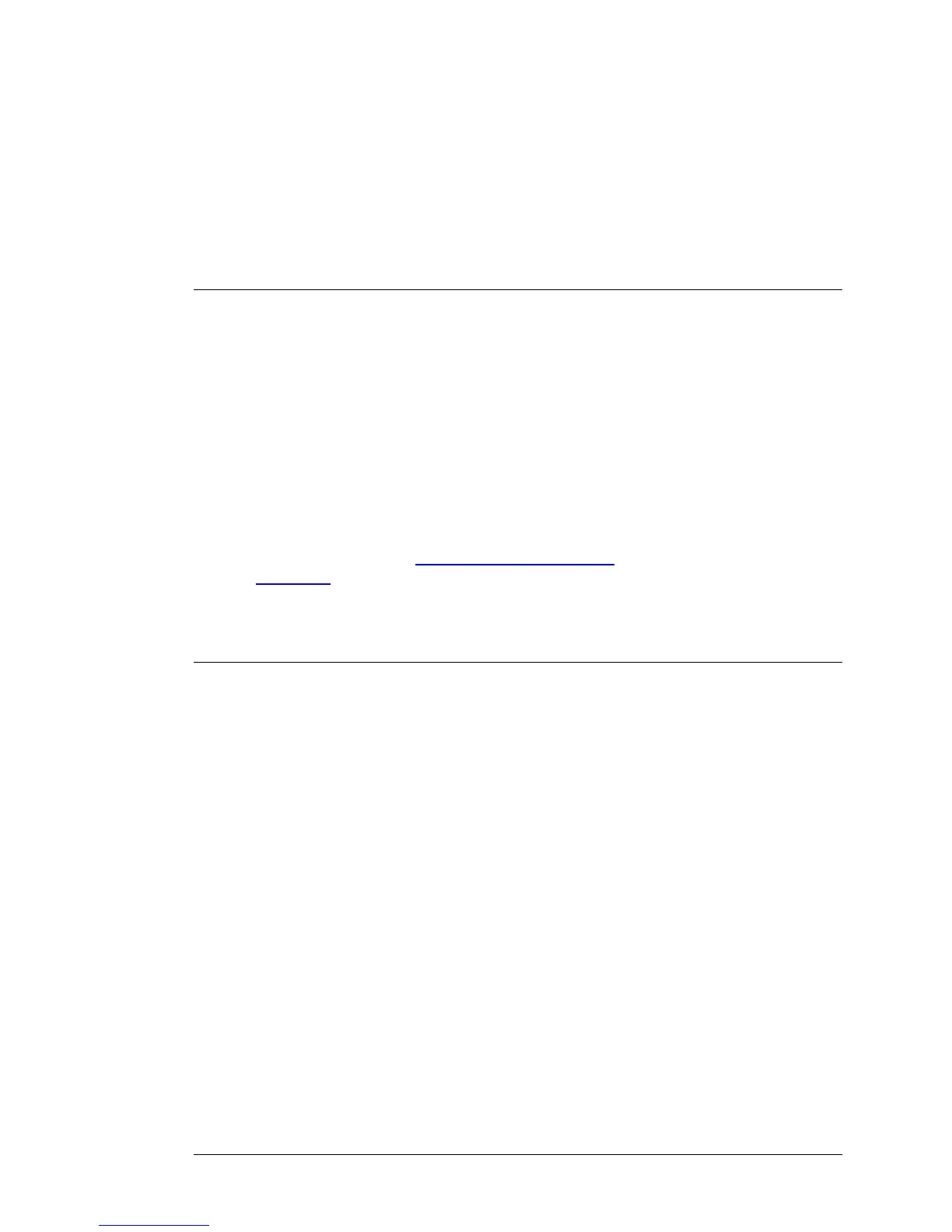2
Using the Configuration Manager
Your Wireless-N Router is preset with default values that meet the needs of most
users. However, you can change these settings using the router's built-in
Configuration Manager.
Here are some reasons why you might want to use the Configuration Manager:
• You are plugging the wireless-N router into a DSL or cable modem.
• You want to set or change some settings of your Router. For instance, you
may want to change the login password or time zone, or to change wireless
settings to, for instance, turn on WiFi
®
-compatible security.
• You want to set up some advanced features of the Wireless-N Router such as
a virtual server or DMZ for use with online gaming. You can find a summary of
those features in the
Changing Default Settings section near the start of
Chapter 5, on page 40.
Launching the Router's Configuration Manager
To launch the Configuration Manager, please follow these steps:
1 If you haven't already done so, connect the power adapter to the receptor on
the back panel of your router and plug the other end of the power adapter into
a wall outlet or power strip.
2 Plug the supplied Ethernet cable into an Ethernet port on the router’s back
panel and into your computer’s Ethernet port.
3 Turn on your router first, then your computer. Once the computer is on, launch
the computer’s Web browser.
4 In the Web browser address bar, type the router's default IP address,
http://192.168.2.1 and then press Enter.
When the MAIN MENU opens for the first time, it displays a System Status page
that summarizes the current settings and values for your system.
10 Wireless-N Router User Manual
