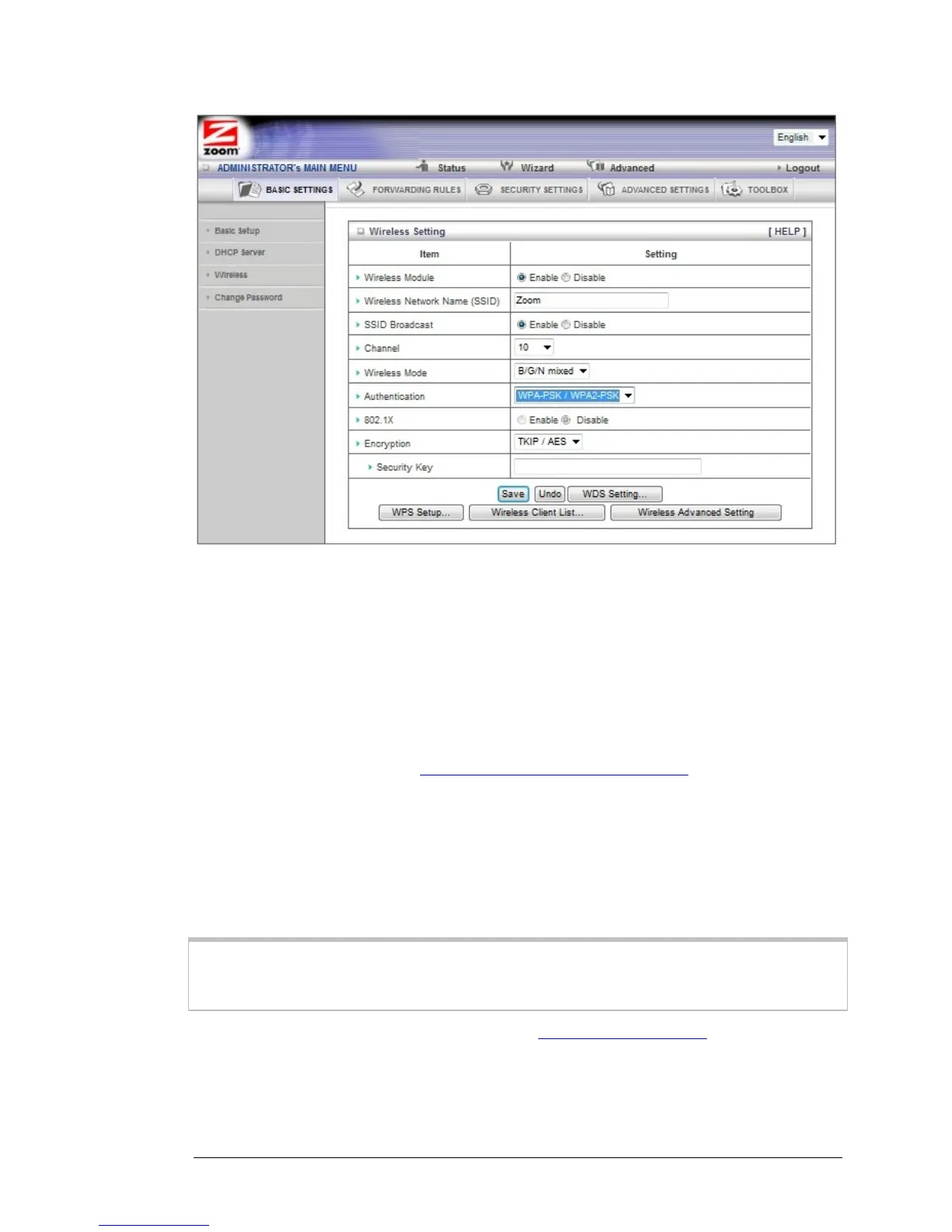5 In the Authentication drop down bar select WPA – PSK/WPA2 – PSK. If you
know all your devices support WPA2-PSK you can select it instead.
6 In the Security Key field enter a value for the key. The maximum value is 64
characters. The minimum value is 8 characters.
7 Write down the wireless security key and put it where you can find it – on the
bottom of the Wireless-N Router case, for instance.
8 Click Save.
9 Now you need to set up each of your wireless devices with the Security Key
that you entered. See
Establishing your Wireless Network on page 28 for
instructions on connecting devices to the Wireless-N Router.
WEP Configuration
Wired Equivalent Privacy (WEP) is a basic encryption method that does not offer the
security strength of WPA or WPA2. Use this method only if some of your network's
wireless devices, such as a gaming console, do not support WPA2/WPA.
Important! If you choose to configure your router using WEP encryption, then you
must configure all devices on your wireless network with the same WEP encryption
method and key.
You can configure WEP encryption using the Wireless Setting Page of the
Configuration Manager's Advanced program.
1 Turn on your computer and router, then launch the computer’s Web browser.
2 In the Web browser address bar, type the router's default IP address,
Chapter 4: Configuring Wireless Security Manually 37
