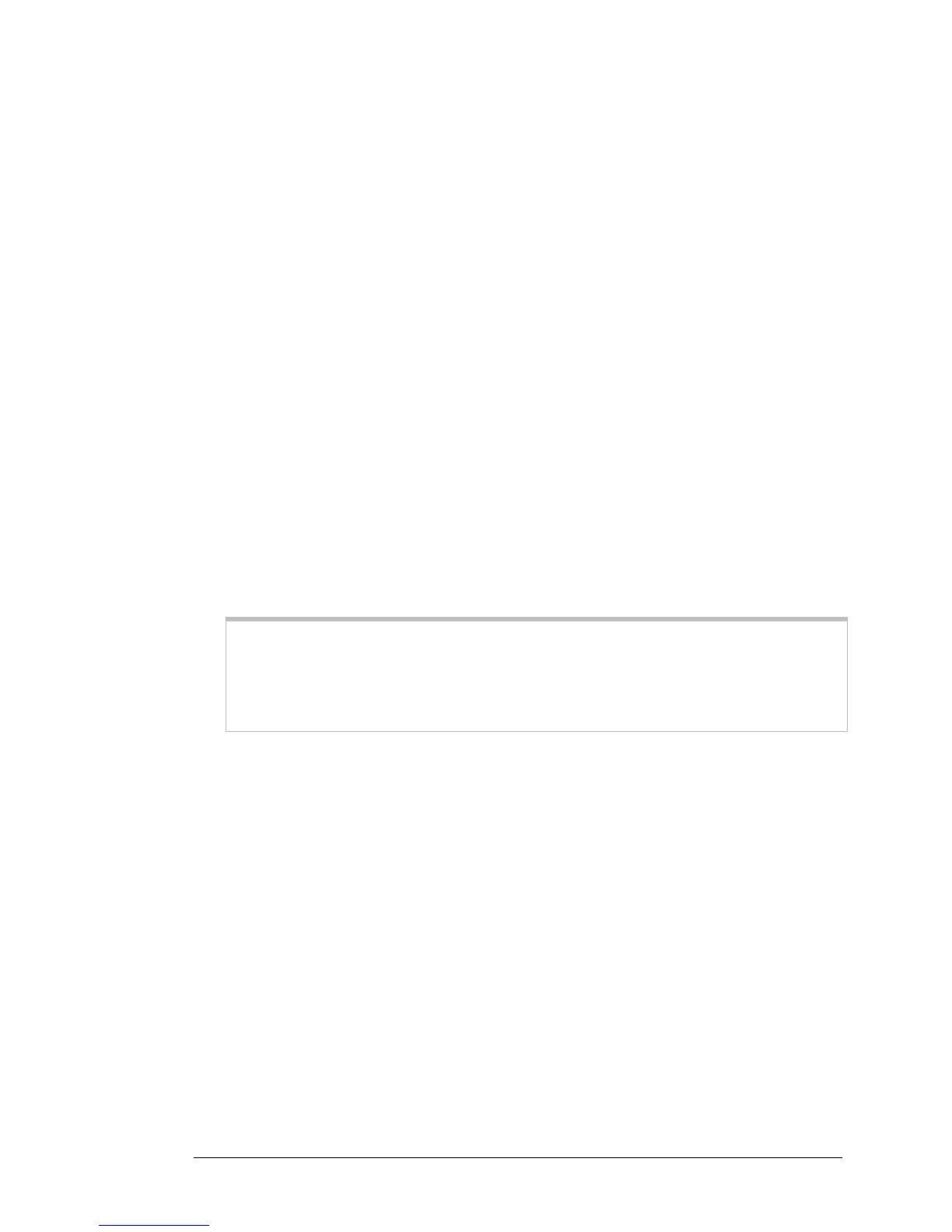how to log in to the Zoom Configuration Manager, see page 10. After logging in,
select Wireless from the left-hand menu. On the Wireless page you can select a
new channel from the drop-down menu.
2 Test your wireless connections. From each computer or device that you set up,
open your Web browser (for instance, Internet Explorer, Firefox, or Chrome) and
try to connect to a familiar Web address.
If you connect successfully, you are ready to browse the Web!
To disconnect from the current network:
1 On your wireless device or computer, find the wireless network connection option
(similar to the process of adding your device or computer to the network).
2 Click or highlight Zoom.
3 Select or click on Disconnect or similarly-named button.
Connecting a Computer with a Wireless adapter to the Wireless-N
Router
1 Go to the computer that is set up with a wireless adapter that you want to add to
the network. The computer should have software that will let it perform a site
search to scan for available wireless networks in your area. When the Wireless
Network Name (SSID) that you set in step 4 of the Setup Wizard of your
Wireless-N Router’s wireless network appears in the list select it as the network you
want to use to connect to the Internet. If you did not change the Wireless Network
Name (SSID) in step 4 select the default name Zoom.
Tip!
For most wireless adapters, you will use its wireless configuration manager
software and click a Scan button or select a Site Scan, Scan Networks, or other
similarly named tab to do a site search. If you need help, refer to the
documentation that came with your wireless adapter.
There are several site scan issues you should be aware of:
¾ If you are trying to connect to a wireless network that already has security enabled,
your wireless adapter might not recognize what type of security is on the network.
You may need to manually set up the security for your adapter. If you need help,
refer to the documentation that came with your wireless adapter.
¾ Windows 7, XP, and Vista users: If you installed a wireless adapter on a
Windows 7, XP, or Vista computer, Windows may try to automatically configure the
adapter (rather than let you use the software provided with the wireless adapter).
You will know this is happening because you will be prompted with a message
about one or more wireless networks being available. You will also be able to click
a link to open the Wireless Network Connection Properties dialog box. If this
happens, click the link, clear the Use Windows to configure my wireless
network settings check box, and then click OK. You can then use the software
provided with your wireless adapter without interruption from Windows.
¾ More than one wireless network may appear in the list. These are other wireless
networks that are within range of your network. Your neighbors, for instance, may
be within range of your network. Each wireless network has a channel associated
Chapter 3: Connecting Devices Wirelessly to the Wireless-N Router 33
