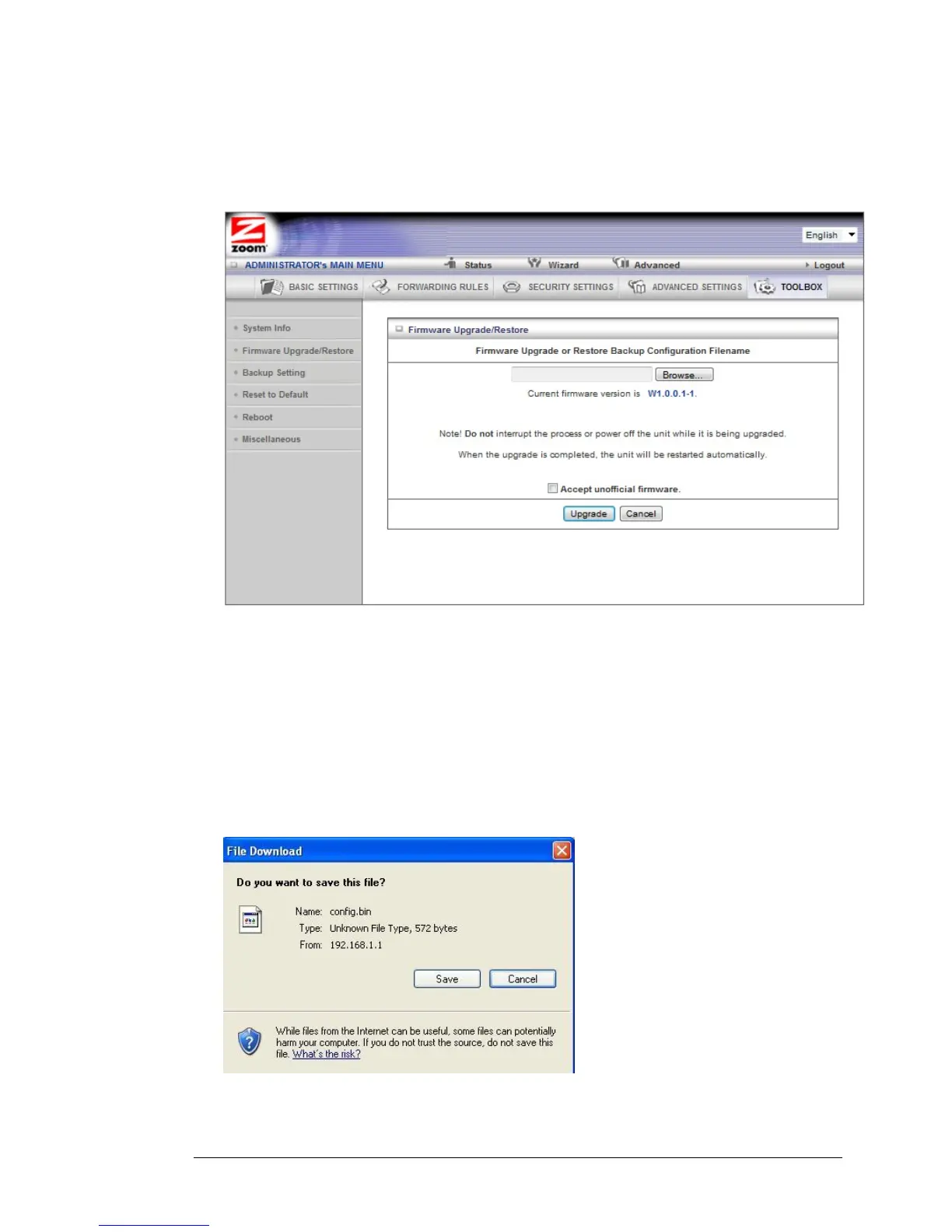The Firmware Upgrade Page
You can use the Firmware Upgrade page to get the most recent version of the router
firmware, if available.
1 Click Browse to open the location where you saved the Firmware Update file that you
downloaded from the Zoom web site or received via email. If you are restoring a saved
configuration file, select the file that your configuration is saved in.
2 Click Upgrade.
The Backup Setting Dialog
You can back up your router settings by clicking the Backup Setting item from the left
pane of the Toolbox menu. The following dialog opens.
1 Click Save to write and save your router settings as a binary file.
Chapter 5: Using the Configuration Manager’s Advanced Program 71
