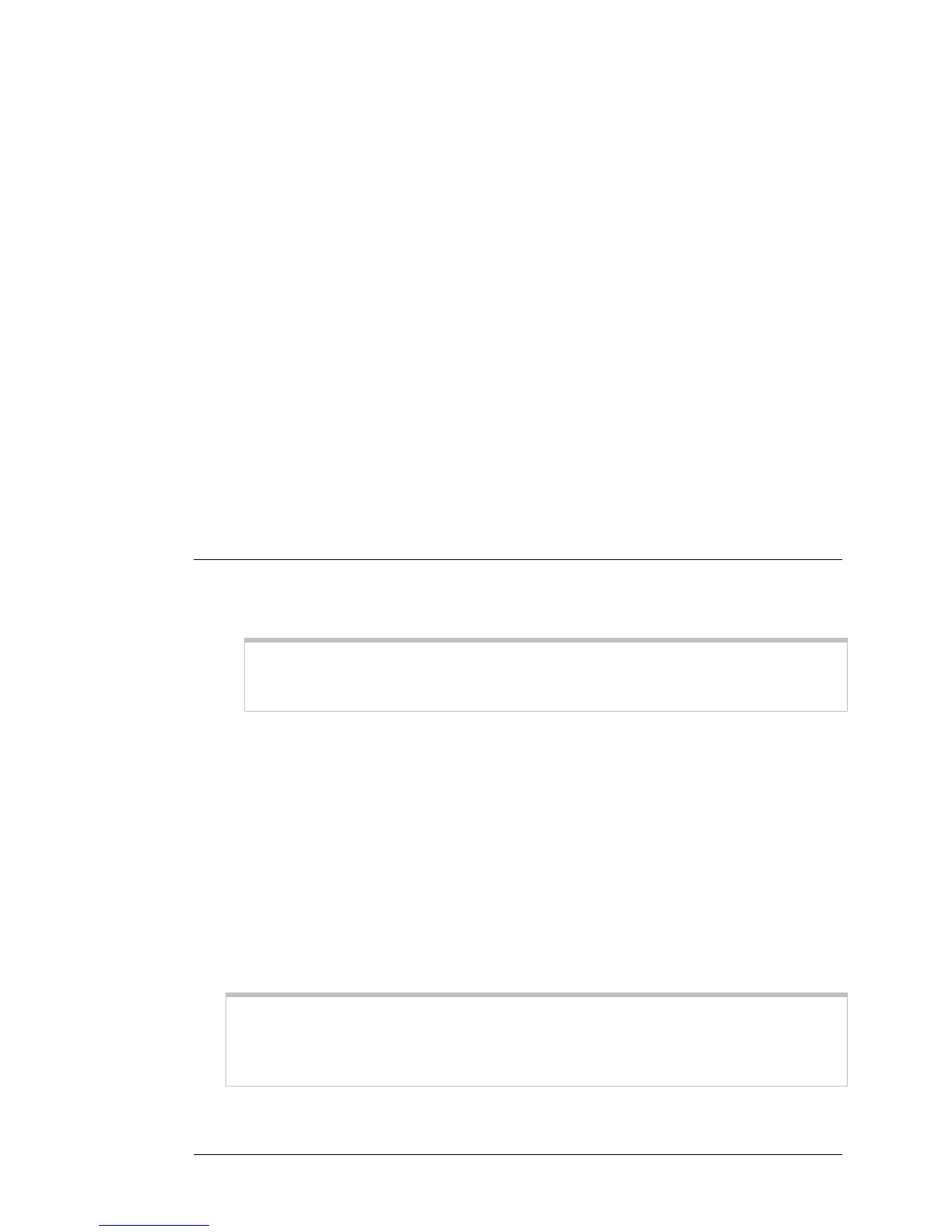with it. We recommend there be at least a five-channel difference between your
network and those of your neighbors. Having less than a five-channel difference
may result in interference with your connection. By default, the Wireless-N Router
uses channel 10. If you need to change this channel, you must do so using the
Wireless Setup page of the Zoom Configuration Manager. For instructions on
how to log in to the Zoom Configuration Manager, see page
10. After logging in,
select Wireless from the left-hand menu. On the Wireless page you can select a
new channel from the drop-down menu.
2 Test your wireless connections. From each desktop or notebook computer that
you set up, open your Web browser (for instance, Internet Explorer or Firefox) and
try to connect to a familiar Web address.
If you connect successfully, you are ready to browse the Web!
To disconnect from the current network:
1 On your computer that has a wireless adapter, find the wireless network
connection option (similar to the process of adding your computer to the network).
2 Click or highlight the Wireless-N Router’s Wireless Security Name.
3 Select or click on Disconnect or similarly-named button.
Setting up your Network using WPS
If all the wireless devices you plan to connect to your network support Wi-Fi Protected
Setup (WPS), you can use WPS to connect and secure your devices in one step. To
use WPS follow the instructions below.
Note: WPS configures one client device at a time. Please repeat the
configuration method for each client on your wireless network that supports
WPS security.
Configuration Methods
WPS offers three configuration methods. Choose the method that is compatible with
the hardware and software options available on your “client device,” which is the
device you’re connecting wirelessly to the Wireless-N Router.
Method One
Use this method if your client device has a WPS button. This button can be either a
physical button on the unit or a software button in its application.
1 Press the WPS button on your Wireless-N Router and hold it in for six (6) seconds until the
Wireless Light starts blinking rapidly.
Important! The Registrar (the device configuring the WLAN) goes into the WPS
mode and the Enrollee (the device joining the WLAN) then looks for it. You should
always start the Registrar first. By default your Wireless-N Router is configured as
a Registrar.
2 Click or press the WPS button on the client device.
34 Wireless-N Router User Manual
