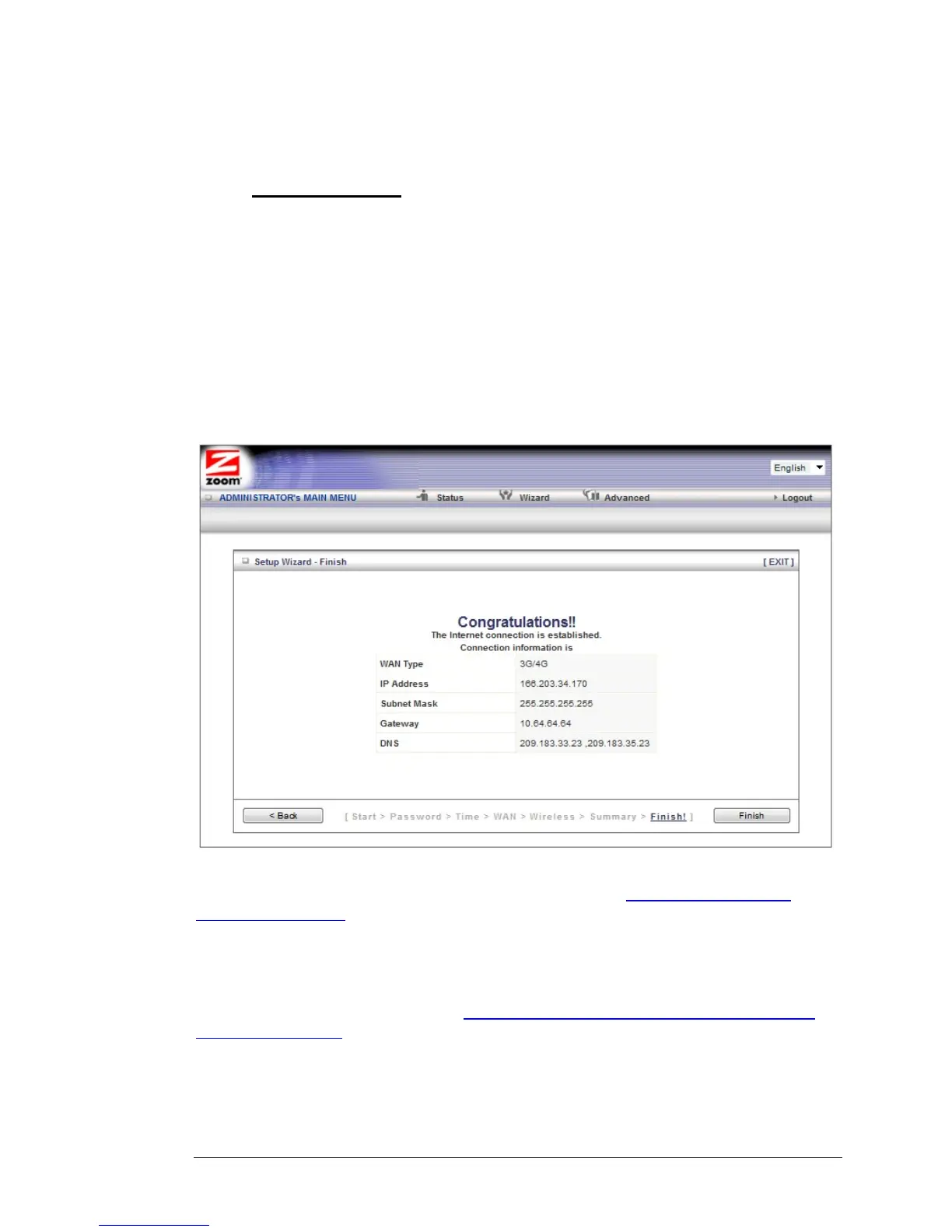1 To edit your entries, click Back as many times as needed to access the page
for the field(s) to be edited, then click Next to continue with your edits or to
return to the updated Summary page.
2 Mobile Broadband: To test the updated configuration on your network, click
the checkbox next to Do you want to proceed with the network testing?
3 When you're satisfied with the configured settings, click Apply Settings to save
the new configuration.
Step 6. Finish
If you are not using mobile broadband or you decided not to test your mobile
broadband connection the Configuration is Completed page displays. Click Finish
to restart the router and save the new configuration settings for your router.
If your Internet connection test was successful, the Congratulations!! screen will
appear. Click Finish to restart the router and save the new configuration settings for
your router.
If your Internet connection test was not successful, try running the test again by
clicking Connect Again. If the test still fails please see
Troubleshooting your
Internet Connection.
In the unlikely event that you want to use the Advanced configuration program to
tailor the router's configuration to your needs, for example, to set up a Virtual Server
or DMZ so that your games or gaming consoles can access the Internet through your
router's firewall, please continue to
Chapter 5: Using the Configuration Manager's
Advanced Program. (Most users will not need to do this.)
Your router’s setup is complete. Congratulations!
Chapter 2: Using the Configuration Manager 27
