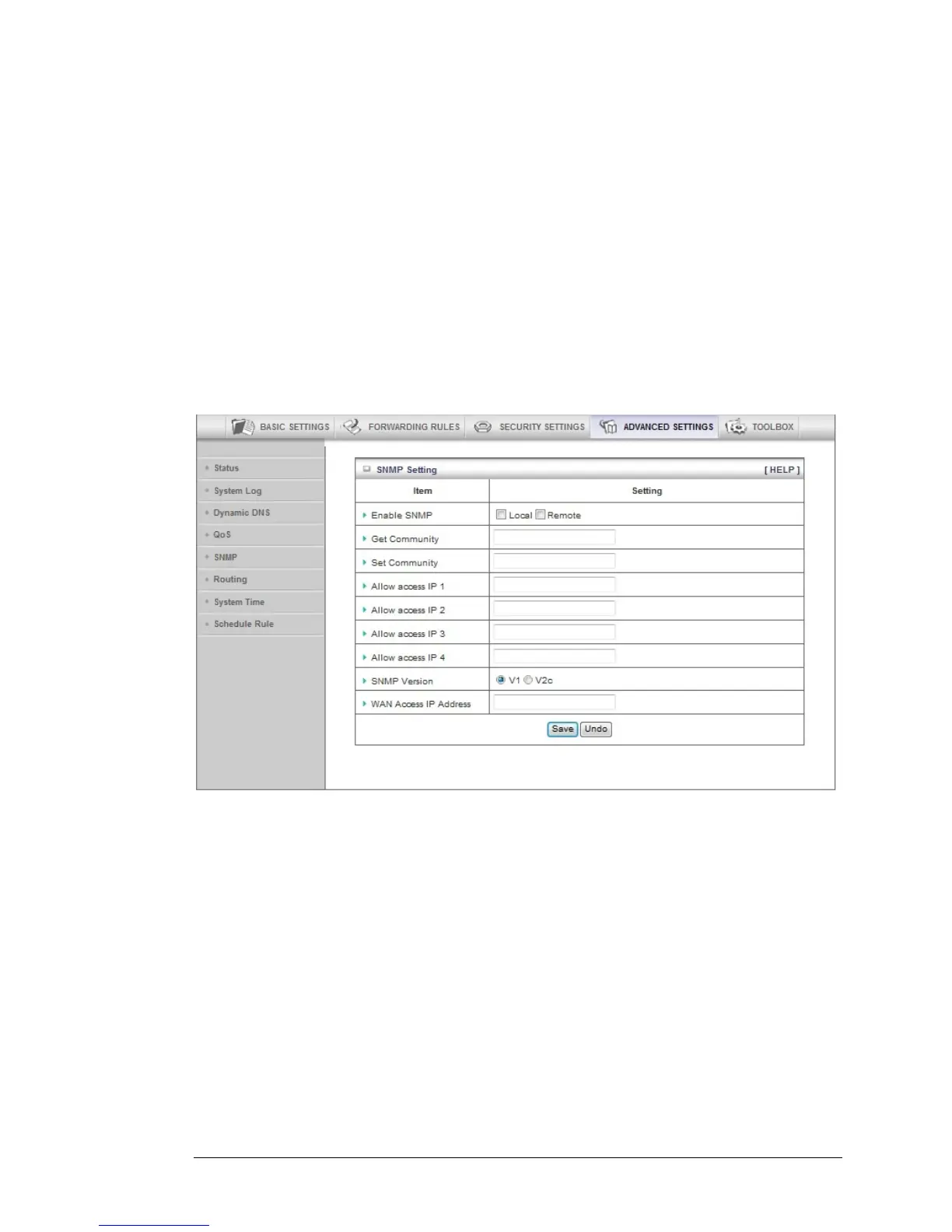level set. For critical applications, select High or Normal. For non-critical
applications, select Low. High is the default value.
Enable
Click the Enable checkbox to apply the settings.
User Rule#
Select a rule from the dropdown menu to indicate when the policy applies. (0)
Always is the default value.
The SNMP Page
You can use the Simple Network Management Protocol (SNMP) page to set up the
capability to remotely manage a computer network by polling and setting terminal
values and monitoring network events. Most users do not need to set up SNMP.
Enable SNMP
Click the Local, Remote, or both checkboxes to enable the SNMP function.
Check Local if you want the router to respond to requests from the LAN.
Check Remote if you want the router to respond to requests from the WAN.
Get Community
Set Get Community to the GetRequest to which your device will respond.
Set Community
Set Set Community to the SetRequest that your device will accept.
IP 1, IP 2, IP 3, IP 4
Enter the IP address of your SNMP Management PCs. You must specify
where the router should send SNMP Trap messages.
SNMP Version
Chapter 5: Using the Configuration Manager’s Advanced Program 65
