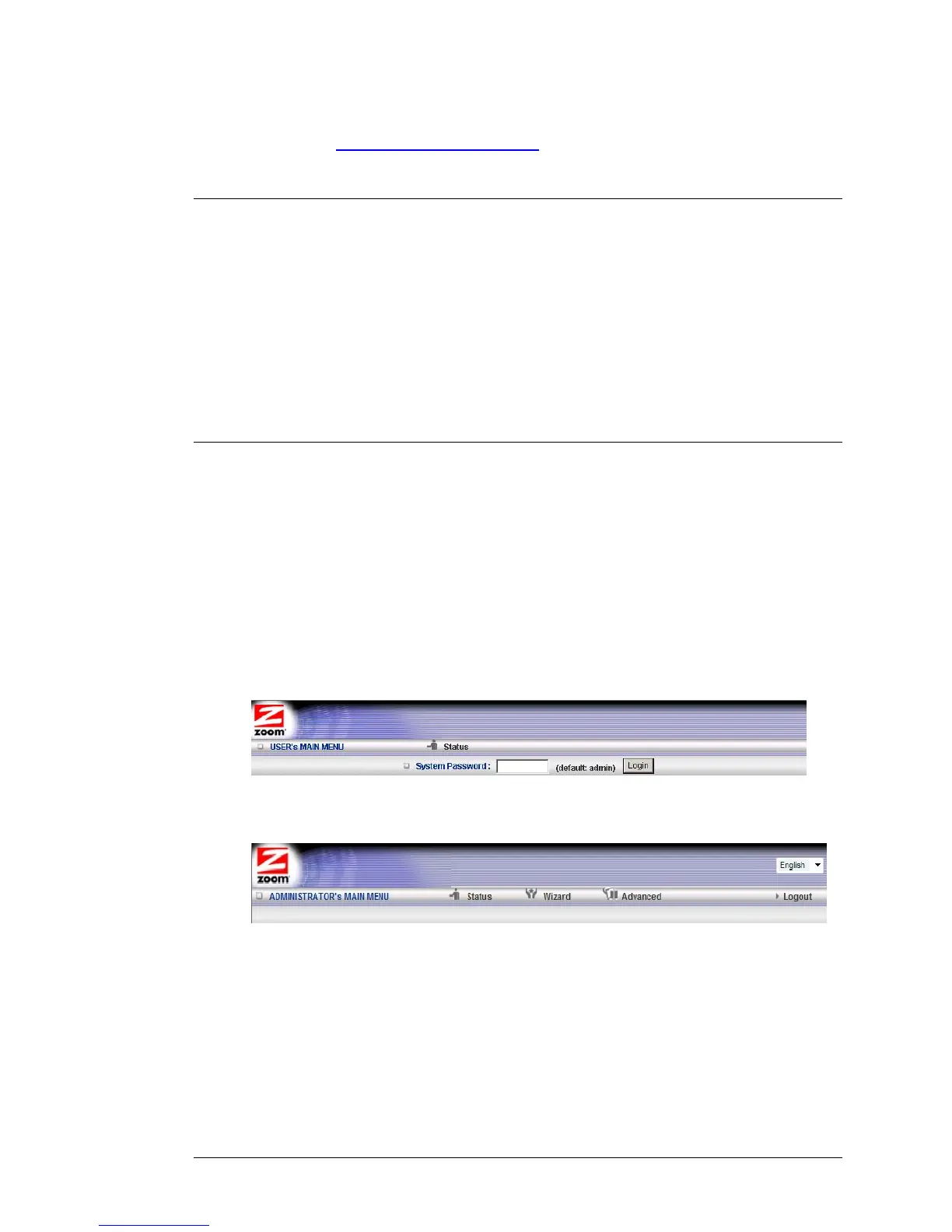¾ You want to back up router settings that you made using the Configuration
Manager. See
The Backup Setting Dialog on page 71 for details.
Online Help
The Advanced program provides both online and context-sensitive help that guides
you in changing the settings on each menu.
¾ To access online help, click [HELP] on the menu's Toolbar. Each [HELP] page
describes the fields on the active page and, when applicable, the required or
recommended entries.
¾ The context-sensitive help automatically displays a question mark to the right of
the cursor, then opens a message box in the left pane of the page. The message
box contains text that describes the active field and its required or recommended
entry.
Launching the Configuration Manager's Advanced Program
1 If you haven't already done so, plug the supplied Ethernet cable into an
Ethernet port on the router’s back panel and into your computer’s Ethernet
port.
2 Turn on your computer and router, then launch your Web browser.
3 In the Web browser address bar, type the router's default IP address,
http://192.168.2.1 and then press Enter to launch the Configuration Manager.
When the Configuration Manager's MAIN MENU opens, it displays a Status page
that summarizes the basic settings and current values for your setup.
4 On the Toolbar, type the login password -- admin is the default password -- in
the
System Password field, and then click Login.
5 Click Advanced on the Toolbar to launch the Advanced program.
6 On the Basic Settings page, click one of the Toolbar buttons (Basic Settings,
Forwarding Rules, Security Settings, Advanced Settings, or Toolbox).
The corresponding window opens. Each window contains a description of the
configuration options at center and a configuration menu on the left pane.
Configuring Basic Settings
The Basic Settings page lists the four configuration menus on the left pane and
Chapter 5: Using the Configuration Manager’s Advanced Program 41
