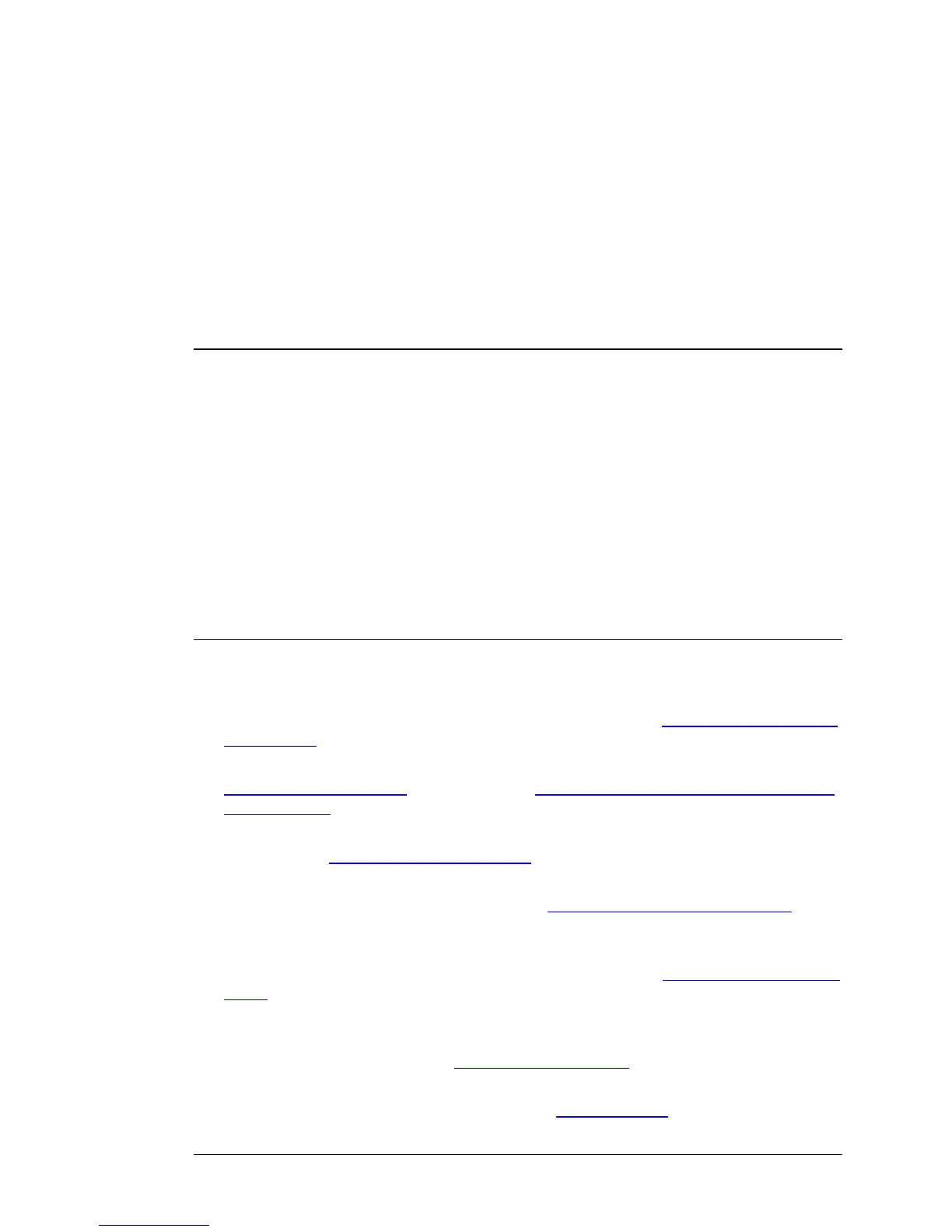5
Using the Configuration Manager's
Advanced Program
Most users will not need to manually set up their router. In the unlikely event that you
do, you can use the Configuration Manager's Advanced program to change the router's
default settings.
This chapter includes:
• Suggestions for settings that you might want to change
• A brief description of the online and context-sensitive help that is
available
• Instructions for launching the Advanced program
• An overview of the available configuration menus and settings
Changing Default Settings
Here are some reasons why you might want to use the Advanced program to change
the router's default settings.
¾ You want to connect the router to your ADSL or cable modem, using your Mobile
Broadband modem as a backup Internet connection. See
Using your 3G modem
as a backup on page 44.
¾ You want to block access to certain URLs or set up Scheduling usage rules. See
The URL Blocking Page on page 57 and The Schedule Rule and Schedule Rule
Setting Pages on page 67 for details.
¾ You want to hide the SSID name so other network users cannot see your wireless
network. See
The Wireless Setting Page on page 45 for details.
¾ You want to change router settings to establish a firewall to guard against
unauthorized access to your network. See
The MAC Address Control Page on
page
59 for details.
¾ You want to set up a Virtual Server or DMZ so that your games or gaming consoles
can access the Internet through your router's firewall. See
Configuring Forwarding
Rules on page 48 for details.
¾ You want your Mobile Broadband connection to be terminated by the router if you
haven’t used the Internet for a specified period of time. The default setting is Auto
Reconnect (always on). See
The Basic Setup Page (Connection Control) on
page
42 for details.
¾ You want to set up QoS on your router. See The QoS Page on page 63 for details.
40 Wireless-N Router User Manual
