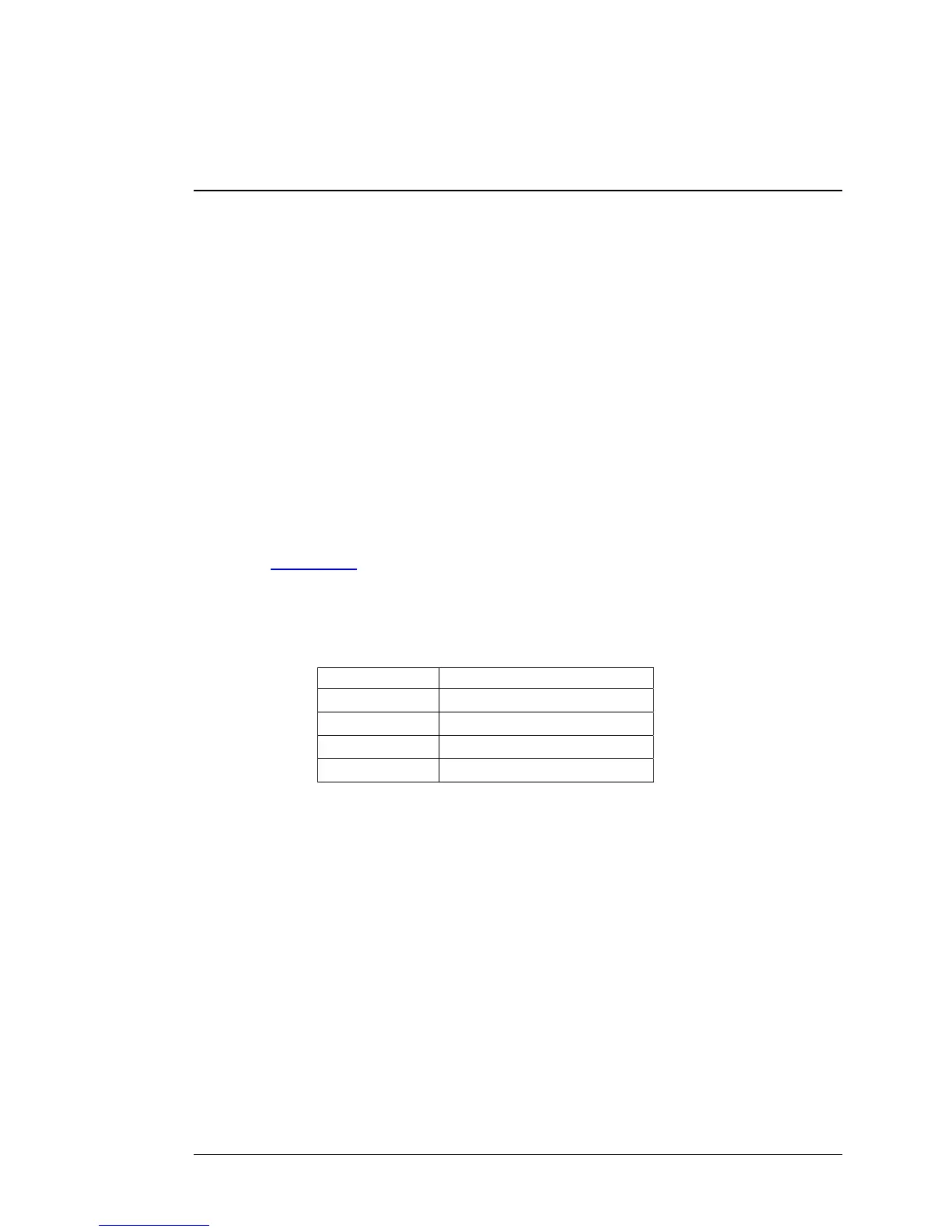Appendix B: How to Set Up Tethering on the
iPhone
These instructions are based on using the iPhone in the USA with Verizon and AT&T,
and may vary slightly depending on the model of your iPhone, your firmware version,
and service provider. These instructions assume that you have a service contract that
supports tethering. Please consult your iPhone user manual for more information.
1 Connect one end of the USB cable to the Router and the other end to the
iPhone.
2 Turn on tethering on the iPhone. For GSM models used by AT&T, select
Settings Æ General Æ Network Æ Internet Tethering. For CDMA models
used by Verizon, select Settings Æ General Æ Network Æ Personal Hotspot.
3 Note: If you see a choice between Bluetooth tethering or USB, you need to
select USB.
For most carriers you will need to set up your APN information in the router. To
do this first enter the router Configuration Manager, then select Basic
Settings Æ Basic Setup. On the Basic Setup page, enter the APN settings for
your provider. If you don’t know the APN settings please contact your provider or
see
Appendix A, which contains the settings for many of the most popular
wireless providers.
For example, if you are using your iPhone with AT&T, use the following settings
for the items shown:
Item Setting
APN WAP.CINGULAR
Username WAP@CINGULAR.COM
Password CINGULAR1
Dial Number Leave blank
78 Wireless-N Router User Manual
