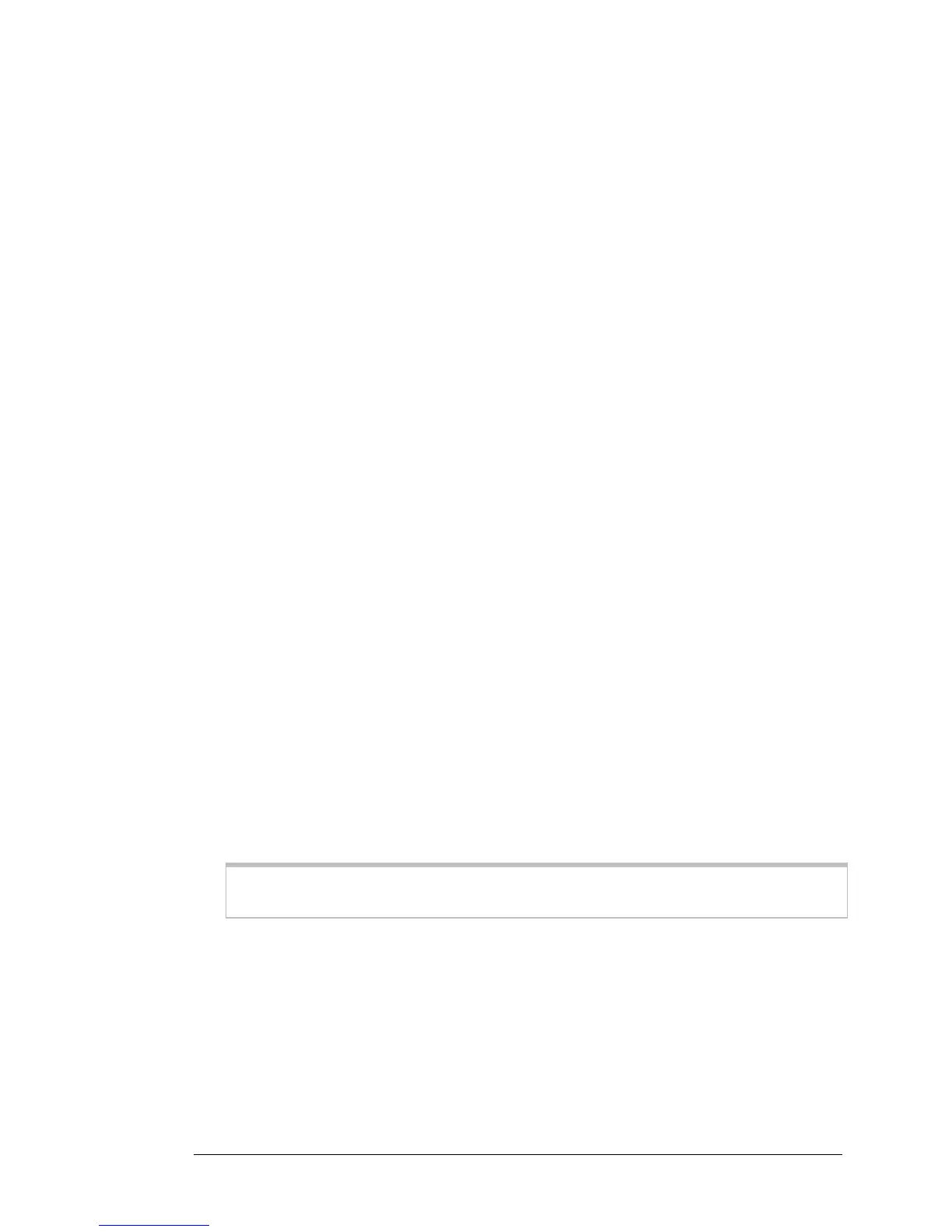select the default name Zoom.
• If you enabled security in Step 4 of the Setup Wizard, enter the wireless security
key you created in Step 4 when you are prompted for the password in the next
dialog box. Click OK to connect to your router.
¾ More than one wireless network may appear in the list. These are other wireless
networks that are within range of your network. Your neighbors, for instance, may
be within range of your network. Each wireless network has a channel associated
with it. We recommend that if possible there be at least a five-channel difference
between your network and those of your neighbors. Having less than a
five-channel difference may result in some interference with your connection. By
default, the Wireless-N Router uses channel 10. If you need to change this
channel, you must do so using the Wireless Setup page of the Zoom
Configuration Manager. For instructions on how to log in to the Zoom
Configuration Manager, see page
10. After logging in, select Wireless from the
left-hand menu. On the Wireless page you can select a new channel from the
drop-down menu.
To disconnect from the current network:
1 Click the Wi-Fi icon on the menu bar.
2 Select Turn Wi-Fi Off (OS 10.7 or later) or Turn AirPort Off (OS versions prior to
10.7) to disconnect from the router.
Connecting a Wireless-enabled Computer or Device (including the
iPhone or other cellular phones, the iPod Touch, etc.) to the Wireless-N
Router
1 Go to the wireless-enabled computer or device that you want to add to the
network. The device should have software that will let it perform a site search to
scan for available wireless networks in your area. You may have to click on
something like Settings and then Wi-Fi. When the Wireless Security Name
(SSID) that you gave the Wireless-N Router Step 4 of the Setup Wizard. If you did
not change the Wireless Network Name (SSID) select the default name Zoom.
Select it as the network you want to use to connect to the Internet.
If you enable security in step 4 of the Setup Wizard enter the security key when
prompted by your device.
Tip!
If you need help, refer to the documentation that came with your wireless device.
There are several site scan issues you should be aware of:
¾ More than one wireless network may appear in the list. These are other wireless
networks that are within range of your network. Your neighbors, for instance, may
be within range of your network. Each wireless network has a channel associated
with it. We recommend there be at least a five-channel difference between your
network and those of your neighbors. Having less than a five-channel difference
may result in interference with your connection. By default, the Wireless-N Router
uses channel 10. If you need to change this channel, you must do so using the
Wireless Setup page of the Zoom Configuration Manager. For instructions on
32 Wireless-N Router User Manual
