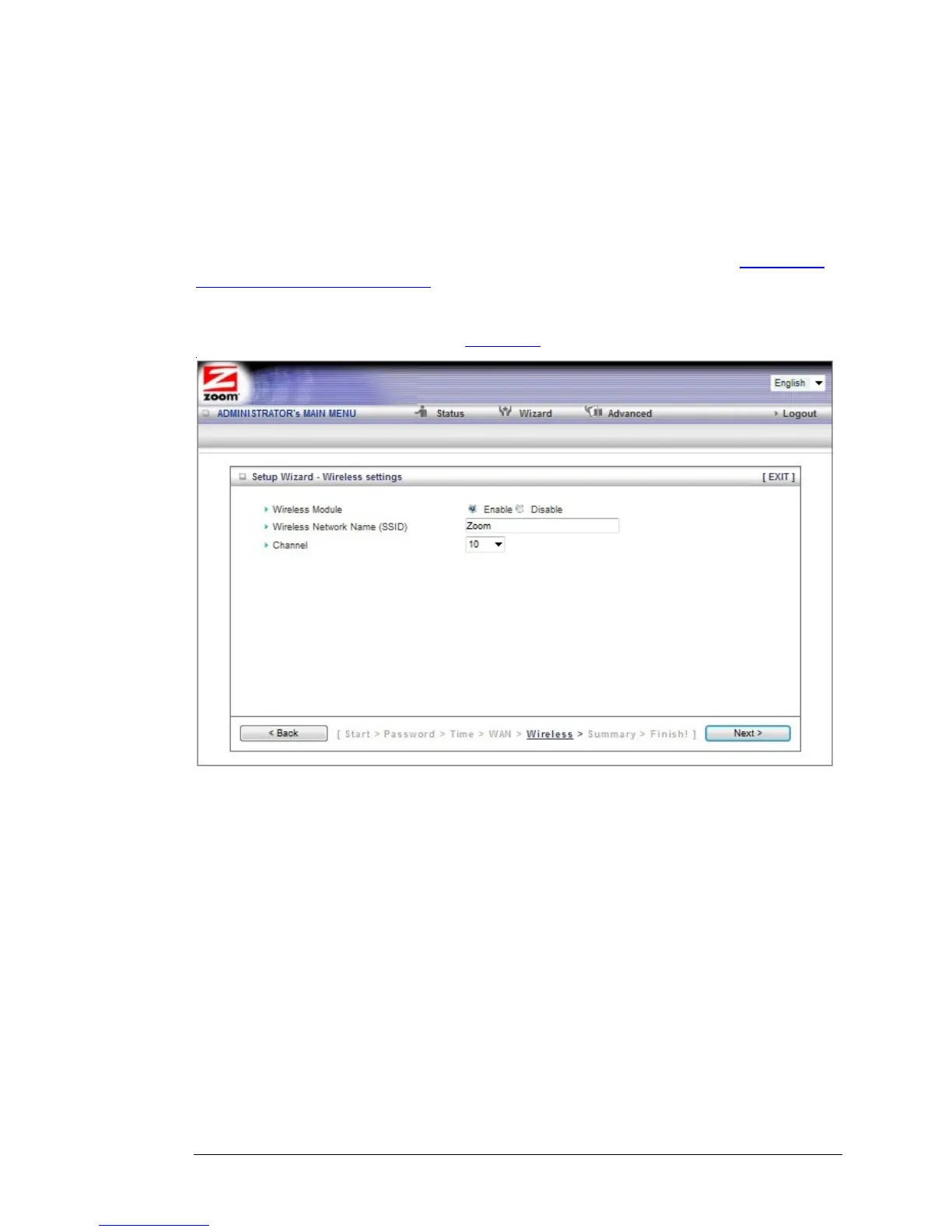Step 4. Wireless Settings
The Wireless Settings page lets you configure the wireless settings for your Router and
devices. If you are happy to have no wireless security, click Next to go to Step 5. If all
of your network's wireless devices are capable of WPS security setup and you want
to use WPS, please go to Steps 5 and 6, then exit the Wizard and go to
Chapter 3:
Wireless and Wireless Security on page 28. Otherwise, continue below. EITHER WAY,
after running the Setup Wizard you will need to make sure that wireless devices
connecting to the Wireless-N Router (computers, phones, tablets, game stations, etc.)
are set up properly as discussed in
Chapter 3.
•
Wireless Module Accept the default, Enable. Click the Disable checkbox only if
you do not want wireless clients to access your network.
•
Wireless Network Name (SSID) refers to the Service Set Identifier for your
device. By default, the SSID for the Wireless-N Router is
Zoom. You can
change the SSID to a name of your choice. The SSID can be up to 32
alphanumeric characters. If you change the name, make sure that all
devices on your Wireless-N Router’s wireless network use the new SSID as
the access point.
•
Channel refers to the wireless network channel assigned to your LAN. By
default, the Wireless-N Router uses channel 10. You would only change this
setting if you were concerned about possible interference from another
wireless access point using the same channel.
22 Wireless-N Router User Manual