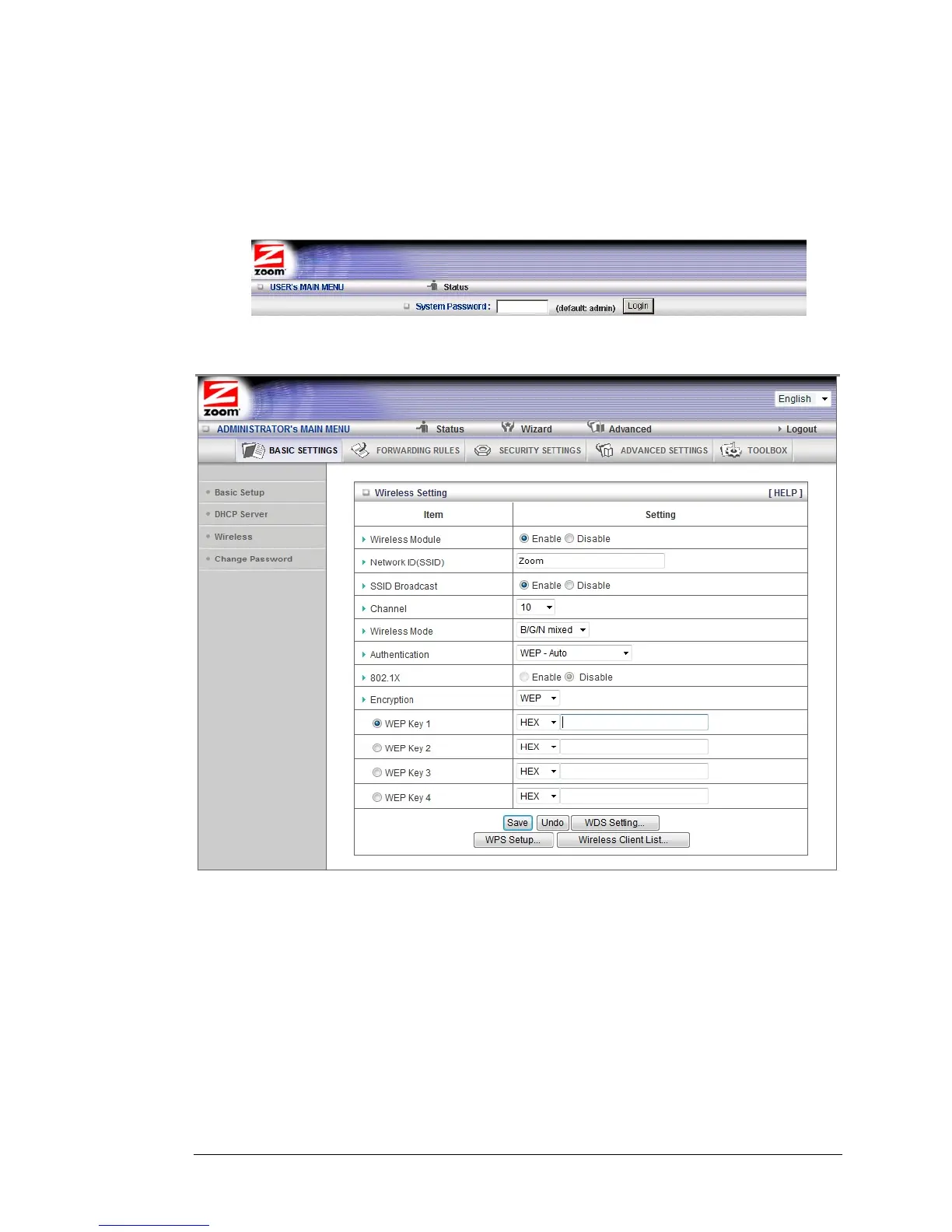http://192.168.2.1 and then press Enter.
When the MAIN MENU opens for the first time, it displays a System Status page
that summarizes the current settings and values for your system.
3 On the Toolbar, type admin (the default password) in the System Password field,
then click
Login.
4 When you log in, the Configuration Manager opens. Select Advanced from
the Administrator’s Main Menu bar then click Wireless on the left hand menu.
5 In the Encryption drop down bar select WEP.
6 In the WEP KEY 1 box you have the choice of entering either a 64-bit key or a
128-bit key. If you want to use a 64-bit key enter 10 hex characters. (Hex
characters are the numbers 0-9, and the characters A-F.) If you want to use a
128-bit key enter 26 Hex characters. A 64-bit key provides slightly faster
performance while a 128-bit key provides slightly better security. We
recommend using a 64-bit key.
7 Write down this key and put it where you can find it – on the bottom of the
Wireless-N Router case, for instance.
8 Click Save
38 Wireless-N Router User Manual
