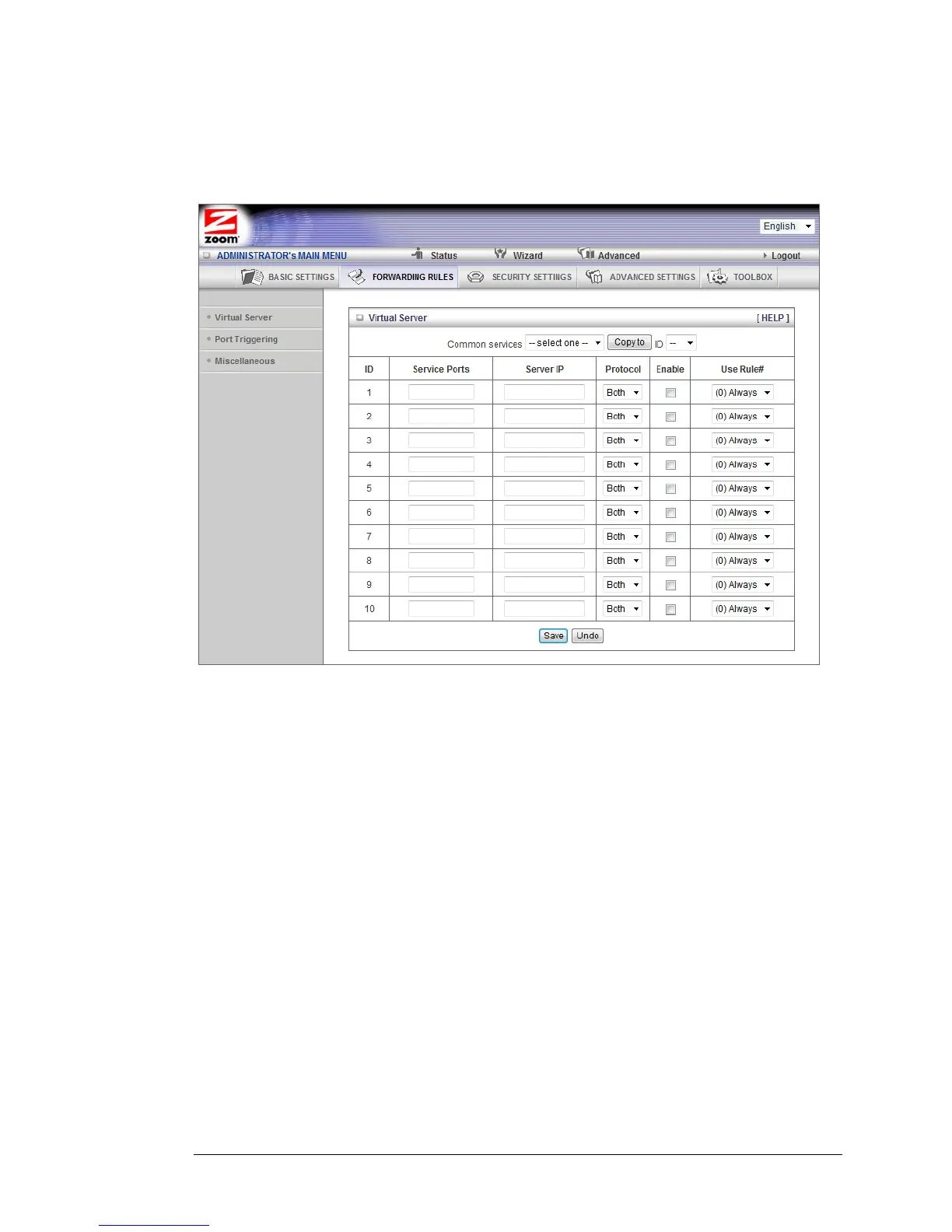A virtual server will allow access to your computer on certain ports. A port is like a
channel that is used by applications (such as games) to communicate on. For
example, the directions for the game you want to play over the Internet might tell you
to open port 6000.
Common Services
This drop down menu lists some common games and applications. If your
game or application is on the list select it as well as the next open ID. Click
Copy to and the router will configure the Virtual Server settings for you.
Service Ports
This is the port number you want to allow access to your computer on. To
enter multiple ports use the dash format; for example, 2004-2009.
Server IP
This is the IP Address of the computer or gaming device that you want to
allow access to. If you do not know the IP address you can look it up by
selecting Basic Settings > DHCP Server, then clicking on Client List. To make this
virtual server permanent, then you should set up a fixed mapping to your
computer or gaming device on the DHCP Server page. Doing this ensures that
your computer will keep the same IP address.
Protocol
Select UDP, TCP, or Both depending on what type of protocol your game or
application uses.
Enable
50 Wireless-N Router User Manual
