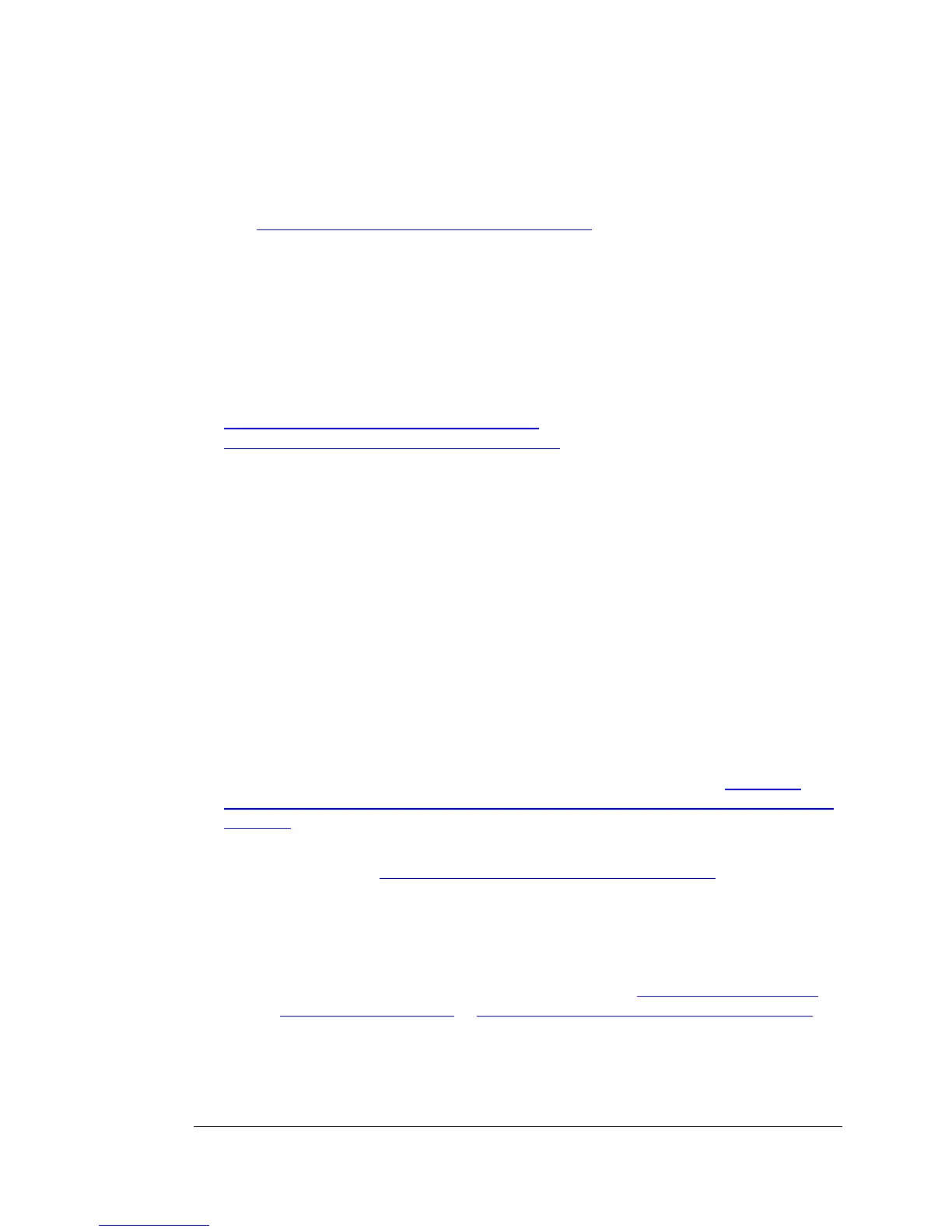on the Task Bar, click Available Wireless Networks, select Zoom from the list of
available wireless networks, and then make the connection.
5 The router comes set up for wireless with no security. If you want wireless security,
you need to set up the mobile broadband router and each device for the security
that you want. To learn how to enable wireless security on your Router, please
see
Chapter 2, Using the Configuration Manager.
6 You may want to plug a computer or other device into one of the router’s 4
Ethernet ports. This is recommended if you’re changing the router’s default values,
and sometimes an Ethernet connection is more convenient or secure than
connecting to the router wirelessly. To connect via Ethernet, simply plug the
router’s Ethernet cable between the router’s Ethernet port and your computer or
other device’s Ethernet port, then re-boot the computer to make sure it knows that
the Router is plugged in.
7 Open your browser on your computer or other device and verify that you are able
to connect to the Internet. If you are unable to connect, refer to the
Troubleshooting Your Internet Connection section below. Otherwise go to
Chapter 2, Using the Configuration Manager to learn how to:
¾ Enable Wireless Security.
¾ Change the router’s password to prevent users on your network from
changing the settings of the Wireless-N Router.
¾ Change other wireless settings such as your Wireless Network Name
(SSID) or you wish to disable WiFi access to your router.
Troubleshooting Your Internet Connection
If you are unable to connect to the Internet through your router, please check the
following:
1 Verify that you are in a mobile broadband coverage area and that your phone,
modem, or tablet can receive a signal at your location. You may want to try
changing the location of your router - for example, by moving the router closer to a
window.
2 If you are using a mobile phone or tablet, go over the points in the If you are
considering using the router with a tethered phone or tablet, please consider the
following box on page 6.
3 You may need to manually configure the router to recognize your phone or
modem. Please see
Chapter 2: Using the Configuration Manager in the full length
User Manual on your CD for instructions on how to use the Setup Wizard to
manually set up your modem.
4 If you are using the Wireless-N Router with a mobile broadband modem or phone,
verify that your modem or phone is recognized by your router. To do this:
a. Login to the router as described in steps 1-3 of
Launching the Router’s
Configuration Manager in Chapter 2: Using the Configuration Manager.
b. Click on Status.
c. Locate the Card Info field on the Status page to see if your card is
recognized. If your card is not seen under Status, verify that your modem
or phone is compatible with your router. See
8 Wireless-N Router User Manual
