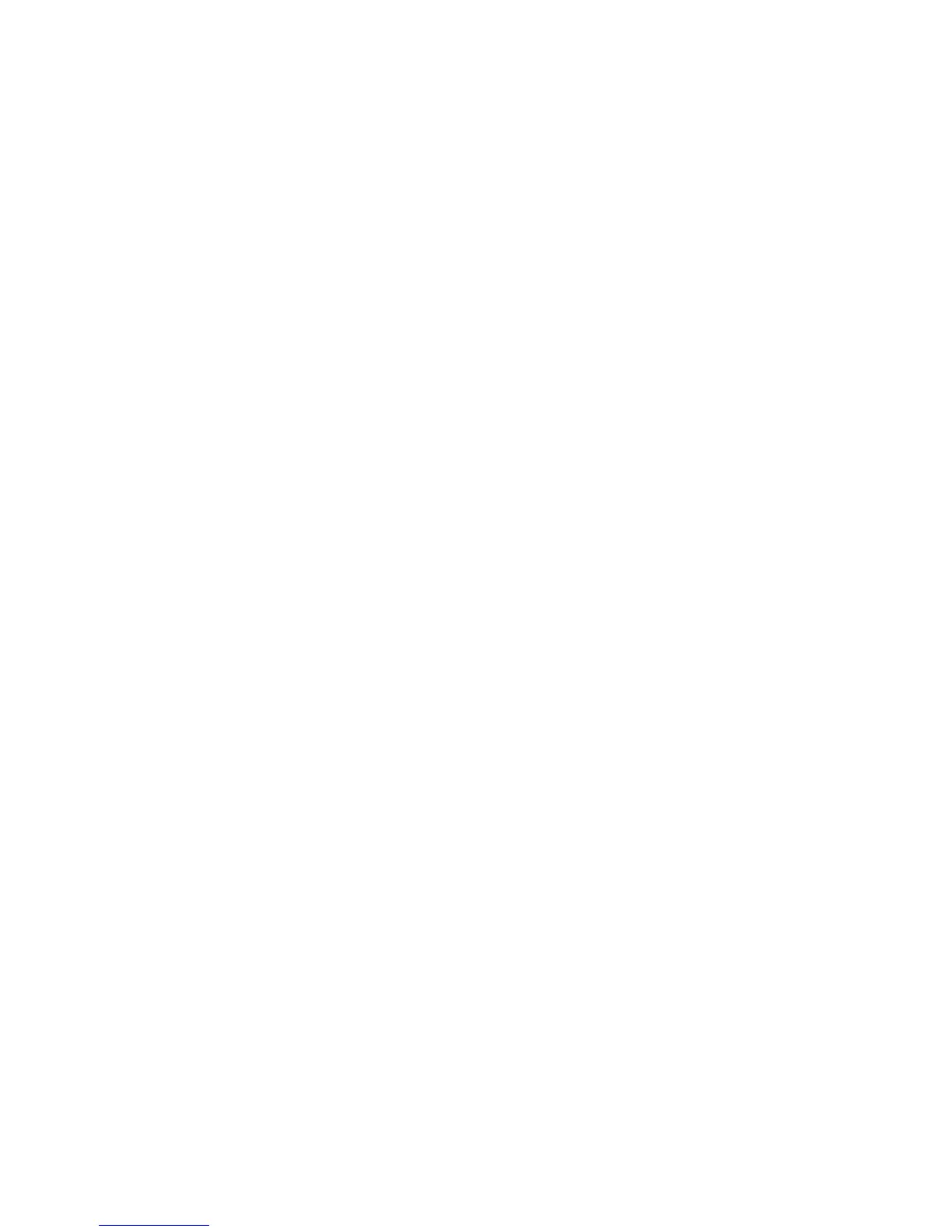FTP Configuration 435
# Access the Ethernet switch through FTP. Input the user name "switch" and
password "hello" to log in and enter FTP view.
C:\> ftp 1.1.1.1
Connected to 1.1.1.1.
220 FTP service ready.
User (1.1.1.1:(none)): switch
331 Password required for switch.
Password:
230 User logged in.
ftp>
# Upload the switch.bin file.
ftp> put switch.bin
200 Port command okay.
150 Opening ASCII mode data connection for switch.bin.
226 Transfer complete.
# Download the config.cfg file.
ftp> get config.cfg
200 Port command okay.
150 Opening ASCII mode data connection for config.cfg.
226 Transfer complete.
ftp: 3980 bytes received in 8.277 seconds 0.48Kbytes/sec.
This example uses the command line window tool provided by Windows. Follow
the instructions in the appropriate section for logging into other FTP clients.
c
CAUTION:
■ If available space on the Flash memory of the switch is not enough to hold the
file to be uploaded, you need to delete files not in use from the Flash memory
to make room for the file, and then upload the file again. The files in use
cannot be deleted. If you have to delete the files in use to make room for the
file to be uploaded, you can only delete/download them through the Boot
ROM menu.
■ 3Com series switch is not shipped with FTP client application software. You
need to purchase and install it by yourself.
3 Configure Switch A (FTP server)
# After uploading the application, use the boot boot-loader command to specify
the uploaded file (switch.bin) to be the startup file used when the switch starts
the next time, and restart the switch. Thus the switch application is upgraded.
<4210> boot boot-loader switch.bin
<4210> reboot
n
For information about the boot boot-loader command and how to specify the
startup file for a switch, refer to the
“Basic System Configuration and Debugging”
on page 483.