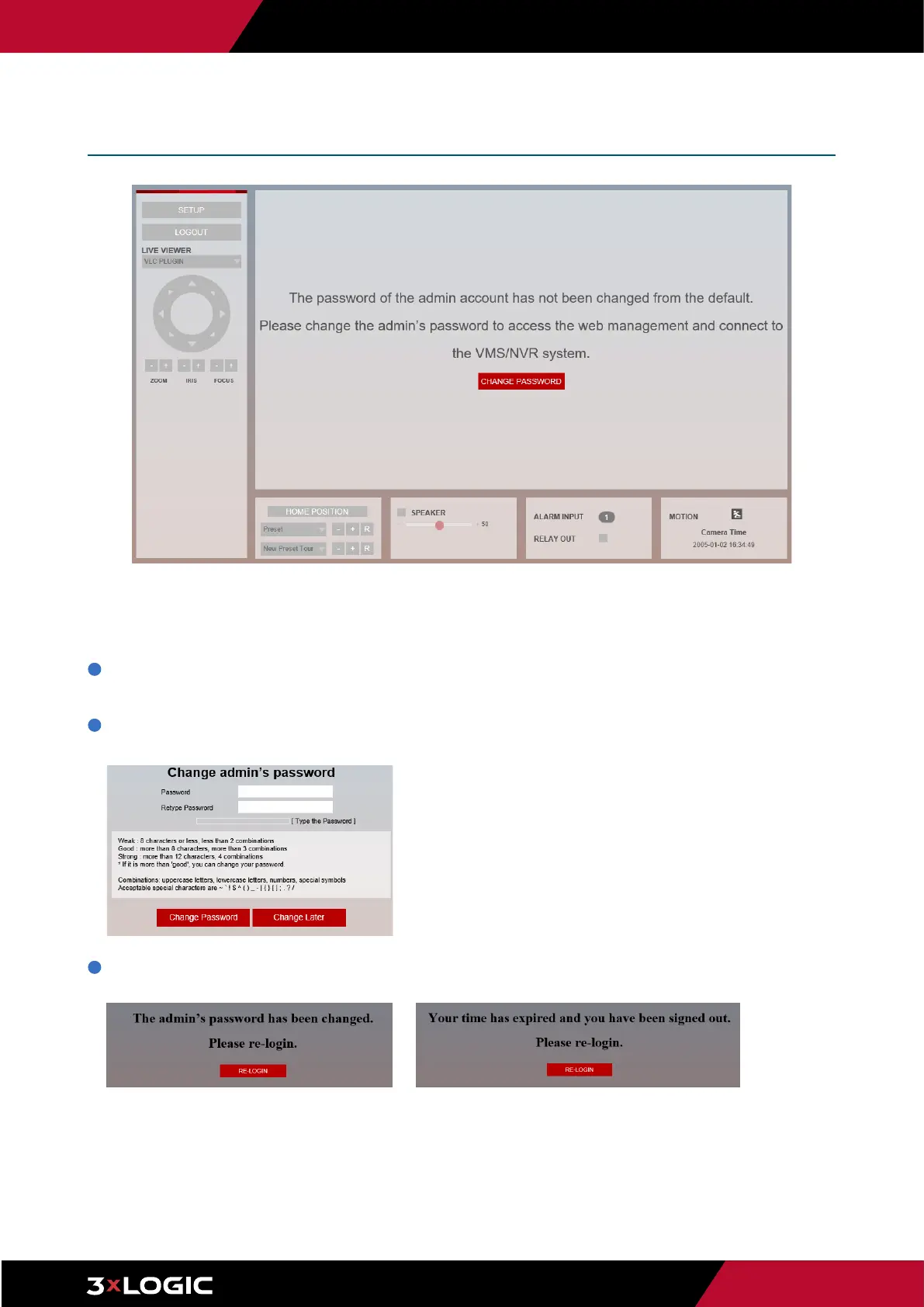Pg. 8
www.3xlogic.com | 877 3xLOGIC | helpdesk@3xlogic.com
Browser Interface -
Main Screen - Change Password
Password change is required at initial connection when the camera is new from factory or when a factory reset has been
performed. The password can be reset from the 3xLOGIC Camera Setup Utility-B, however, if the cameras browser UI is opened
first, the user will be prompted on login to change the password. See below for instructions:
1
If the default password for the camera has not previously changed, no camera image will be visible and the Setup button will be
disabled.
2
Change the password by filling in a new password (password guidelines provided. See screenshot below) and clicking the
CHANGE PASSWORD button.
3
After changing the password, you must re-login. If no input is recieved, a time expiry pop-up will deploy also asking for a re-login.
In either case, click RE-LOGIN and enter the credentials to log back into the camera's interface.
