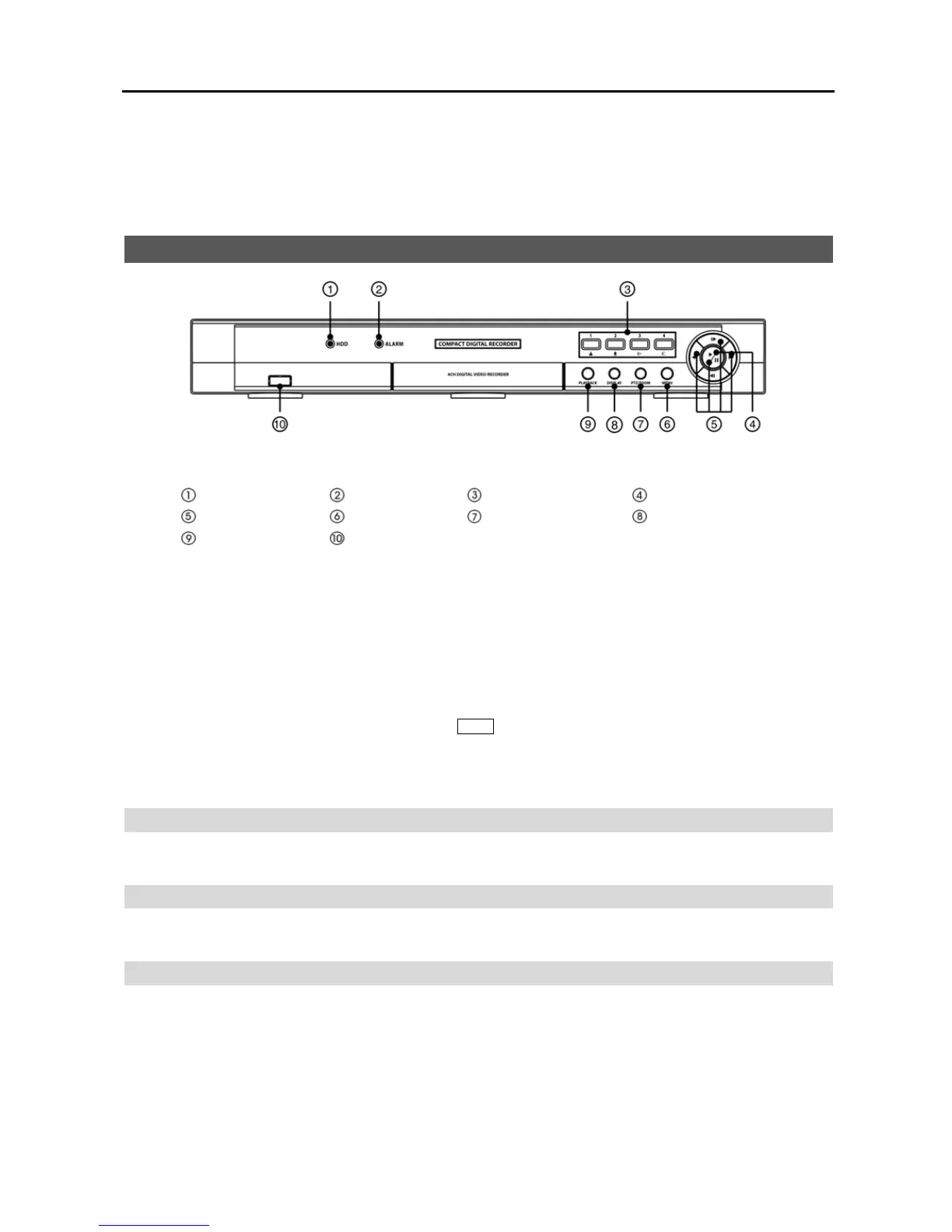4-Channel Digital Video Recorder
7
Chapter 3 ─ Configuration
NOTE: Your DVR should be completely installed before proceeding. Refer to Chapter 2 ─ Installation.
Front Panel Controls
Figure 3 ─ DVR front panel.
HDD LED
Alarm LED
Camera Buttons
Play/Pause Button
Arrow Buttons
Menu Button
PTZ/Zoom Button
Display Button
Playback Button
USB Connector
NOTE: A separate Alarm button is not provided. Pressing any button on the front panel or remote control resets
alarm output including the internal buzzer when the alarm is activated. However, when you are in the menu or
PTZ mode, you have to exit the menu or PTZ mode first to reset alarm output.
The front panel looks and operates much like a VCR combined with a multiplexer. Many of the buttons have multiple
functions. The buttons on the infrared remote control, while laid out differently, perform the same functions as those
on the front panel. The following describes each button and control. Take a few minutes to review the descriptions.
You will use these to initially set up your DVR and for daily operations.
NOTE: The infrared sensor is just to the right of the MENU button. Make certain that nothing blocks the sensor,
or the remote control will not function properly.
NOTE: You can also use a USB mouse to navigate through the screens and menus much like you would on a
computer.
HDD LED
The HDD LED flickers when the DVR is recording or searching video on the hard disk drive.
ALARM LED
The ALARM LED is lit when alarm output or internal buzzer is activated.
Camera Buttons (1 to 4)
Pressing the individual camera buttons will cause the selected camera to display full screen, and pressing the button
again changes the display format to the quad (2x2) mode. Buttons 1 to 4 are also used to enter passwords.
In the PTZ mode, pressing the button 1 zooms in the screen and the button 2 zooms out the screen, and pressing the
button 3 focuses near and button 4 focuses far.
