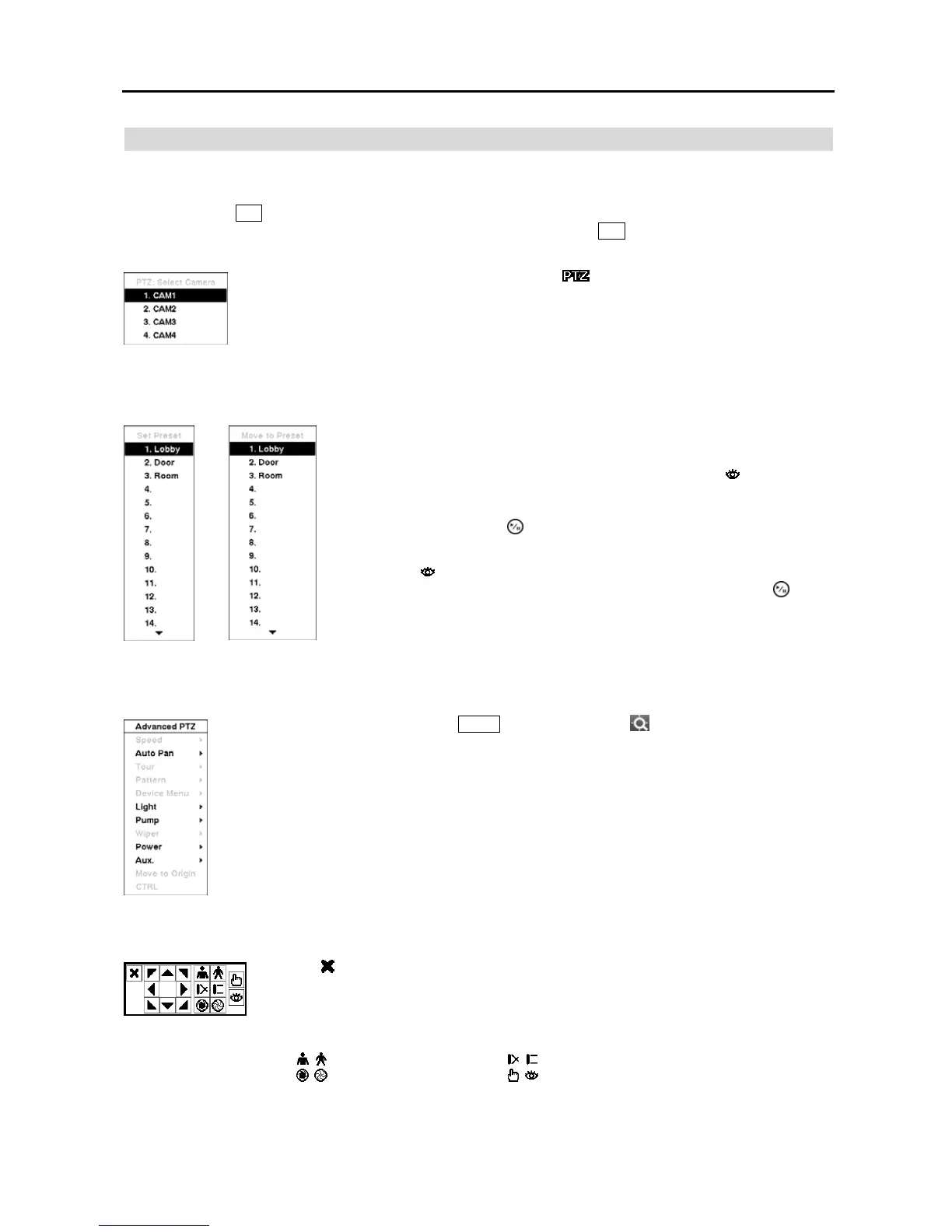4-Channel Digital Video Recorder
33
PTZ Mode
If a user who has PTZ Control authority logs into the system, the user can control PTZ cameras. The DVR will control
cameras with Pan, Tilt and Zoom capabilities. Select PTZ from the Camera Menu in the Live Monitoring menu or
press and hold the
PTZ button on the front panel for three seconds or longer to display the PTZ camera menu and enter
the PTZ mode. Select PTZ again from the Camera Menu or press and hold the PTZ button for three seconds or longer
again to exit the PTZ mode.
Figure 45 ─ PTZ Select Camera menu.
You can save camera position settings as “presets” so that you can go directly
to desired views.
Once you have the camera at the desired settings, press the button on the
front panel. Select Set Preset from the Move to Preset dialog box, and the
PTZ Preset dialog box will appear. Select the number you want to assign to
the preset and press the
(Play/Pause) button. Use the virtual keyboard to
enter the preset name.
Press the button on the front panel to load the PTZ preset, and the Move to
Preset dialog box will appear. Select the desired preset and press the
button
to load the preset.
< Set Preset >
< Move to Preset >
Figure 46 ─ PTZ Preset screen.
You can use a mouse for convenient PTZ control. Position the mouse pointer at the bottom of the screen, and the
following PTZ toolbar will display.
Clicking
on the left side exits the toolbar. If you want to display the toolbar again, position
the mouse pointer at the bottom of the screen. Change the toolbar location by clicking the empty
space on the left side of the toolbar and drag it to where you want it located on the screen. Use
the arrow buttons on the toolbar to pan or tilt the camera in the direction you want. The other
controls on the toolbar perform as described below:
Zoom In / Out Focus Near / Far
Iris Open / Close Set / Load Preset
Select the PTZ camera you wish to control. The icon
flickers on the PTZ camera screen. You
can control the camera using front panel control buttons, by setting up presets or by selecting the
expanded PTZ features. To use the front panel buttons, press the Left and Right arrow buttons to
pan left and right. Press the Up and Down arrow buttons to tilt the camera up and down. Press the
camera button 1 to zoom in, and press the button 2 to zoom out. You can use the button 3 and button
4 to focus the image.
While in the PTZ mode, pressing the
MENU button and selecting (Advanced PTZ) in the menu
displaying at the top of the screen displays the Advanced PTZ menu.
Set the feature you wish to control by selecting it from the menu. Refer to the camera manufacturer’s
instructions for the proper settings. Depending on the camera specifications, some features may not
be supported.