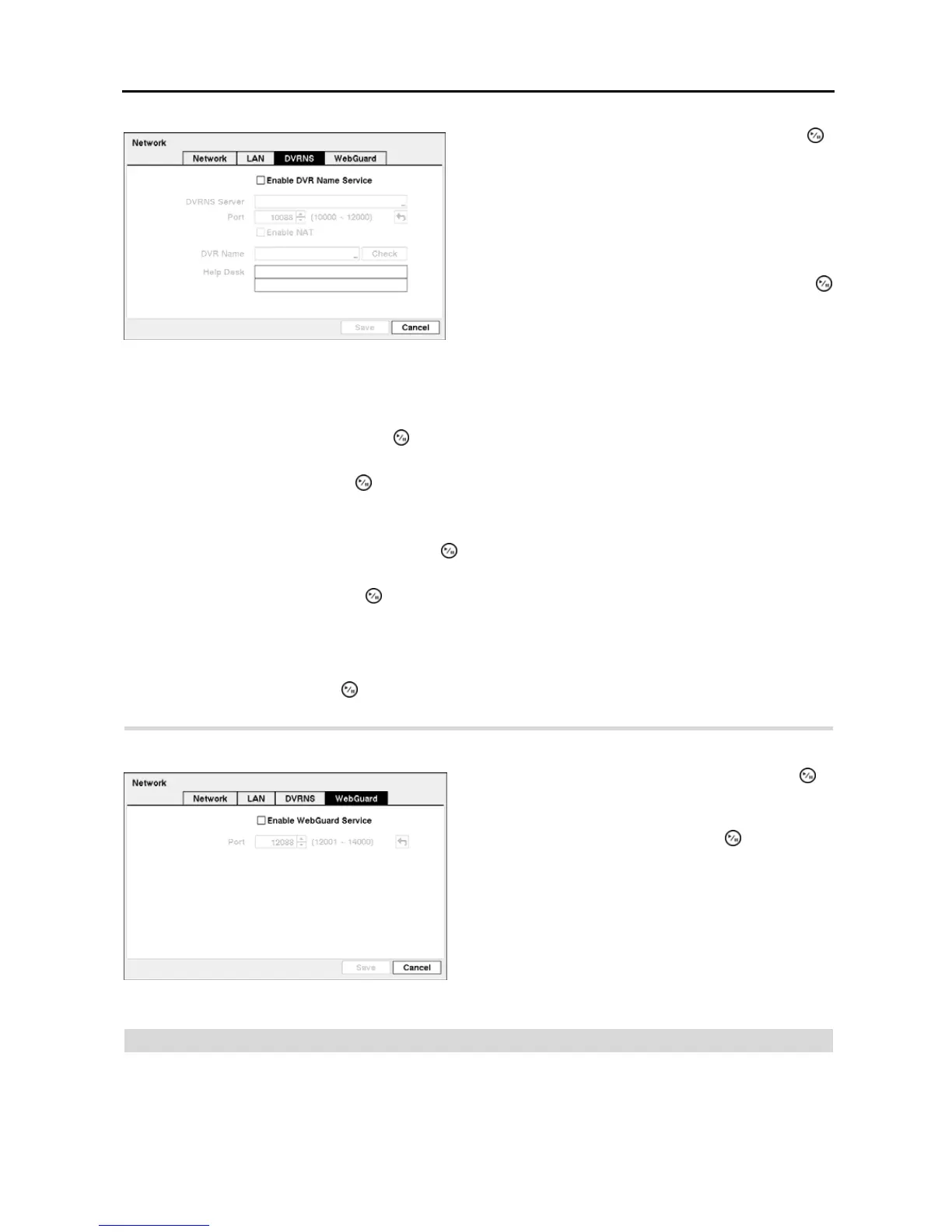4-Channel Digital Video Recorder
17
NOTE: You can use the domain name instead of IP address if you already set up the DNS Server when setting
up the LAN.
Highlight the box beside Port and press the button. Set the port number of the DVRNS server using the Up and
Down arrow buttons to increase or decrease the numbers.
Highlight Enable NAT and press the button to toggle between On and Off.
NOTE: When using the NAT (Network Address Translation) device, refer to the NAT manufacturer’ instructions
for the proper network settings.
Highlight the box beside DVR Name and press the button. A virtual keyboard appears allowing you to enter the
DVR name to be registered on the DVRNS server.
Highlight the Check box and press the button to check whether or not the name you entered can be used.
NOTE: The DVR name you entered should be checked by selecting Check, otherwise the DVRNS changes will
not be saved.
NOTE: When entering no name or a name already registered on the DVRNS server, an error message displays.
Highlighting Save and pressing the button registers the DVR on the DVRNS server. Proper DVRNS settings will
display the help desk information of the DVRNS server in the box beside Help Desk.
Highlight the WebGuard tab, and the WebGuard setup screen displays.
Notification
The DVR can be set up to send an email or to contact a computer running RAS (Remote Administration System) when
an event occurs.
Figure 18 ─ DVRNS setup screen.
Highlight Enable DVR Name Service and press the
button to toggle between On and Off.
NOTE: The DVRNS (DVR Name Service) allows the DVR to
use Dynamic IP addresses for remote connection. When
this feature is On, you can access your DVR remotely
using the DVR name instead of its IP address. For the
DVRNS feature, the DVR should be registered on the
DVRNS server.
Highlight the box beside DVRNS Server and press the
button. A virtual keyboard appears allowing you to enter the
IP address or domain name of the DVRNS server.
NOTE: You will need to get the IP Address or domain name
of the DVRNS Server from your network administrator.
Figure 19 ─ WebGuard setup screen.
Highlight Enable WebGuard Service and press the
button to toggle between On and Off. See Appendix –
WebGuard for detailed descriptions of the WebGuard service.
Highlight the box beside Port and press the button. Set the
port number used when accessing WebGuard by using the Up
and Down arrow buttons to increase or decrease the numbers.
