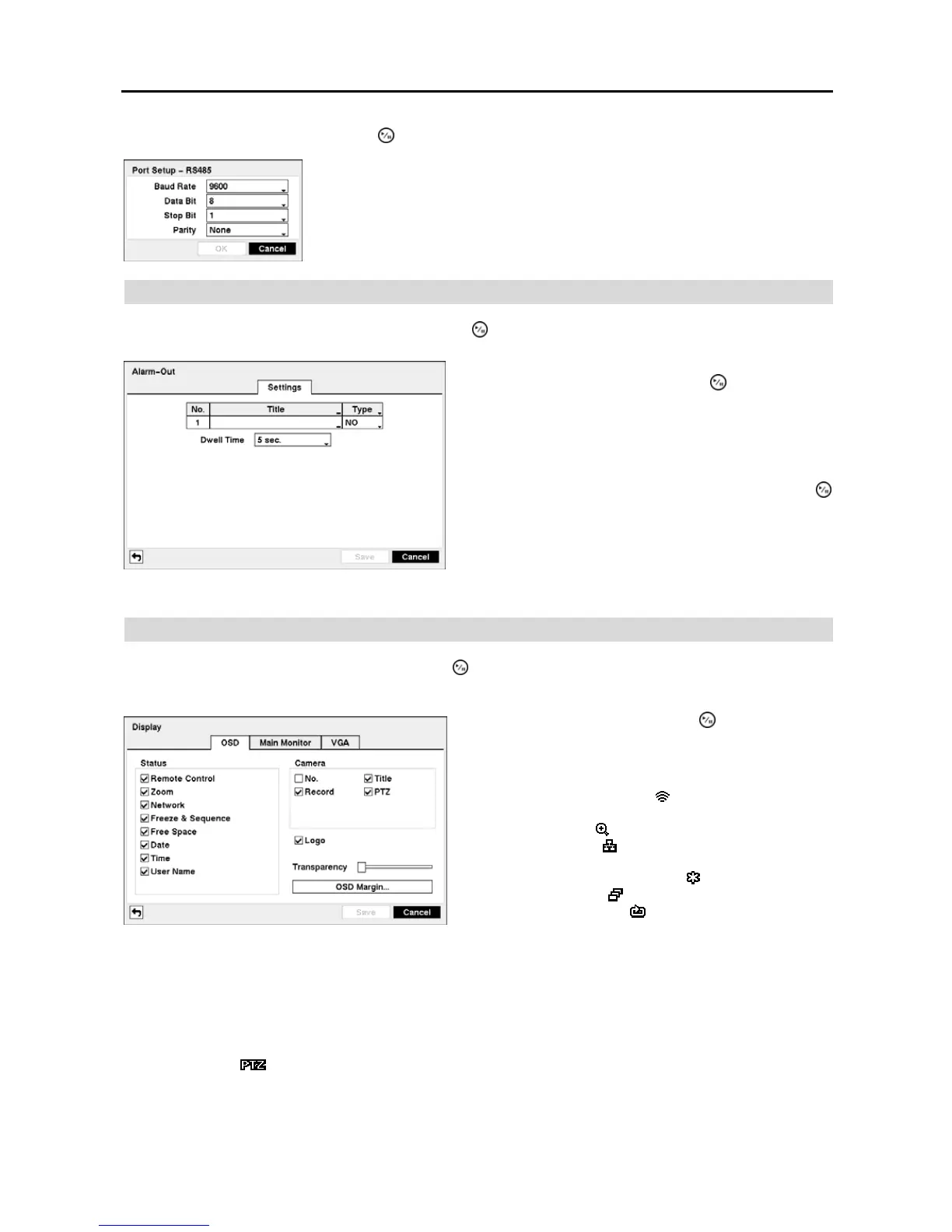User’s Manual
20
Highlight the Setup… box and press the
button. The Port Setup window appears.
Alarm-Out
Highlight Alarm-Out in the Devices menu and press the
button. The Alarm-Out screen appears.
Display
Highlight Display in the Devices menu and press the button. The Display screen allows you to select what
information will be displayed on the monitor.
Date/Time – The current date and time information displays.
User Name ─ The name of the current user logged in displays.
Camera No. ─ The camera number displays at the top-left corner of each camera screen.
Camera Title ─ The camera title displays at the top-left corner of each camera screen.
Record – The record related icons display on each camera screen.
PTZ – The icon
displays on each PTZ camera screen.
Logo – The logo displays on the screen during playback.
You can adjust the transparency of the setup screens by highlighting Transparency and using the Left and Right
arrow buttons.
Configure the port’s setting based on the PTZ camera manufacturer’s instructions.
Figure 25 ─ Alarm-Out Settings setup screen.
The alarm output can be given its title by highlighting the box
under the Title heading and pressing the
button. A virtual
keyboard appears allowing you to enter the title.
Highlighting the box under the Type heading allows to set
the alarm output for NO or NC (normally open or normally
closed).
Highlighting the box beside Dwell Time and pressing the
button allows you to set the dwell time of the alarm output.
Dwell times range from 5 seconds to 15 minutes.
Figure 26 ─ Display OSD setup screen.
Highlighting an item and pressing the
button toggles that
item On and Off. When an item is On, there is a checkmark
in the box beside it. The following items can be turned On
or Off:
Remote Control – The icon
displays when the DVR can
be controlled by the infrared remote control.
Zoom – The icon
displays on the enlarged video.
Network – The icon
displays when the unit is connected to a
network via Ethernet.
Freeze & Sequence – The icon
displays while in the
Freeze mode, and the
displays while in the Sequence mode.
Free Space – The icon
displays when the DVR is in the
Recycle mode, and the percentage of available storage space
displays when the DVR is not in the Recycle mode.
