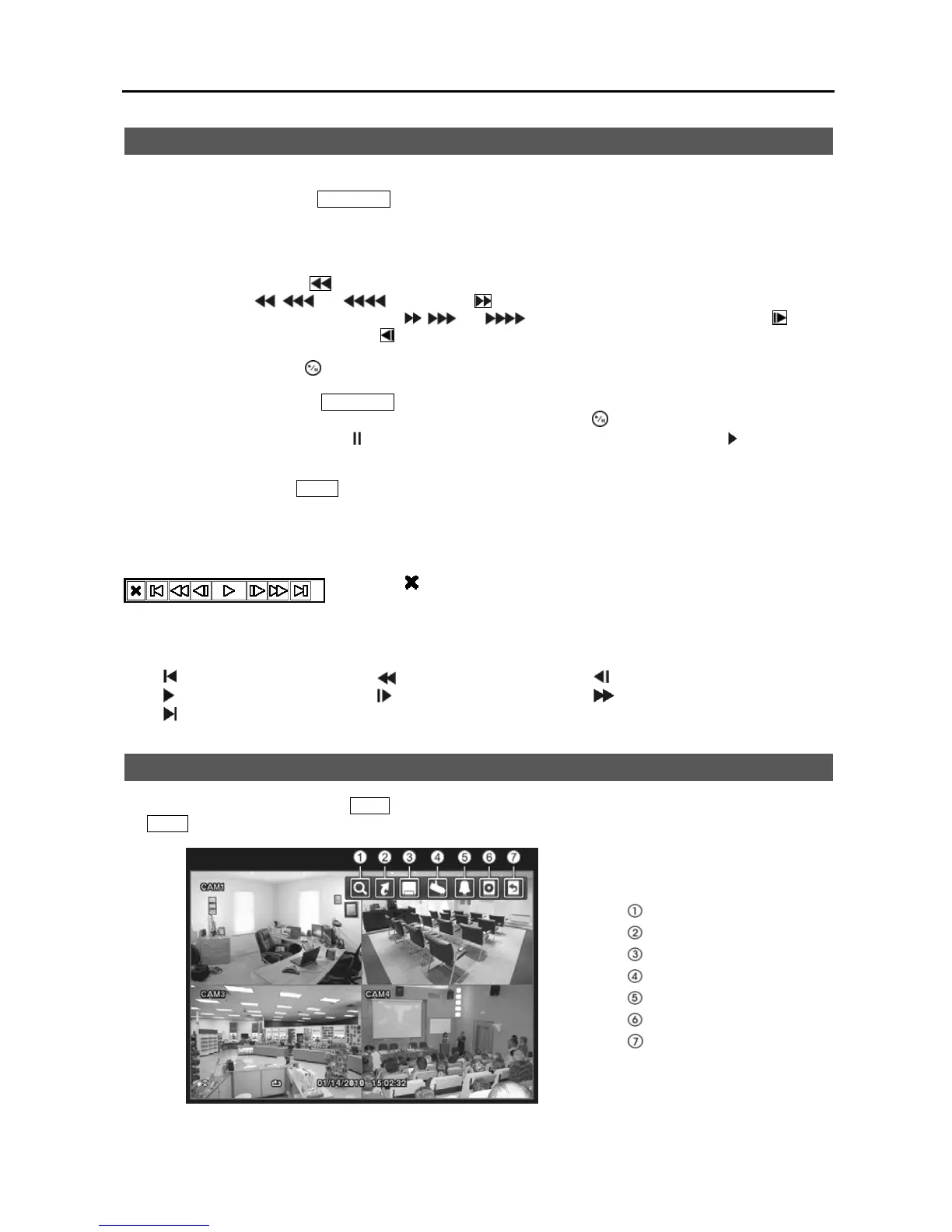4-Channel Digital Video Recorder
35
Playing Recorded Video
If a user who has Search authority logs into the system, the user can view recorded image. Once video has been recorded,
you can view it by pressing the
PLAYBACK button. When playing video for the first time, the DVR will display the
most recent image. When playing video subsequent times, the DVR will start playing video from the last recalled image.
Camera Buttons (1 to 4): Pressing the individual camera buttons will cause the selected camera to display full screen.
Arrow Buttons: Pressing the button plays video backward at high speed. Pressing the button again toggles the
playback speed from , and . Pressing the button plays video forward at high speed. Pressing the
button again toggles the playback speed from , and . When in the pause mode, pressing the button
moves to the next image and pressing the
button moves to the previous image.
Pause Button: Pressing the button pauses playing video.
Playback Button: Pressing the PLAYBACK button enters the playback mode, and pressing the button again exits the
playback mode. When entering the playback mode, video is paused. Pressing (Play/Pause) button plays back video
at regular speed. The screen displays
when the DVR is in the Pause mode and the screen displays when the DVR
is playing back video.
Zoom Button: Pressing the ZOOM button zooms in the current image on the screen. It is the same as selecting Zoom
from the Camera Menu in the Search menu.
You can use a mouse for convenient playback control. Position the mouse pointer on the playback screen, and the
following playback toolbar
will display.
Clicking
on the left side exits the toolbar. If you want to display the toolbar
again, position the mouse pointer on the screen. Change the toolbar location by
clicking the empty space on the right side of the toolbar and drag it to where you
want it located on the screen. The individual controls on the toolbar perform the
following functions as described below:
Go to the first image
Fast backward play Go to the previous image
Play
Go to the next image Fast forward play
Go to the last image
Searching Video
While in the search mode, pressing the MENU button displays the following Search menu at the top of the screen. Pressing
the MENU button again hides the menu. You can navigate through menus and items by pressing the arrow buttons.
Search
Go To
Export
Camera Menu
Alarm Reset
Data Source
Exit
Figure 48 ─ Search menu.