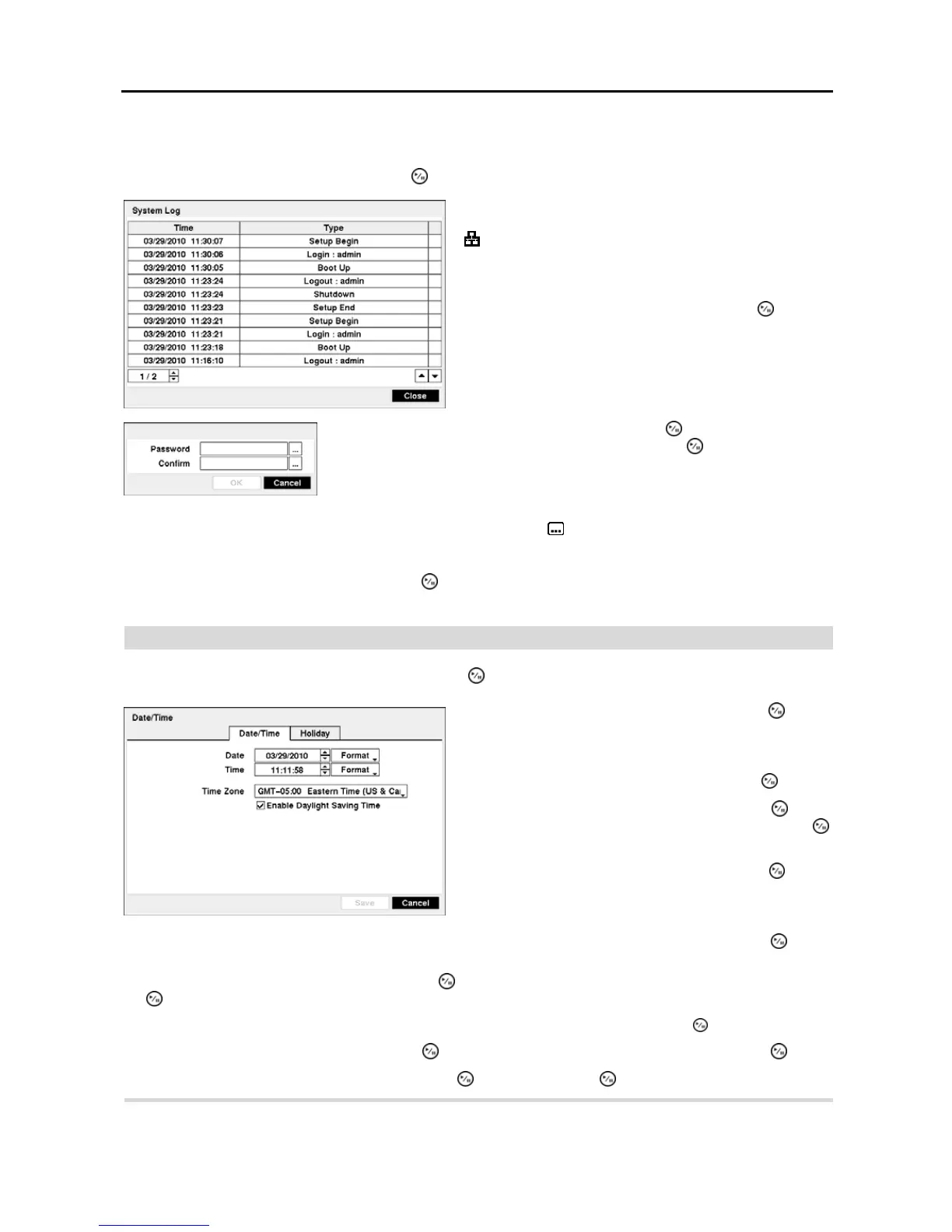User’s Manual
12
NOTE: Even after changing the DVR settings by importing saved settings, the time-related settings (Date/Time,
Time Zone and Daylight Saving Time) will NOT be changed.
Highlight Show System Log… and press the button to display the System Log.
NOTE: In addition to using the front panel buttons or the infrared remote control, you can use the virtual keyboard
to assign the password. To display the virtual keyboard click the
button using the mouse.
The box beside Recorded Data – From / To displays the time information of recorded data.
Highlighting Clear All Data… and pressing the button will clear all video data. You will be asked to verify that
you wish to clear all data before the DVR erases the video data. Clear All Data… will not clear the System Log.
Date/Time
Highlight Date/Time in the System menu and press the button. The Date/Time setup screen appears.
Highlight the Format box beside Time and press the
button. Select from the three available time formats and press
the
button to save your selected format.
NOTE: The clock will not start running until you have highlighted Save and pressed the button.
Highlight the box beside Time Zone and press the button. Select your time zone from the list and press the button.
Highlight Enable Daylight Saving Time and press the button. Pressing the button toggles between On and Off.
The System Log screen lists system activities (up to 5,000 from
the latest) that have occurred along with the time and date. The
icon will be displayed in the last column for system activities
of the remote site. You can scroll through the log pages by
using the Up and Down arrows, or you can go directly to a log
page by entering the log page number in the box at the bottom
left of the screen. Highlight Close and press the
button to
exit the screen.
Highlighting Change Password… and pressing the button. To change a
password, highlight the Administrator box and press the button. You can use
camera buttons 1 to 4 to assign the password. The password can be up to 8 digits.
You will be asked to confirm the password.
Figure 10 ─ Date/Time setup screen.
Highlight the first box beside Date and press the button.
The individual sections of the date will highlight. Use the Up
and Down arrow buttons to change the number. Use the Left
and Right arrow buttons to move between month, date and
year. Once you have the correct date, press the
button.
Highlight the Format box beside Date and press the button.
Select from the three available date formats and press the
button to save your selected format.
Highlight the first box beside Time and press the button.
The individual sections of the time will highlight. Use the Up
and Down arrow buttons to change the number. Use the Left
and Right arrow buttons to move between hour, minutes and
seconds. Once you have the correct time, press the
button.