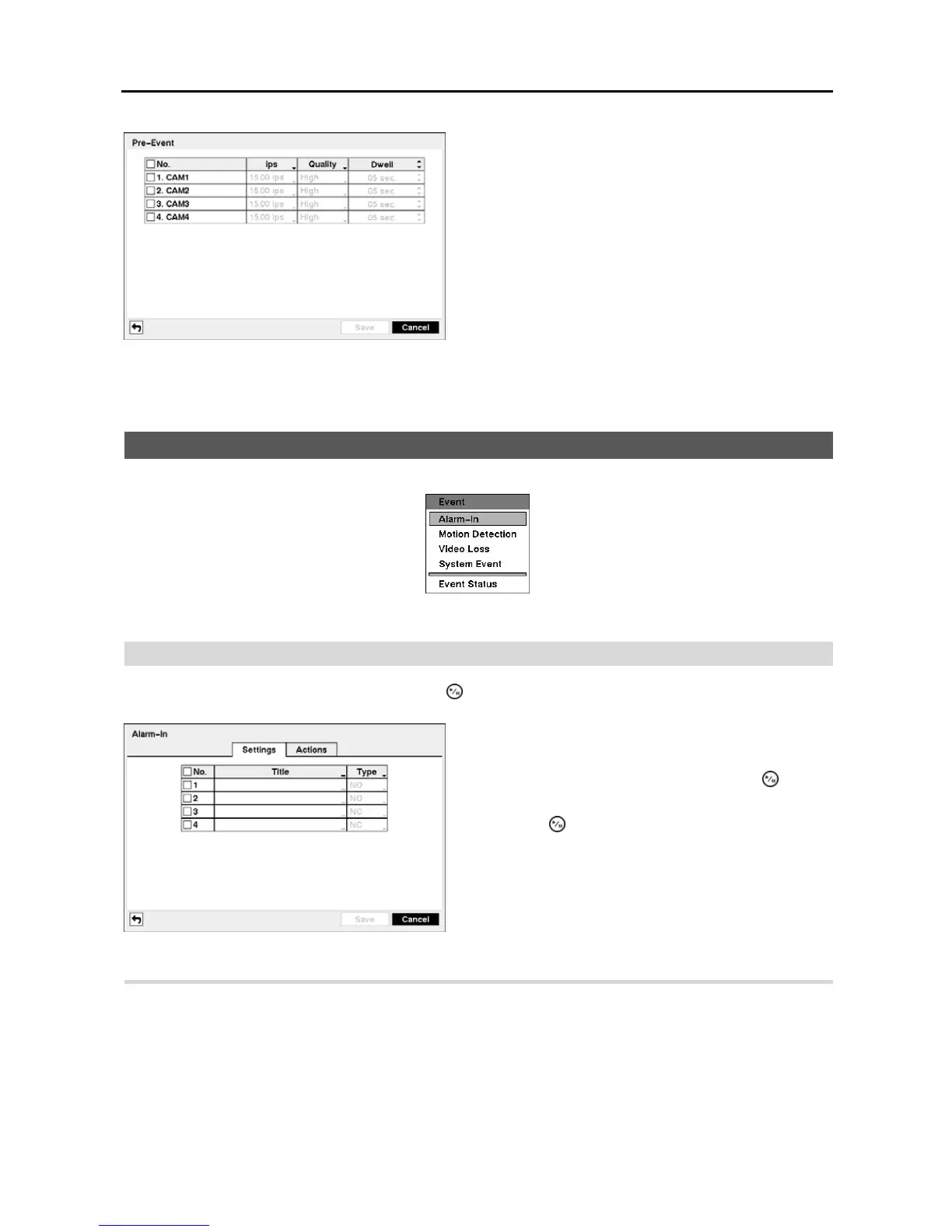User’s Manual
24
Event Setup
Figure 33 ─ Event menu.
Alarm-In
Highlight Alarm-In in the Event menu and press the
button. The Alarm-In setup screen appears.
Highlight the Actions tab, and the Alarm-In Actions setup screen appears.
Figure 32 ─ Pre-Event setup screen.
When the DVR is in the Event Record mode it is possible to
have it record images before the event occurs. The Pre-Event
screen allows you to define how to handle pre-event recording.
You can turn individual cameras On or Off for pre-event
recording. The image speed can be set from 0.10 to 30.00 ips
(25.00 ips PAL), and image quality can be selectable from
Very High, High, Standard and Basic.
You can set the amount of time to record prior to the event
by adjusting the Dwell. You can set the Dwell from 5 seconds
to 30 seconds. The longer the dwell set, the fewer maximum
ips can be set.
NOTE: When the DVR is in the Time or Time & Event mode,
it ignores the pre-event settings and follows the time
settings.
Figure 34 ─ Alarm-In Settings setup screen.
The alarm terminal strip on the back of the DVR has inputs
associated with each alarm. You can set up each input on
the Alarm-In screen. You can turn each input On or Off by
highlighting the alarm number and pressing the
button.
Each input can be given a title. Highlight the desired Title box
and press the
button. A virtual keyboard appears allowing
you to enter a title name.
Each input can be set as NO (normally open) or NC (normally
closed).