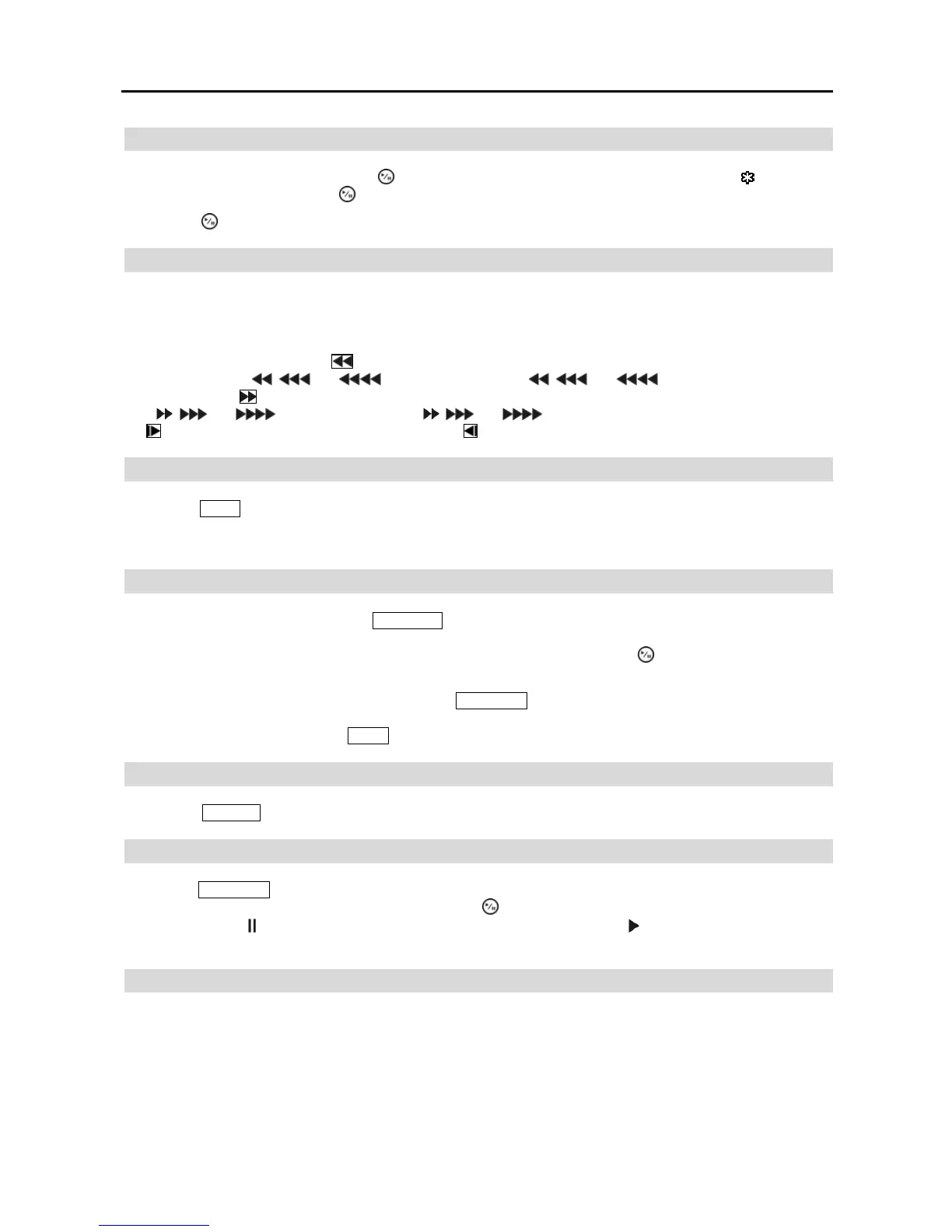User’s Manual
8
Play/Pause Button
In the live monitoring mode, pressing the
button freezes the current screen and the screen displays
icon. When
in the playback mode, pressing the
button pauses playing video.
Pressing the button selects a highlighted item or completes an entry that you have made during system setup.
Arrow Buttons
These buttons are used to navigate through menus and GUI. You can also use them to change numbers by highlighting
a number in the menu and using the Up and Down arrow buttons to increase or decrease the number’s value. These
buttons are also used to control Pan and Tilt when in the PTZ mode.
In the playback mode, pressing the button plays video backward at high speed. Pressing the button again toggles the
playback speed from , and , and the screen displays , and
respectively. While playing
video, pressing the
button plays video forward at high speed. Pressing the button again toggles the playback speed
from , and , and the screen displays , and
respectively. When in the pause mode, pressing
the button moves to the next image and pressing the button moves to the previous image.
MENU Button
Pressing the
MENU button enters the Setup screen. You will need to enter the authorized user and password to access
Setup. Pressing the button also closes the current menu or setup dialog box. In the Playback mode, pressing the button
displays the Search menu.
PTZ/ZOOM Button
In the live monitoring mode, pressing the PTZ/ZOOM button enters the zoom mode, and pressing the button again exits
the zoom mode. When in the zoom mode, a rectangle displays on the screen. A rectangle shows the area that will be
enlarged. You can move the rectangle around using the arrow buttons. Pressing the
(Play/Pause) button enlarges
the area in rectangle.
In the live monitoring mode, pressing and holding the PTZ/ZOOM button for three seconds or longer enters the PTZ
mode, and pressing and holding the button again for three seconds or longer exits the PTZ mode. When in the PTZ
mode, pressing the arrow buttons or MENU button allows you to control properly configured cameras.
DISPLAY Button
Pressing the
DISPLAY button toggles between PIP and quad (2x2) display formats.
PLAYBACK Button
Pressing the
PLAYBACK button enters the playback mode, and pressing the button again exits the playback mode. When
entering the playback mode, video is paused. Pressing the (Play/Pause) button plays back video at regular speed.
The screen displays
when the DVR is in the Pause mode and the screen displays when the DVR is playing back
video. The button is also used to load a Preset View in the PTZ mode.
USB Connector
A USB connector on the front panel is provided to connect flash drives for video clip copying or system upgrades. A
USB mouse can also be connected to the USB port. You can use the mouse to navigate through the screens and menus
much like you would on a computer.
