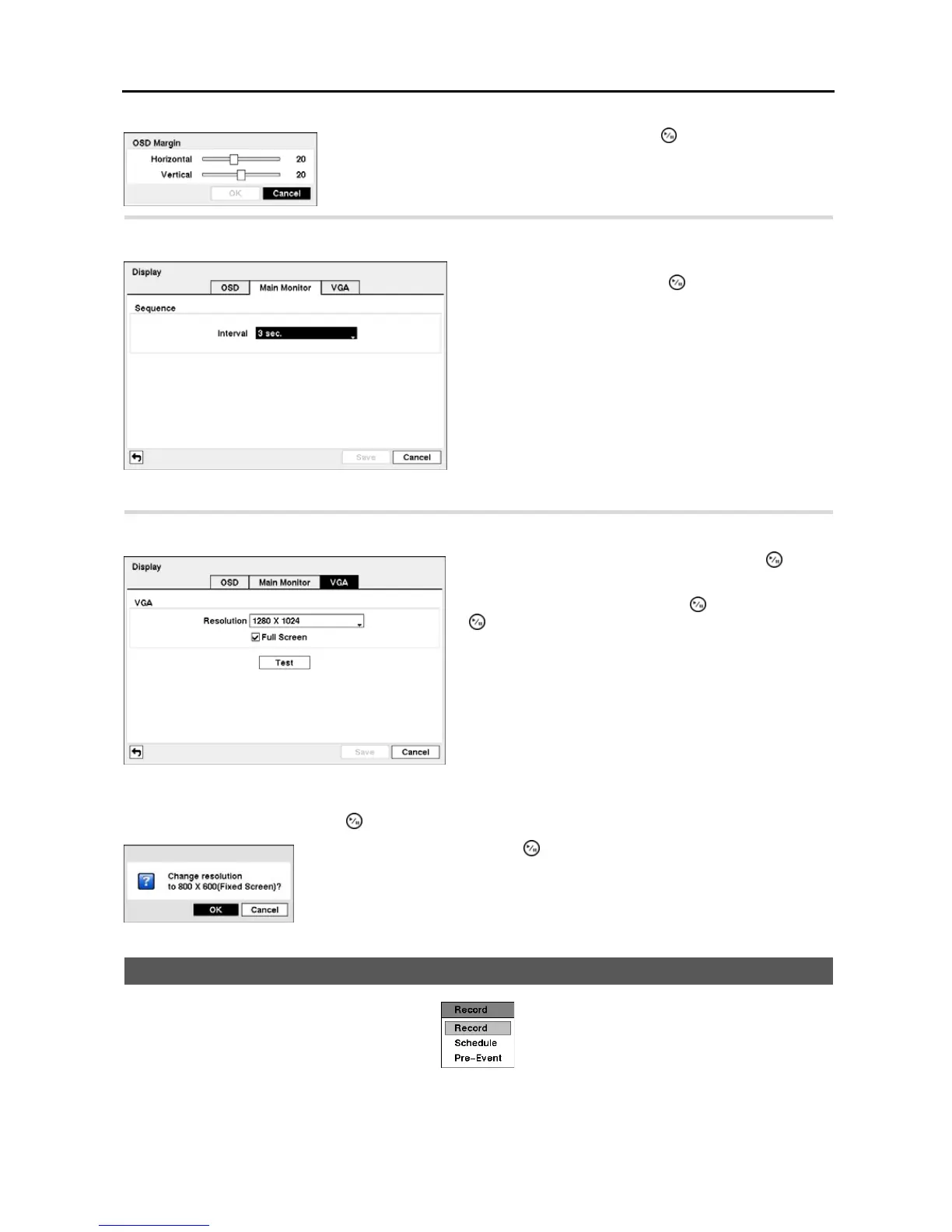4-Channel Digital Video Recorder
21
Highlight the Main Monitor tab, and the Main Monitor setup screen appears.
Highlight the VGA tab, and the VGA setup screen appears.
Highlight the Test box and press the
button to test how the screen will be displayed with the resolution you set.
Recording Setup
Figure 29 ─ Record menu.
Highlighting the OSD Margin… box and pressing the button displays how OSD
text will be displayed on the monitor. You can adjust the horizontal and vertical
margins so that text and icons will not be hidden beyond the edges of the monitor.
Figure 27 ─ Main Monitor setup screen.
You can adjust the display dwell time by highlighting the box
beside Interval and pressing the
button. You can select
dwell intervals ranging from 1 second to 1 minute.
Figure 28 ─ VGA setup screen.
Highlight the box beside Resolution and press the button.
You can select from 800x600, 1024x768 and 1280x1024.
Highlight Full Screen and press the button. Pressing the
button toggles between On and Off. When it is On, the
screen on the VGA monitor displays in full screen mode.
Highlighting OK and pressing the button applies resolution changes.
