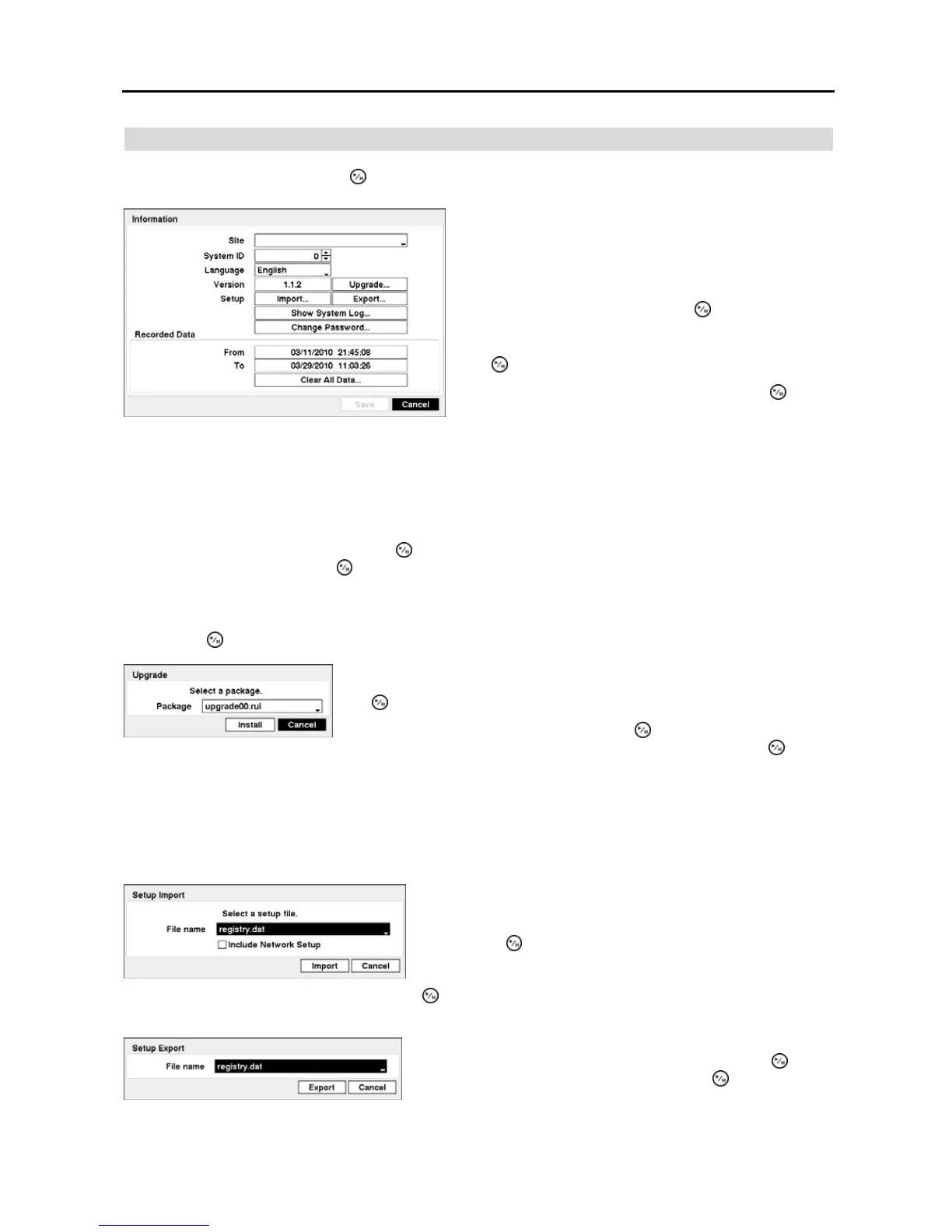4-Channel Digital Video Recorder
11
Information
Highlight Information and press the button. The Information setup screen appears.
NOTE: The System ID number is used to identify the unit when it is connected with other DVRs through the
RS485 port. You cannot use the same ID number for two or more DVRs that are in the same RS485 network. It
is possible to have multiple DVRs with System ID 0 that are in the same area as long as they are not part of an
RS485 network. If this is the case, all will be controlled at the same time when using the infrared remote control.
Highlight the box beside Language and press button. A drop-down menu displays the available languages. Highlight
the desired language and press the
button.
The box beside Version displays the software version of the DVR.
To upgrade the software, connect a USB flash drive containing the upgrade package file to the DVR. Highlight Upgrade…
and press the
button. The Upgrade screen appears.
CAUTION: The system restarts automatically after completing the upgrade, and it takes approximately
one minute to restart. Do NOT remove the USB flash drive until the DVR restarts, otherwise the system
upgrade will not be completed properly.
Figure 9 ─ Information setup screen.
In the Information screen, you can name the site location,
assign a System ID number, select the language the screens
are displayed in, display software version number, upgrade
the software, show the System Log, change a password, display
recorded time data, and clear all data.
Highlight the Site box and press the button. A virtual
keyboard appears that you can use to enter a Site Name.
Once you have entered your title, highlight Close and press
the
button.
Highlight the box beside System ID and press the button.
Change the number by highlighting it and using the Up and
Down arrow buttons to increase and decrease the number from
0 to 99.
The screen displays the upgrade package file names that are available. The “.rui”
indicates that the file is for software upgrades. Select the desired file and press
the button.
Highlighting the Install button and pressing the button will install the selected
software package. Highlighting the Cancel button and pressing the
button
will close the window without upgrading the software. If the upgrade package
file is not installed on the DVR properly, you will get an error message.
You can import saved DVR settings or export the current DVR settings.
To import saved DVR settings, connect the USB flash drive containing
the setup file (.dat) to the DVR. Highlight the Setup – Import… button
and press the button. Select the desired setup file and press the
Import button to import the selected settings and change the DVR
settings accordingly. Highlight Include Network Setup and press the
button to toggle between On and Off. When set to Off, the network
settings will not be changed.
To export the current DVR settings, connect the USB flash drive to the
DVR. Highlight the Setup – Export… button and press the
button.
Highlight the box beside File name and press the
button. A virtual
keyboard allows you to enter the file name. Selecting Export will save
the current settings in .dat file format on the USB flash drive.