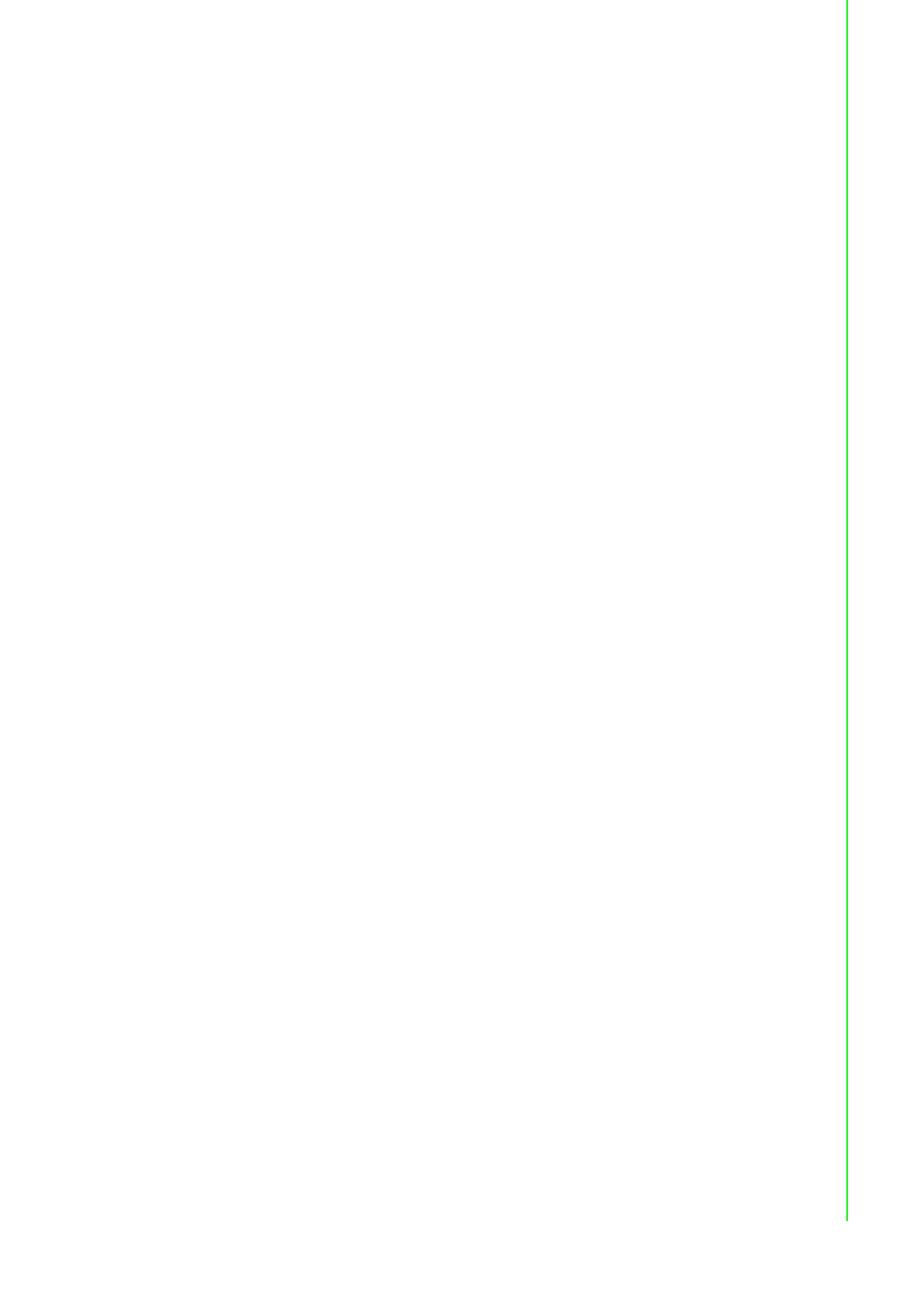71 ADAM-5000 Series User Manual
Chapter 7 Serial Modules
LED Status of the ADAM-5090 Module
There are two LEDs for each port on the front panel of the ADAM-5090 to display spe-
cific communication status:
Green LED (RX): Data Receiving Status; the LED indicator is on when the port is
receiving data.
Orange LED (TX): Data Transmitting Status; the LED indicator is on when the port
is transmitting data.
Configuring Your ADAM-5090 Module
This section explains how to configure an ADAM-5090 module before implementing it
into your application.
Quick Start
Step 1: Get your host PC ready, and run the ADAM-5510 Utility Software.
Step 2: Install the ADAM-5090 Module and power on your ADAM-5510 main unit.
Step 3: Download the executable program to the main unit
Step 4: Monitor the ADAM-5090 Module’s current status from the PC through the util-
ity software.
A basic example program for the ADAM-5090
main ()
{
//Install the port you would like to use. Here we install slot 0, port 1.
port_install(1);
// Here we install slot 2, port 2.
port_install(22);
//Select working port. Here we select slot 0, port 1.
port_select(1);
//Set port data format.
//Here we set the data format of port 1 as lengh:8; parity:0;stop_bit:1. (N81)
port_set_format(1,8,0,1);
//Set port speed. Here we set communication speed of port 1 as 115200 bps.
//(L is necessary)
port_set_speed(1,115200L);
//Enable Port FIFO. Here we enable 128 byte FIFO for port1.
