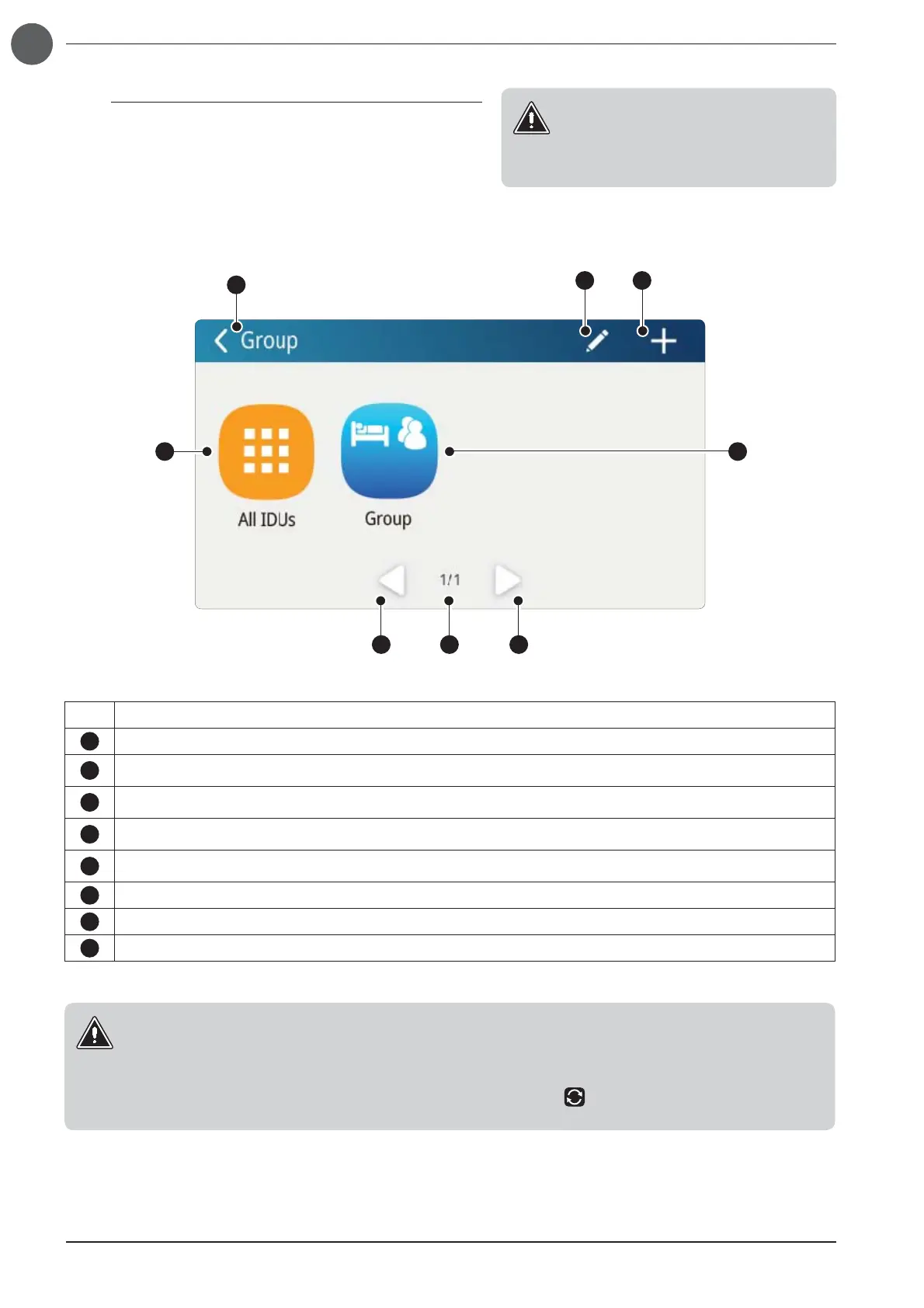34
EN
6.3. TOUCHSCREEN PANEL - GROUPS MANAGEMENT WINDOW
From the main monitor screen (explained in section 6.1) the groups
Monitor is accessed by pressing the "Group" button; groups of units
can be created through this new page, identifying them with a spe-
cific label so as to make identification and management easier; all
parameters and functions available on the unit can also be set for
every unit of each group;
Alarm Key function or description of the information:
1
Press this button to exit the window and return to the main monitor
2
Press this button to access the edit page of the group, where the group name can be changed, units can be added
or removed from the group
3
Pressing this button will add a new group; Press this button to access the group creation page, which allows modifying
the group name, adding or removing units from the group
4
Press this button to access the page for setting all the indoor unit simultaneously ( the group settings window is identical to the
single unit settings window explained in section 6.2)
5
Press this button to access the settings page of the group; Each icon indicates a single unit identified trough the name assign
to the group (the group setting page is identical to the single unit setting page explained in section 6.2)
6
Indicates the currently displayed page
7
Goes to the previous page (if available)
8
Goes to the next page (if available)
WARNING:
Having entered the settings of the group, the settings available are the same used for the settings of the single unit,
therefore, for information concerning the specific functions available in the functions settings or operating settings for the
group, refer to section 6.2.
The only difference compared to the settings of the single units is the symbol which, if pressed, sends the settings to
the units in the group.
WARNING:
The status of the functions is represented by
the colour of the relative icon:
• Bright colour: Function ENABLED;
• Faded colour: Function DISABLED;
1
2
5
8
4
3
67