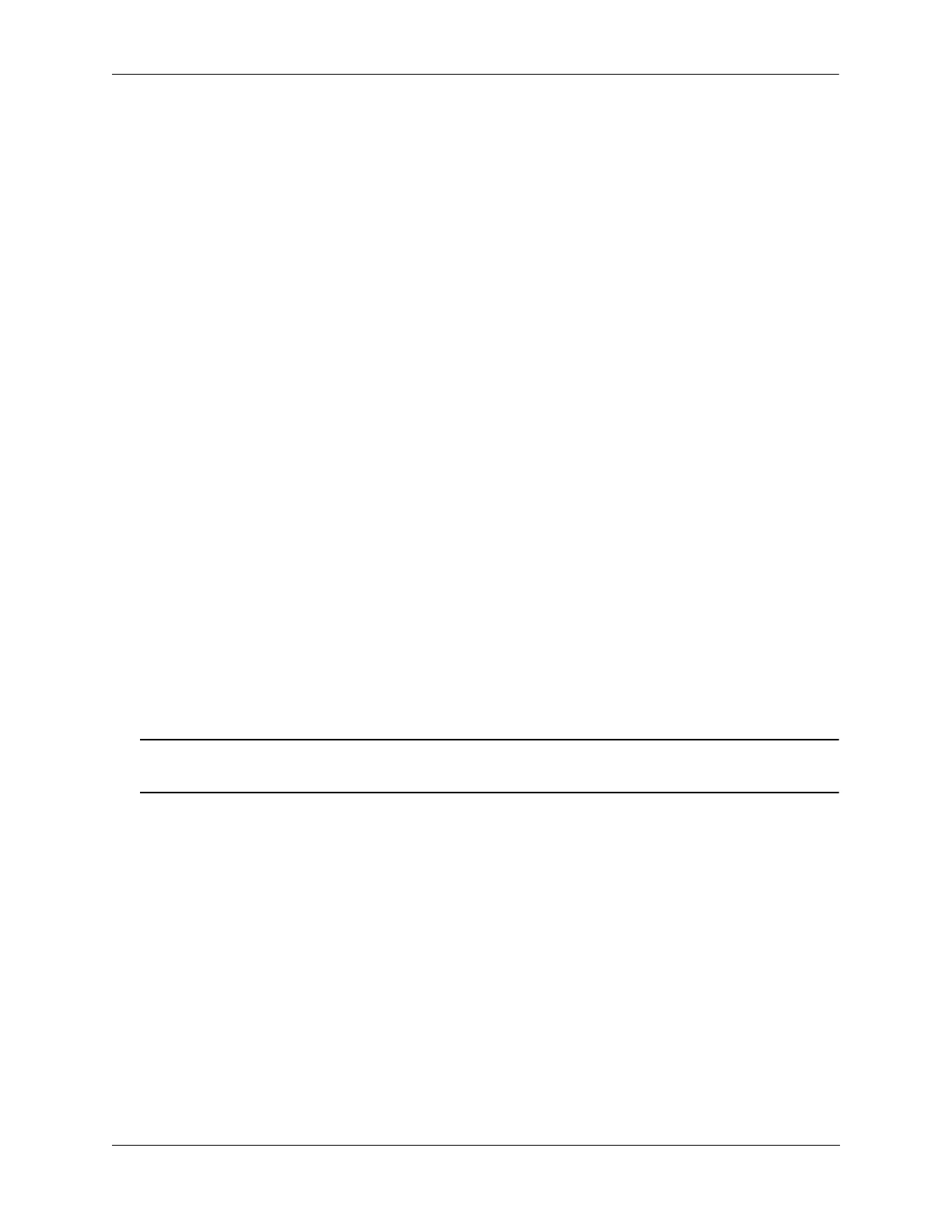Managing Power over Ethernet (PoE) Power over Ethernet Budget
OmniSwitch 6560 Hardware Users Guide December 2019 page 4-5
Viewing PoE Status
To view current PoE status and settings, use the show lanpower slot command:
-> show lanpower slot 1/1
Port Maximum(mW) Actual Used(mW) Status Priority On/Off Class Type
----+-----------+---------------+-----------+---------+--------+-------+----------
1 60000 0 Powered Off Low OFF .
2 60000 0 Powered Off Low OFF .
3 60000 0 Powered Off Low OFF .
4 60000 0 Powered Off Low OFF .
5 30000 0 Powered Off Low OFF .
6 30000 0 Powered Off Low OFF .
7 30000 0 Powered Off Low OFF .
8 30000 0 Powered Off Low OFF .
9 30000 0 Powered Off Low OFF .
10 30000 0 Powered Off Low OFF .
...
45 30000 0 Powered Off Low OFF .
46 30000 0 Powered Off Low OFF .
47 30000 0 Powered Off Low OFF .
48 30000 0 Powered Off Low OFF .
ChassisId 1 Slot 1 Max Watts 780
0 Watts Total Power Budget Used
780 Watts Total Power Budget Available
1 Power Supplies Available
BPS power: Not Available
Understanding and Modifying the Default Settings
The sections below provide information on each of the key components within the Power over Ethernet
software. They include information on PoE-related CLI commands. For detailed information on PoE-
related commands, refer to the OmniSwitch CLI Reference Guide.
Note. PoE units support different wattage power supplies. If unlike power supplies are mixed or if an
unsupported power supply is used, a console message and a trap are generated.
PoE Class Detection
Powered devices can be classified into different classes as shown in the table below. Class detection
allows for automatic maximum power adjustment based on the power class detected. This will prevent the
switch from delivering more than the maximum power allowed based on a device’s class.
