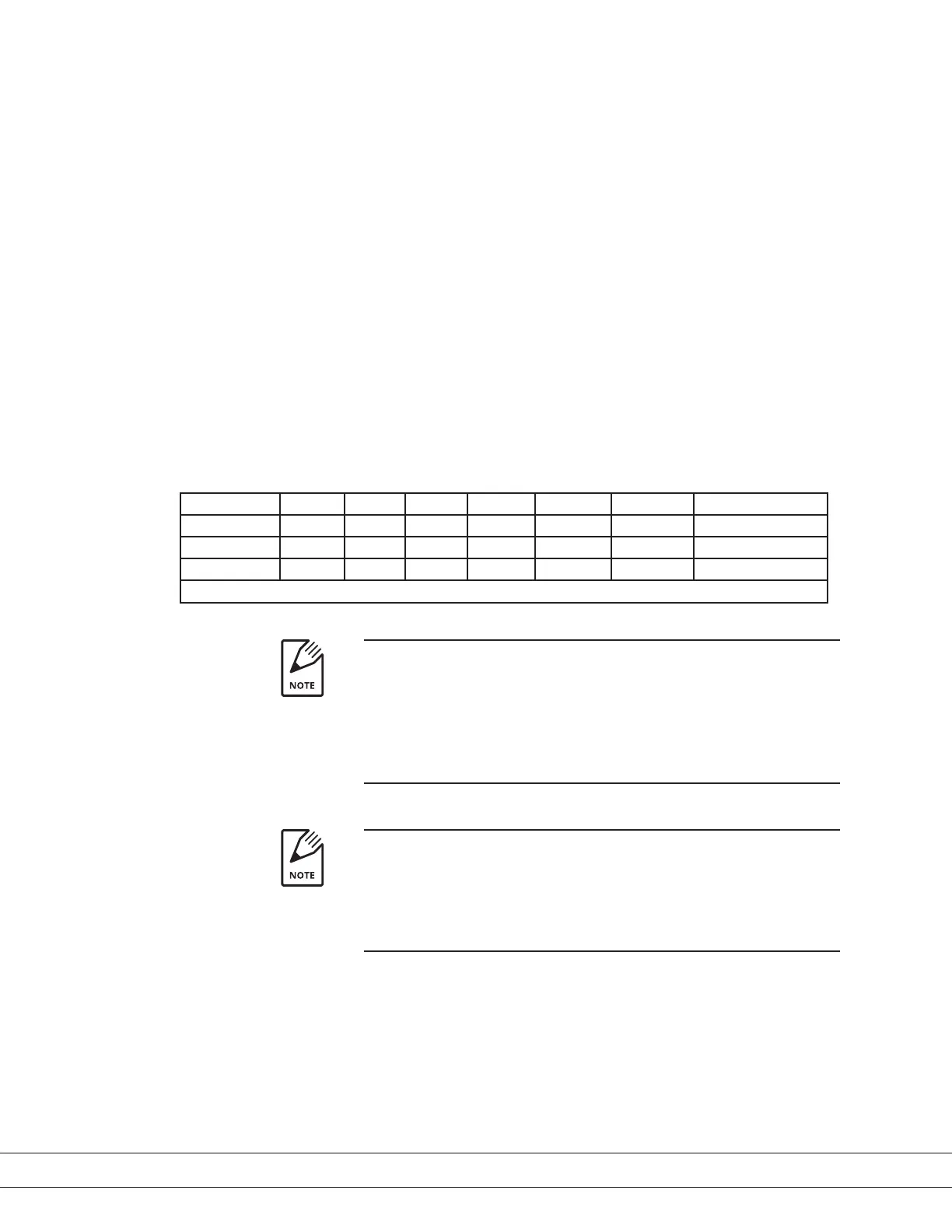PN 9000-165-VE, Rev P
Transfer Trend Data
1. Using a standard 7/16" wrench, loosen and remove the nut on the left side
of the AMEVision enclosure to open the AMEVision enclosure door.
2. Locate the plug-in port for the USB ash drive and plug the drive into the
port on the AMEVision enclosure.
3. Navigate to the Transfer Trend Data button and press ENTER/MENU. A
screen will display asking if you have plugged in the USB drive. Select OK
and press ENTER/MENU.
4. The message “Transferring Data to USB” is displayed.
5. The upload is successful when the next screen displays a large GREEN
check mark indicating the Trend Transfer was successful.
File Name Format for Uploaded Files
Analyzer Name Month (2) Day (2) Year (4) Hour (24) Minute (2) Second (2) _Plog 1,2,3 (
WDG1 August 21st 2012 1 PM 27 min 41 sec plog 1
WDG1 08 21 2012 13 27 41 _plog1.txt
WDG108212012132741_plog1.txt
plog (1,2, 3)
Three (3) les are stored on the ash drive when you upload trend data
les. The lenames end with the specic sequential le (i.e., plog1,
plog2, plog3).
The extension for uploaded Trend Data les is .txt.
If the upload was not successful, a large RED 'X' will appear on the
display with the message “Failed.” You will be asked if the USB was
plugged in. Check the USB drive to make sure it is connected and try
again. If you continue to fail to upload the trend data, contact
AMETEK customer service.
6. Press CANCEL to exit the menu.
3-16 | Thermox
®
AMEVision Display User Interface
