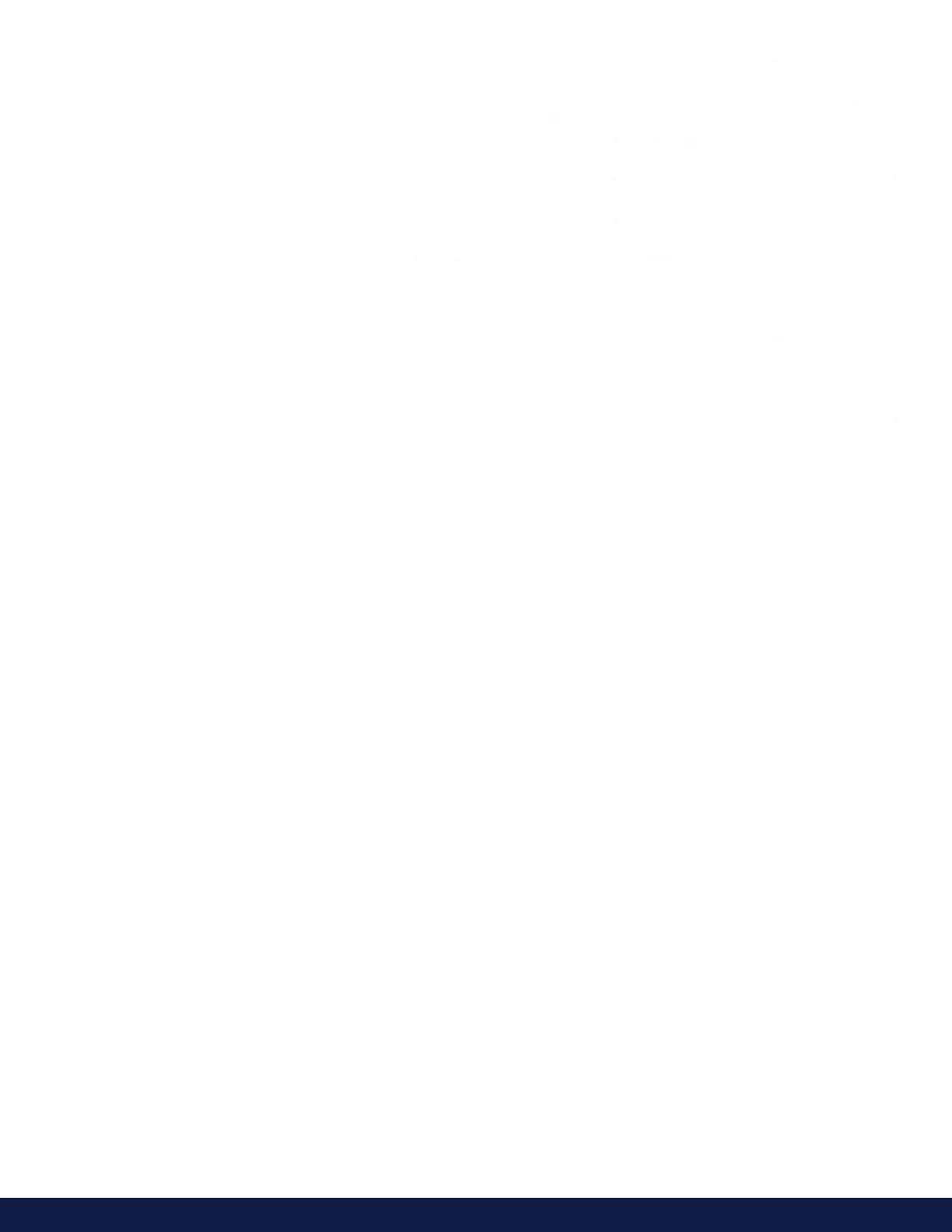M19-2101 REVISION 2.0 DVNEXT RHEOMETER - OPERATIONAL MANUAL
APPENDIX I - FTP SERVER CONNECTION SPECIFICATION
Introduction
This guide will instruct you how to setup an Ethernet connection between your DVNext and personal Computer (PC)
by using the File Transfer Protocol (FTP). The FTP connection feature on your DVNext device will enable you export
files directly to an FTP Server program running on a PC.
FTP is a standard network protocol used for the transfer of computer files between a client (DVNext device) and a
Server (PC/Laptop running a Windows Operating System) across an Ethernet computer network.
The following instructions will guide you through the steps on how to setup and use a free, open source software FTP
Server program called “FileZilla” which is licensed under the GNU General Public License.
For more information about FileZilla, you can visit their website at: https://filezilla-project.org/
It is important to note that your DVNext device is not strictly limited to working with FileZilla as the FTP server. Other
FTP server implementations such as Microsoft’s “Internet Information Services” (IIS) may be used with your DVNext.
Please refer to specific program installations and requirements when selecting another FTP program. For IIS setup
and instructions, you can follow the guide at this link: https://docs.microsoft.com/en-us/iis/publish/using-the-ftp-
service/configure-ftp-with-iis-manager-authentication-in-iis-7
Your DVNext device has a built-in FTP Server which will operate as a client to pass data to an FTP Server program
running on a PC. The following instructions will assist you in creating a small Local Area Network (LAN) using a
router. This will allow you to setup and easily test the DVNext FTP service using an ethernet connection to an
adjacent PC.
The DVNext may be used on a Wide Area Network (WAN) or connection to the internet via your Internet Service
Provider (ISP). Configuration of your router for use on a WAN/ISP connection is beyond the scope of this guide. For
WAN/ISP configuration it is recommended that you consult the manufacturer’s instructions for your particular brand/
model of router and contact your (ISP) for internet configurations setting.
To Establish a LAN connection to your DVNext you will need:
• A router with at least 2 available Ethernet ports.
• Windows PC/Laptop running Windows 10.
• 2 standard Ethernet cables (No crossover cables).
• DVNext Viscometer/Rheometer device(s).
Part a: Hardware configuration
Plug in one of the Straight Ethernet cables (Figure 1) into one of the open RJ-45 Ethernet ports on the router (Figure
I- 2), but make sure you are not plugging it into the WAN port on the router. Connect the other end of the Ethernet
cable to your Windows PC or Laptop’s RJ-45 jack for network interface connection (NIC) (Figure I- 3).
