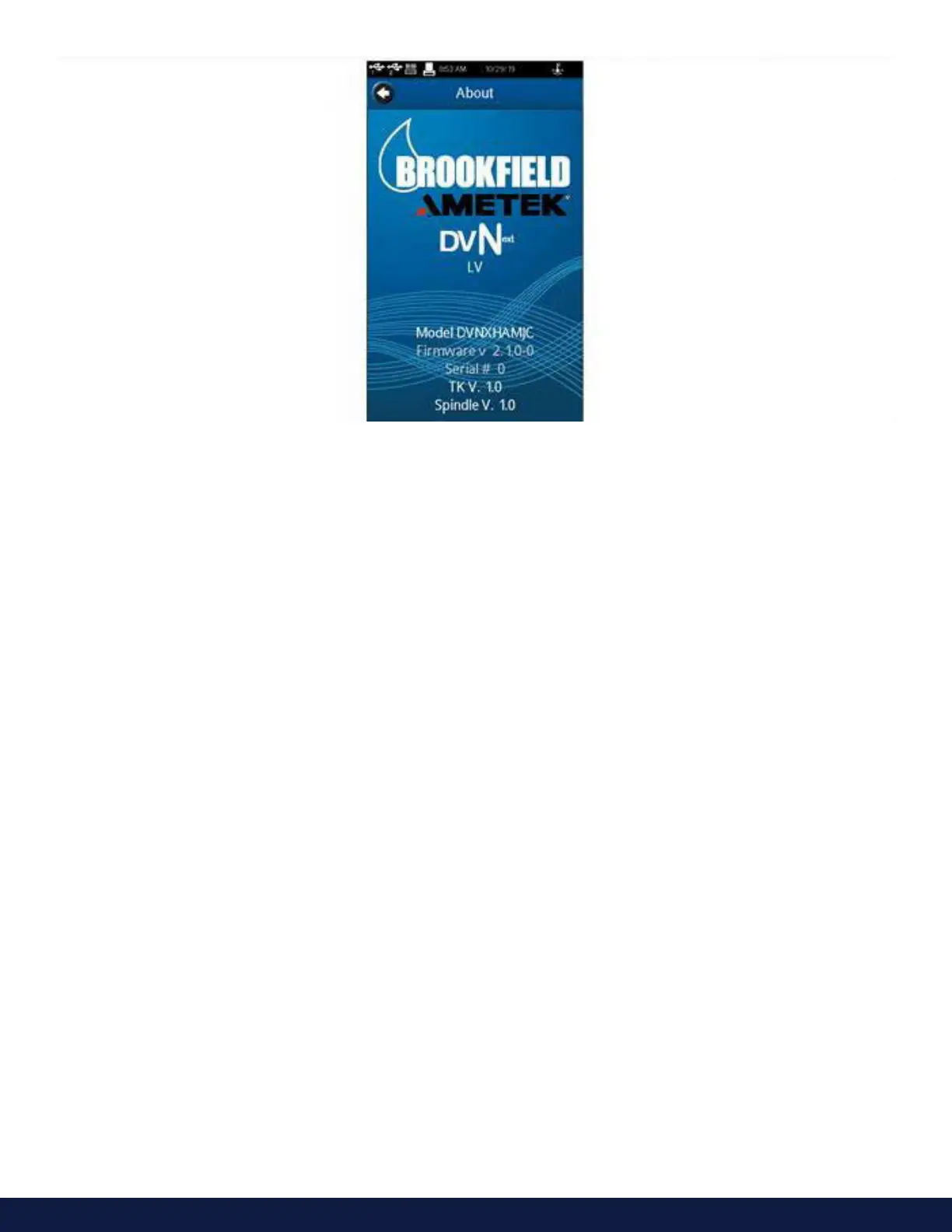M19-2101 REVISION 2.0 DVNEXT RHEOMETER - OPERATIONAL MANUAL
Figure 5-6
TIP: The information on the About screen will be needed when contacting AMETEK Brookfield for support.
To return from the About screen, press the Left Arrow navigation button in the Title Bar.
5.2 User settings
The User Settings menu includes settings related to specific users. The DVNext may be set up for a single user
setting (used by one or more operators) or for multiple users who access through a Log in and Password.
Three User settings are available including:
Sound - Adjust the volume of the DVNext sounds and select which sounds to silence.
Display - Adjust the brightness, select language and restore Pop- Up messages.
Change Password - Change the password for the Log In account used to access the DVNext Rheometer.
TIP: Each User can set their own preferences for Sound and Display.
Sound
The Sound menu provides adjustment of the volume for the sounds utilized by the DVNext. Additionally, specific
sounds can be toggled on/o including: Button Click, Test End Alarm, QC Limits Alarm, Global Alarm, and Pop-Up.
TIP: Sound settings can be returned to Factory Setting through Settings Reset found in the Admin Function
Settings menu.
Display
The Display menu provides adjustment of Screen Brightness, Language Selection, and Pop-Up Message
management. The Screen Brightness adjustment applies to all screen views within the DVNext.
Note: The screen brightness is dimmed automatically after 5 minutes of no touch screen activity. The brightness will
be dimmed to the lowest value. A single touch of the touch screen will return the display to the set brightness value.
The Language Setting is selected by pressing the Language field and choosing the appropriate language from the
list. The selected language will be implemented immediately.
Pop-Up Messages can be toggled on/o through the check box (see Figure V-7). This check box applies to all
Pop-Up Messages. Pop-Up Messages can be toggled o individually through the check box that appears within the
