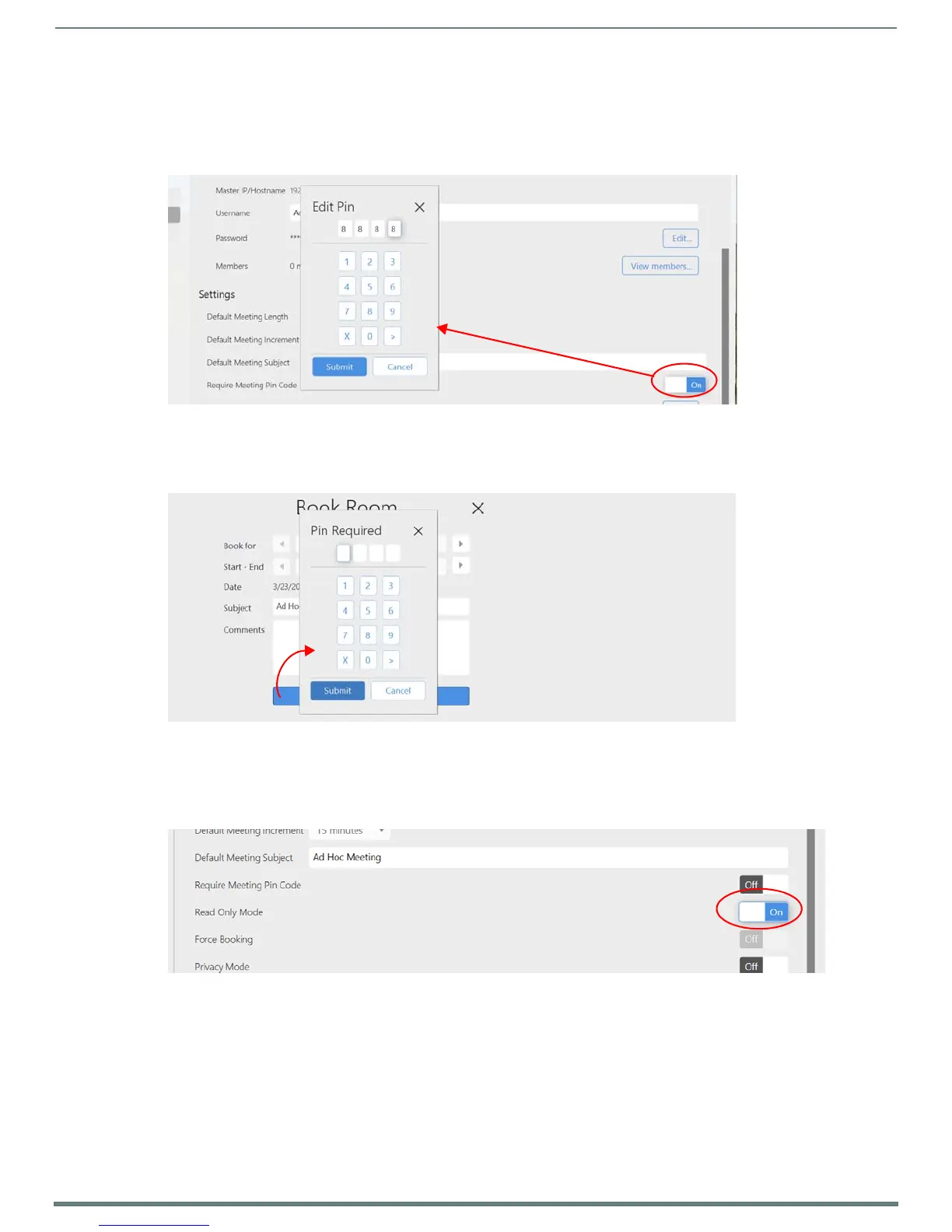Acendo Core System Settings
25
ACR-5100 Acendo Core Administrators Guide
Require Meeting Pin Code
If a conference room needs to be set aside for certain users, a Pin Code can be set that requires users to enter it before they can
book a meeting.
1. To require a Pin Code for this room, click on the switch to toggle it to ON. The system provides a 10-key for entering the Pin
Code (FIG. 40).
2. Enter a 4-digit Pin Code for the room and click Submit.
3. Now when a user tries to book the room, they can go through the normal process until they hit Reserve. Now the ten key will
reappear requiring the code to reserve the room (FIG. 41).
Read Only Mode
Read only mode is for offices that do not want to book the rooms from the Acendo Core. Users can only use their Outlook interface
to book rooms.
1. To make the room Read Only Mode, click on the switch to toggle it to ON (FIG. 42).
FIG. 40
Admin Settings - Room Booking - Set a Pin Code
FIG. 41 Acendo Core - Book Room - Pin Required
FIG. 42 Admin Settings - Room Booking - Read Only Mode
Default Meeting Length
Default Meeting Increment
Default Meeting Length
Default Meeting Increment