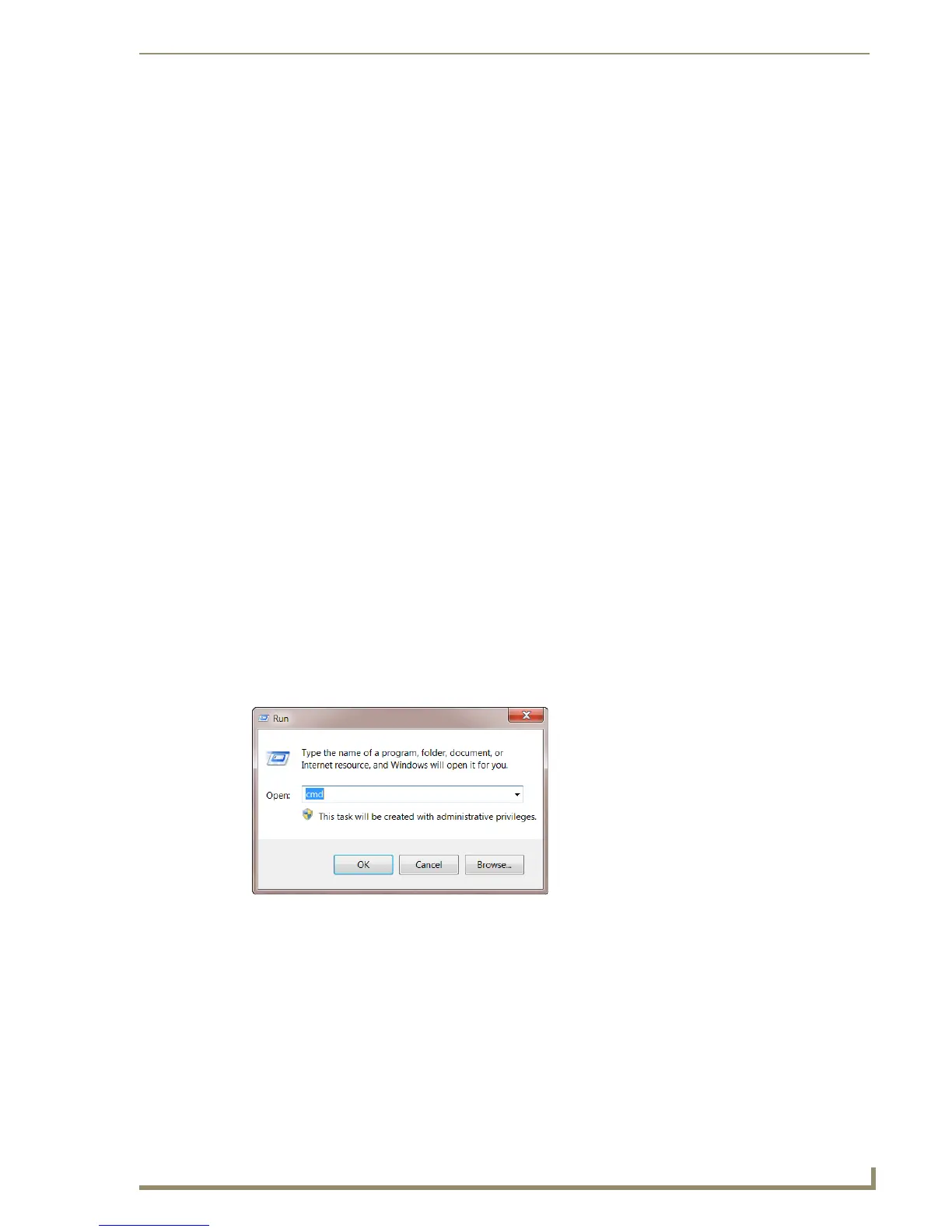Appendix B – Telnet (Terminal) Commands
111
Instruction Manual – DXLink™ Twisted Pair Transmitters/Receiver
Appendix B – Telnet (Terminal) Commands
Establishing a Terminal Connection Via Telnet
Telnet terminal communication is accessed remotely via TCP/IP. The Transmitter or Receiver must have
its own TCP/IP address for a Telnet connection. The connection can be started from the Windows
taskbar (see below) or in NetLinx Studio (see the following page).
By default, a User Name and Password are not applied to the Telnet port (Port 23). Therefore, the port
does not require login credentials.
Welcome Banner with and without Security Enabled:
Without Telnet security enabled, a session will begin with a welcome banner similar to the
following:
Welcome to DXLINK-HDMI-RX 0.0.106.0 Copyright AMX LLC 2011
>
If Telnet security is enabled, user credentials are required:
Enter username: admin
Enter protected password: ****
Welcome to DXLINK-HDMI-RX 0.0.106.0 Copyright AMX LLC 2011
>
Note: When security is enabled, a user can retry logging in three times before being disconnected
(for information on setting a username and password, see page 112).
To establish a terminal connection via Telnet at the CMD prompt:
1.
From your Windows Taskbar (at the far left), select Start > Run to open the Run dialog box.
2. Type cmd in the Open field.
3. Click OK to open an instance of the Windows command interpreter (cmd.exe).
4. At the prompt (>), type telnet followed by a space and the Transmitter or Receiver’s IP address.
Example:
>telnet XXX.XXX.XXX.XXX
A Telnet session opens for the Transmitter or Receiver and the welcome banner appears.
5. At the prompt, type the Telnet command (see page 113) and press Enter.
